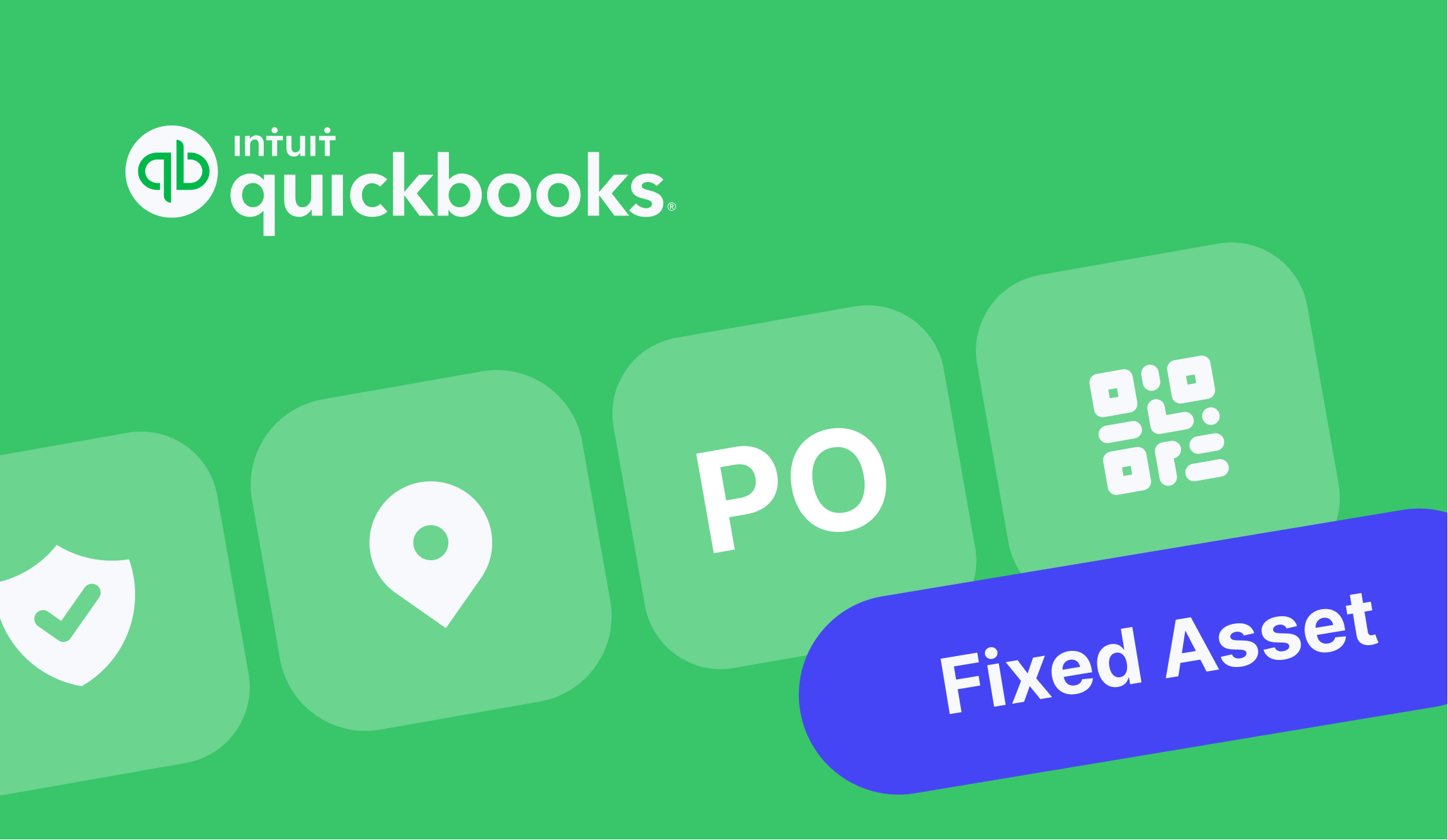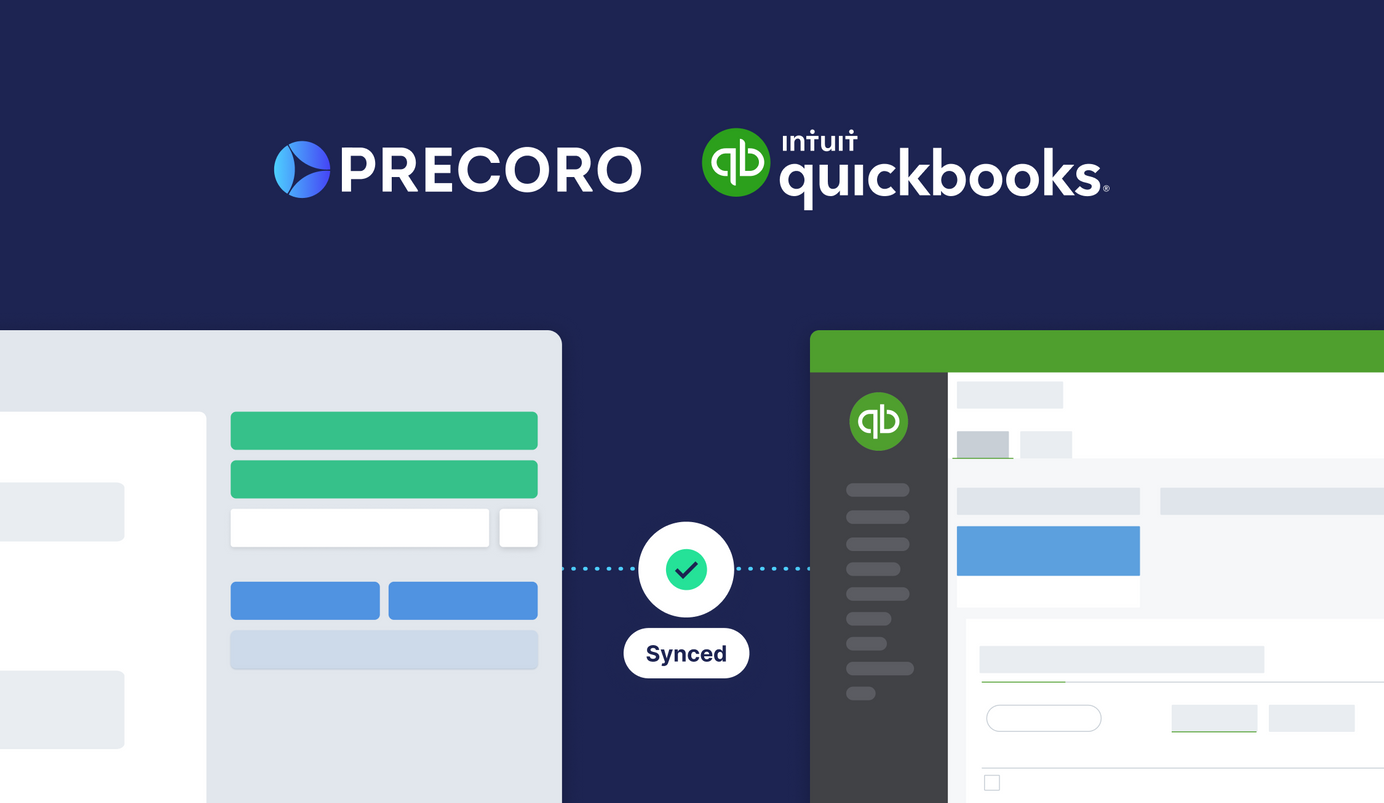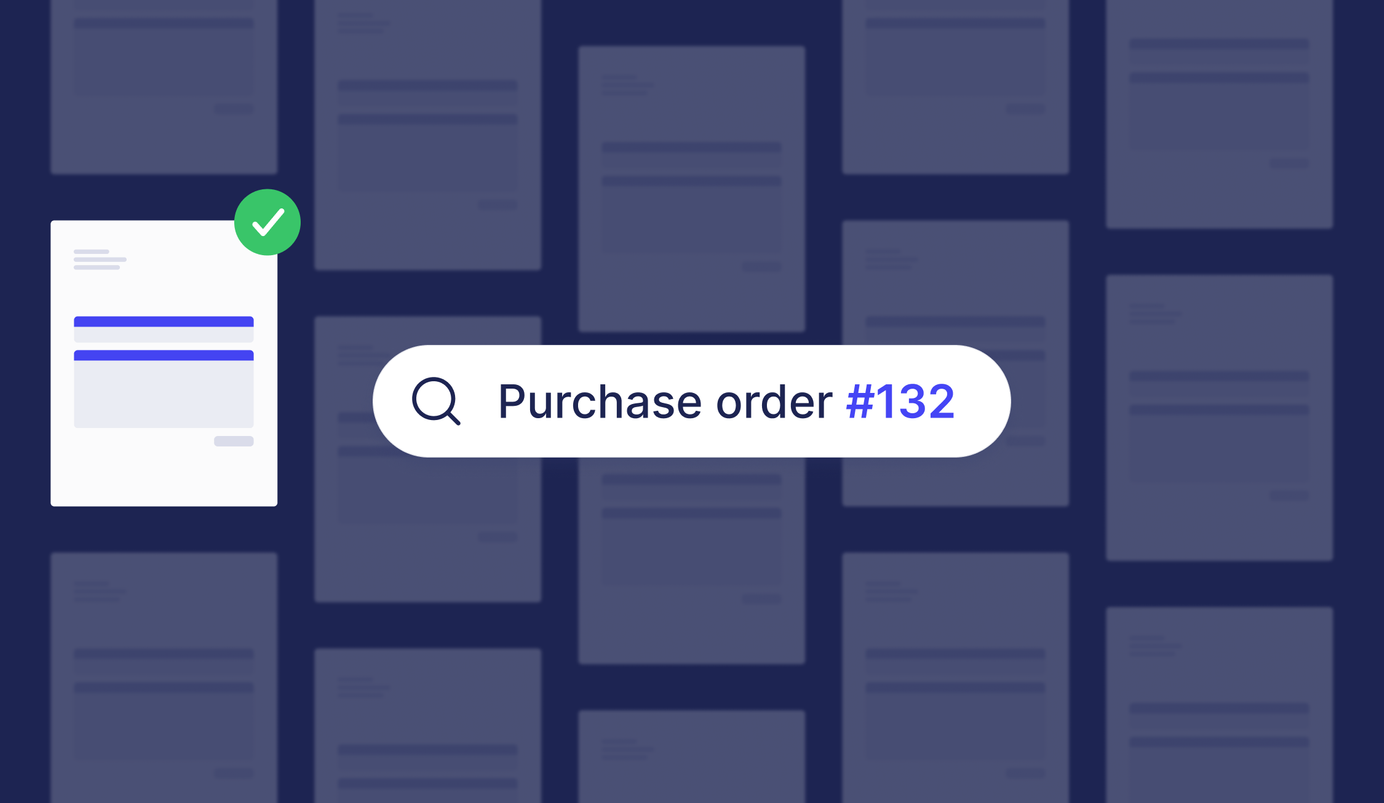
4 min read
How to Find Purchase Order Record Type in NetSuite
Check out this short guide to learn what record types are in NetSuite, what is Purchase Order record type, and how to find it.
Being a top-notch ERP system for compiling data across different business functions and streamlining business processes, Oracle NetSuite also has its way of organizing records.
Scroll down to learn what record types are in NetSuite, what is Purchase Order record type, and how to find it.
Record Types in NetSuite
Oracle NetSuite record types are categories that group records, such as customer, vendor, and inventory item together.
There are three main categories of records types in NetSuite:
- Standard
- Analytical
- Custom
Standard record types are included in each NetSuite account and are accessible through all data sources. An example of this category is the transaction record type.
Record types created specifically for NetSuite Workbook, such as Manufacturing Transaction Analytical Record Type or Sales (Ordered) Analytical Record Type. They are based on standard record types but have a unique set of fields.
Record types created by users in your company and unique to your NetSuite account.
You can use the Records Catalog to see the fields and joins available for each record type. It also displays such information as cardinality, field level help, etc.
To open the Records Catalog, go to Setup > Records Catalog or follow the link.
Please note: Records Catalog will only show you the record types for the data you can access in the NetSuite user interface.
To view each record type you have access to in your account, click New Dataset on the Analytics Home page.
What is a Purchase Order Record Type?
Purchase Order belongs to the transaction record type. It authorizes the purchase of goods and services.
Purchase Order tracks items to be received and their purchasing journey.
Each PO has its own fields, a list of which you can find by the link, and also supports creating custom ones.
Read more about How To Create Fields on Purchase Order in NetSuite in our previous NetSuite guide.
How to Find Purchase Order Record Type in Netsuite
There're two main ways you can find purchase orders in NetSuite: by navigating to lists of records and using the Transaction Search.
Let's look closely at these two options:
Finding the PO by Navigating to Lists of Records
To find the list of all purchase orders available to you, go to Transactions > Purchases > Enter Purchase Orders > List.
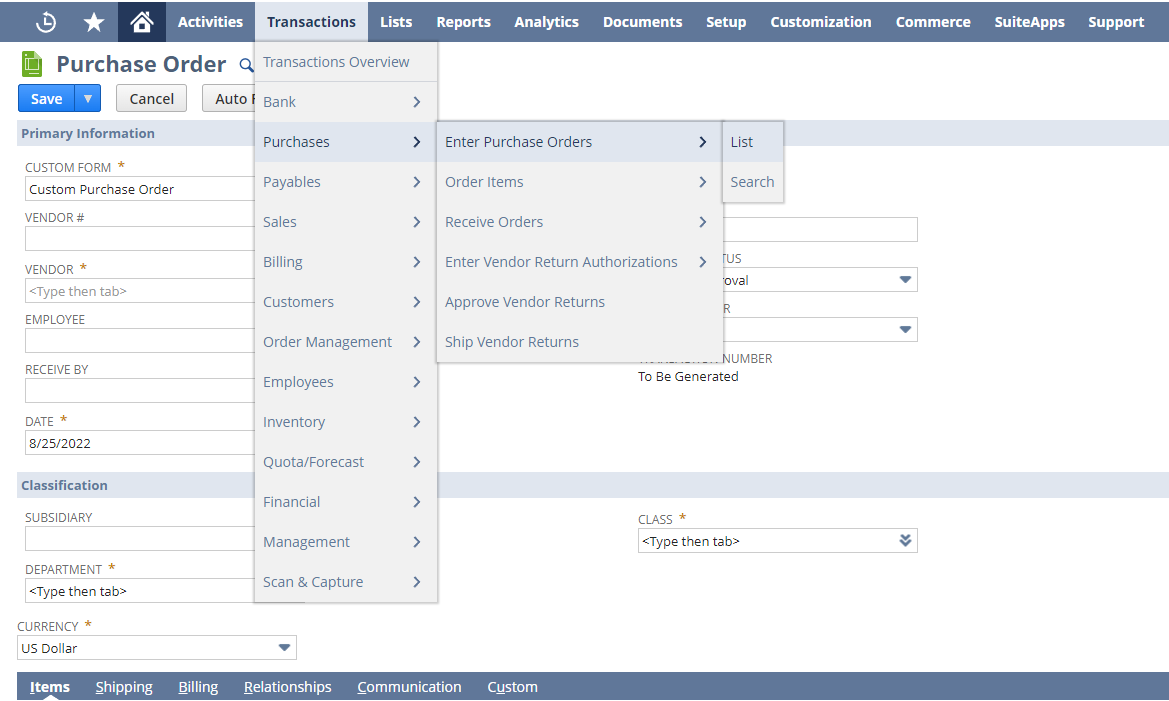
On the Purchase Orders page, you can filter and customize your search results, for example:
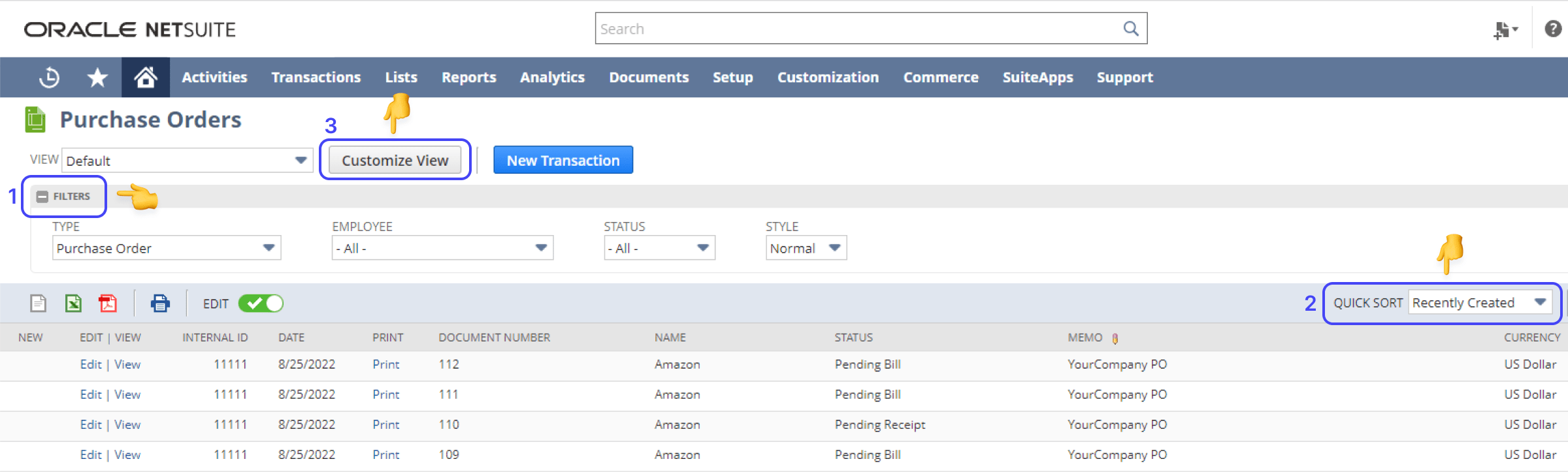
- Click the Filters tab at the top to narrow the search results by transaction type, employee, status, and style.
- Use the Quick Sort button to sort records by recently created, recently modified, recently viewed, etc.
- For more customization options, press the Customize View button.
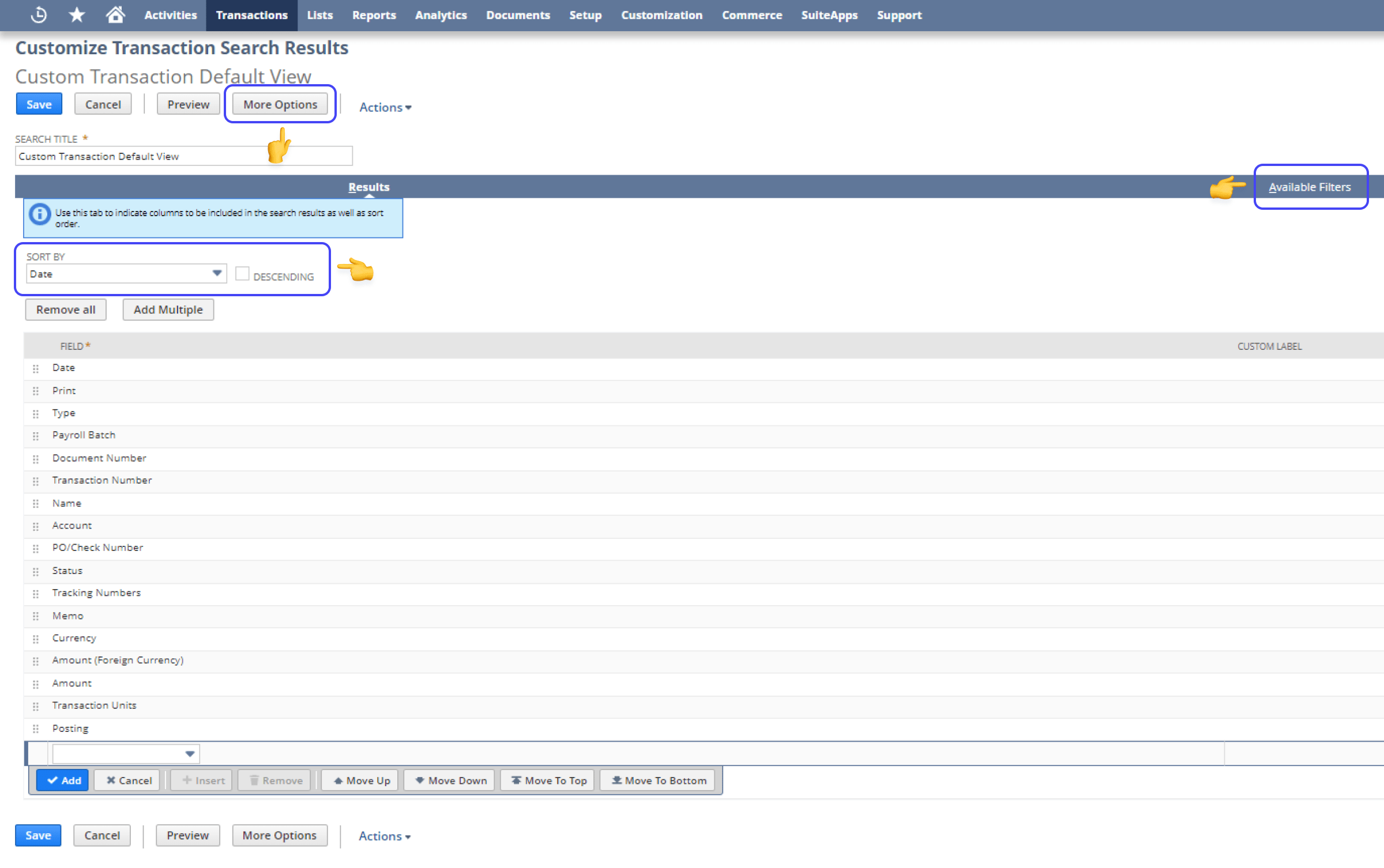
On the Customize Transaction Search Results page, you can sort the records by date, type, status, shipping address, etc., and also add custom fields to your search results or use Available Filters.
Click the More Options button on the bottom of the page to filter the Customize Transaction Search Results by roles, email, audit trail, and more.
After saving, you'll be redirected to Custom Transaction Default View: Results, where you can export the data, print, or email it.
Once you find the exact record you need, click View to open it or Edit to make changes.
Finding the PO by Transaction Search
If you're looking for a specific record, you can also try the Transaction Search:
1) Press the Transactions > Purchases > Enter Purchase Orders > Search.
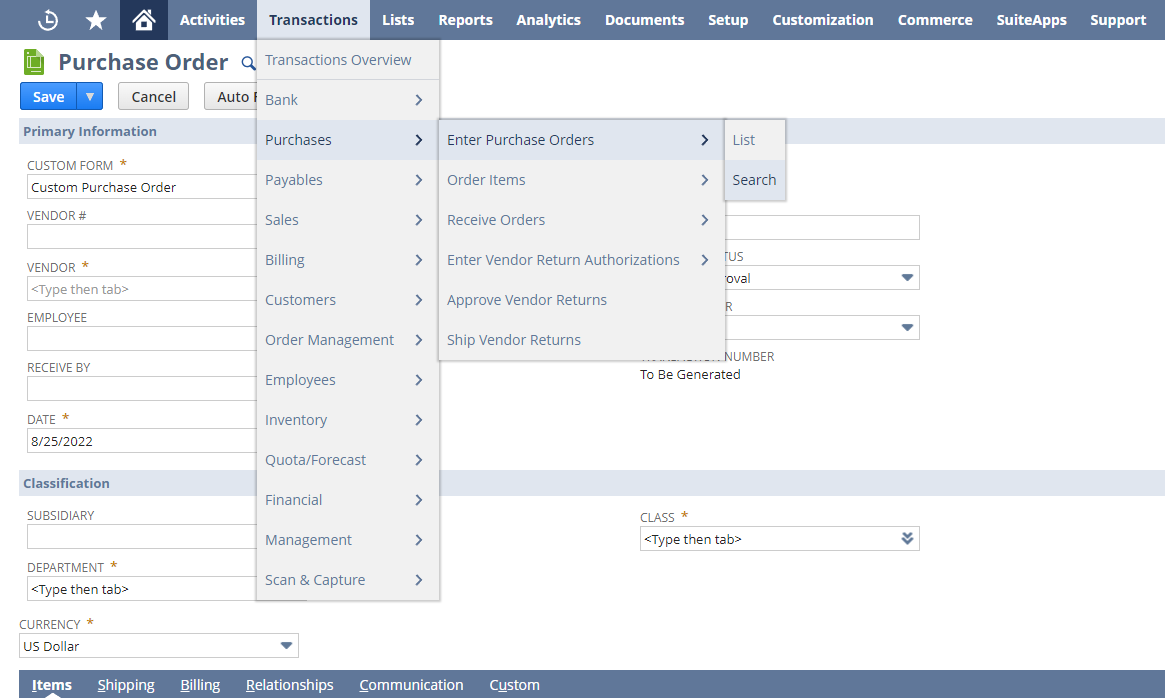
2) On the Transaction Search page, fill in all the necessary information about the PO you want to find.
3) Press Create Saved Search if you want to save your custom search options, or simply click Submit to see the results.
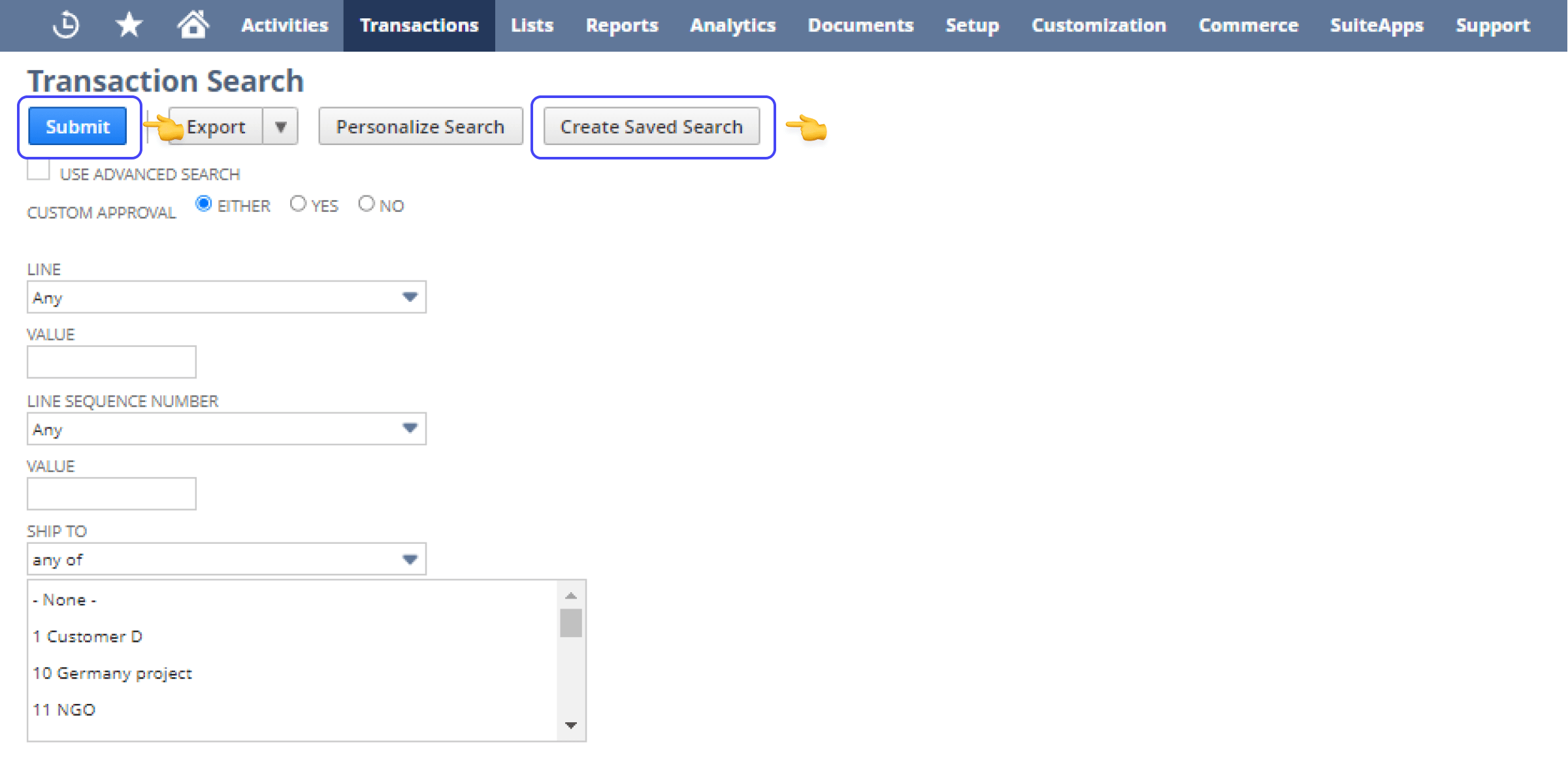
4) On the Transaction Search: Results, click Edit/View to open the document you need.
Precoro to NetSuite Integration: Forget About Tedious Purchase Order Management
Having two top-notch solutions that can integrate is a great way to finally get a handle on your procurement and spend management processes.
Wonder why it's the best option?
Let's take a quick look:
- You let Precoro take care of document creation, approval workflows, budget management, 3-way match, and reporting tasks.
- Precoro synchronizes and updates the necessary information in NetSuite, freeing you from manual data entry.
- NetSuite collects and compiles the data.
- Enjoy 90% fewer duplicated payments, 2,5x faster approvals, 80% less manual data entry, and all tasks completed with ease and on time.
Follow this link for more information about Precoro to NetSuite integration, or watch a 5-minute quick video.
Still have questions?
Book a free demo to have your procurement needs determined, all questions answered, and Precoro product and pricing details explained.