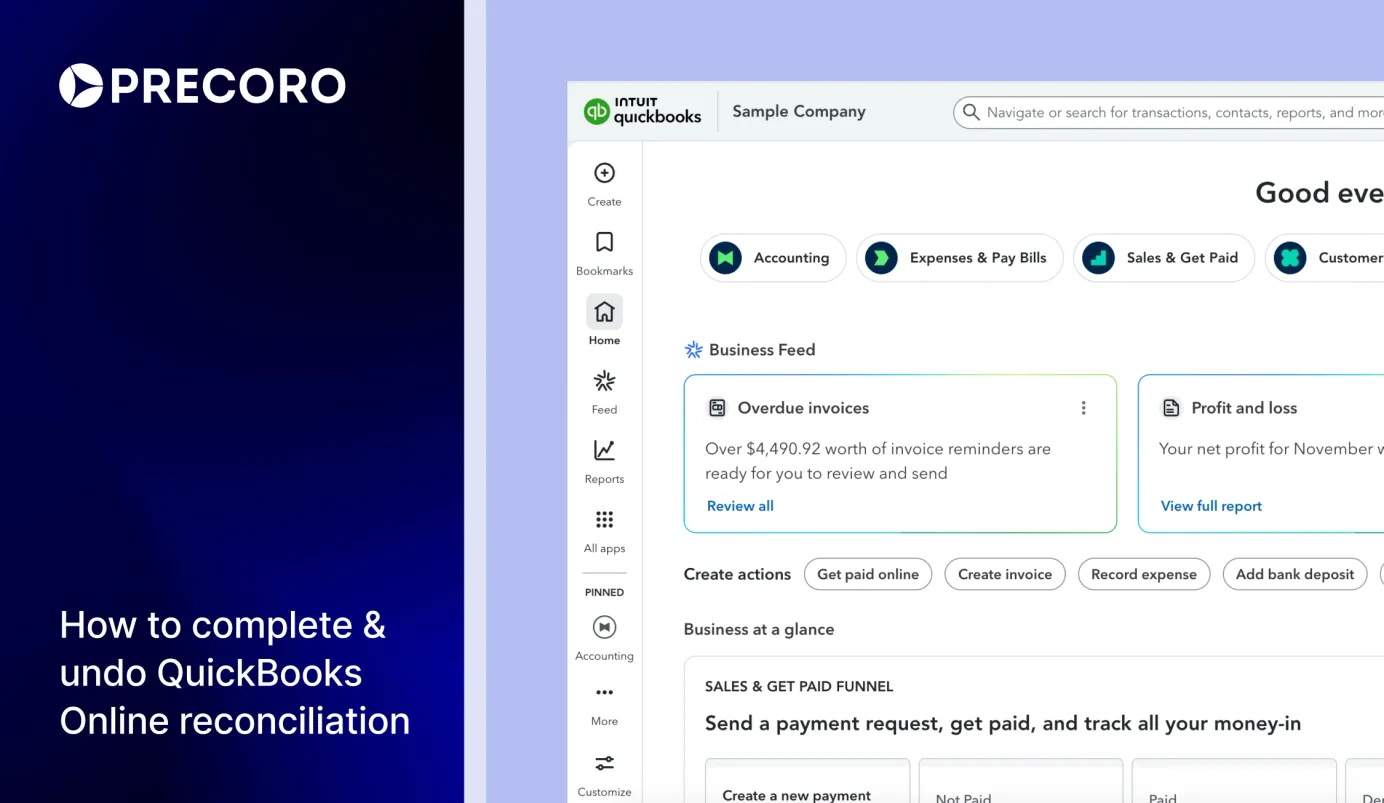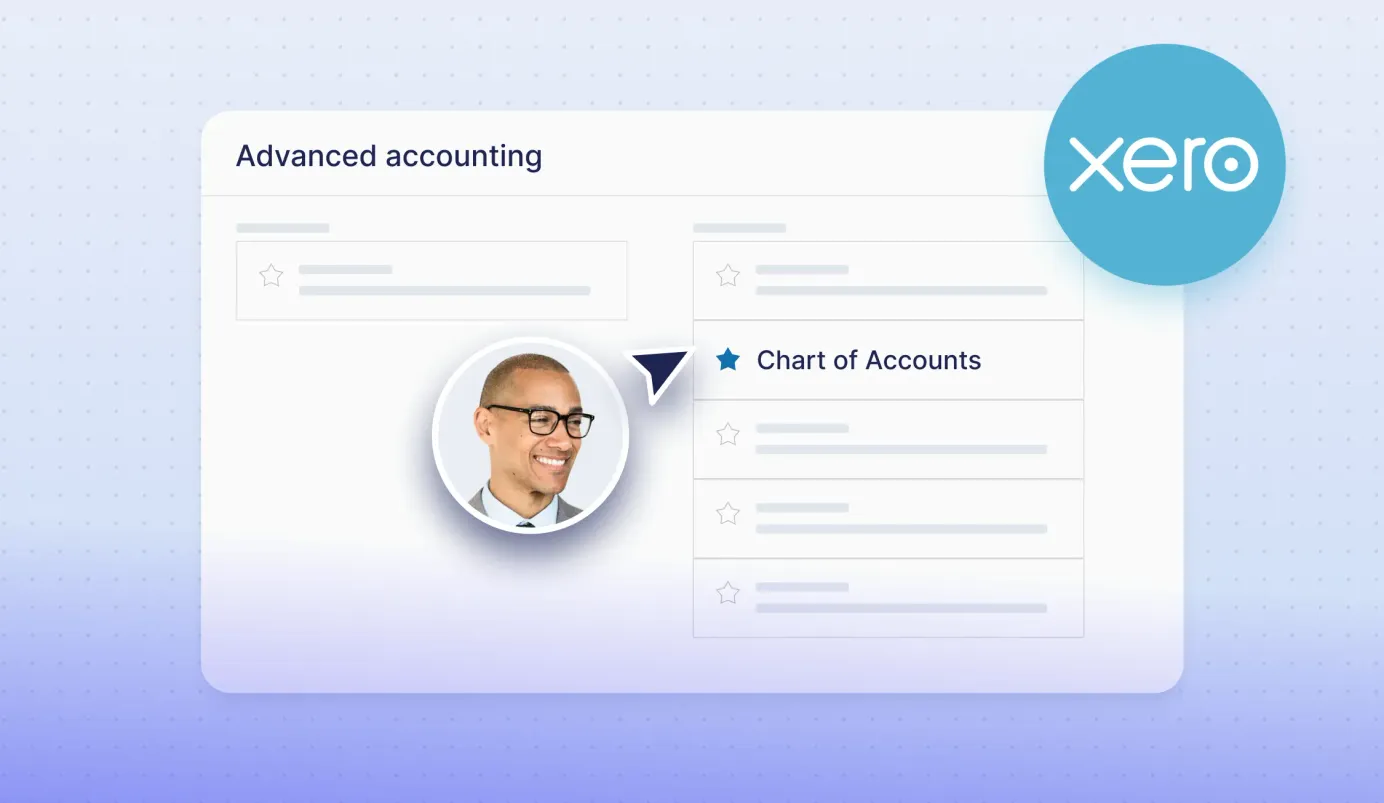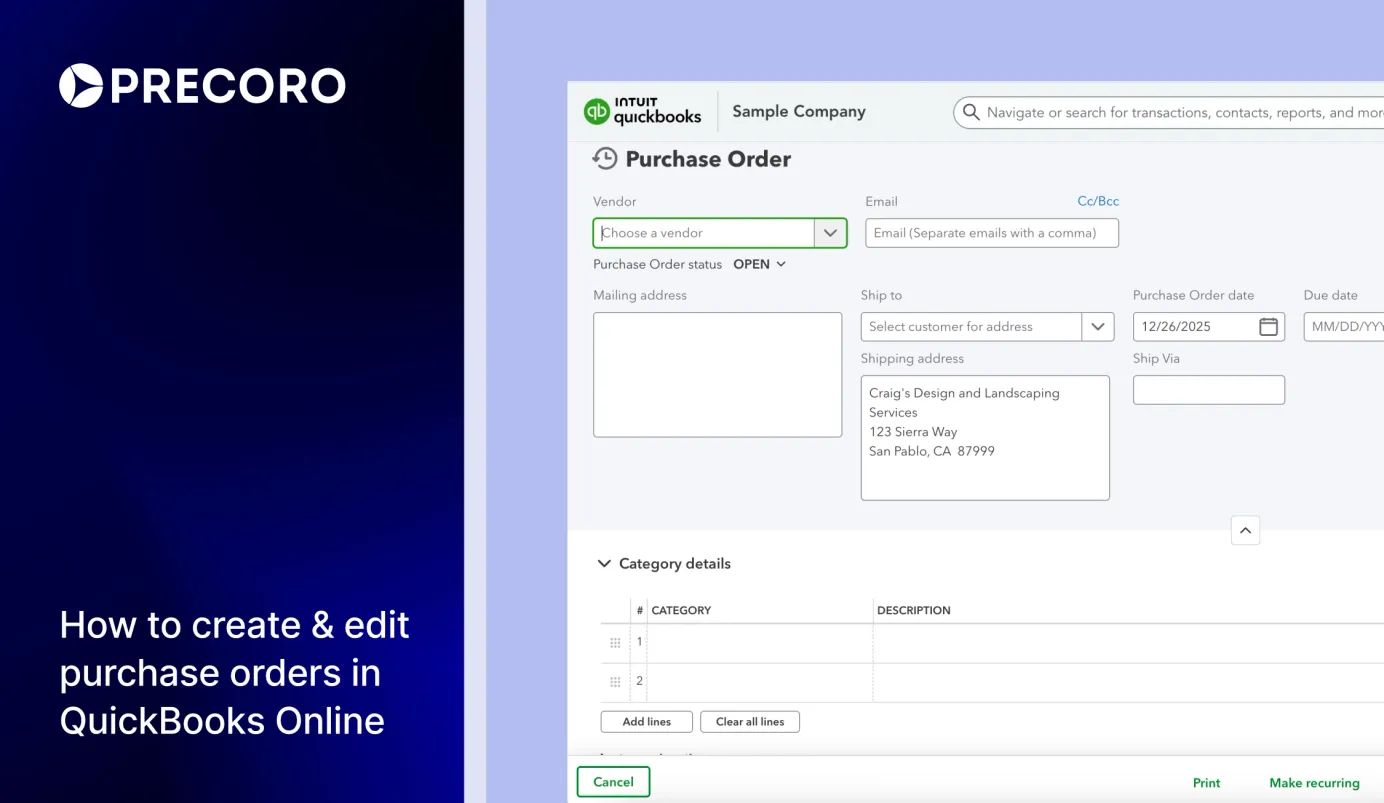
12 min read
Purchase Orders in QuickBooks Online: How to Create, Customize, and Manage POs
Creating your first purchase order in QuickBooks Online? Learn how to enable POs, create and edit them, customize fields, and manage PO workflows.
Before any expense is entered into your accounting system, there are a ton of questions to be answered. What did we order? How much was it supposed to cost? Was it approved? Purchase orders in QuickBooks Online can answer all of these questions before they impact your books.
If you’re already using QBO, you may not have realized that purchase orders are available at all, since it’s not exactly an accounting feature. QuickBooks Online purchase orders are designed primarily as a planning and tracking tool for each transaction and can serve as a great reference point.
In this guide, we’ll explain how to enable purchase orders in QuickBooks Online, how to create them, how you can customize them, and how Precoro can balance the system’s functionality.
What is a purchase order in QuickBooks Online?
How to enable POs in QuickBooks Online
How to create a purchase order in QuickBooks Online
How to edit a purchase order in QuickBooks Online
How to customize a purchase order in QuickBooks Online
How to set up QuickBooks Online purchase order approval
Common issues with purchase orders in QuickBooks Online
Frequently asked questions about purchase orders in QuickBooks Online
Key takeaways about POs in QuickBooks Online
What is a purchase order in QuickBooks Online?
A purchase order in QuickBooks Online is a document used to record an intended purchase from a vendor. It lists items, quantities, and prices, but doesn’t create an accounting entry or affect the balance sheet until it’s converted into a bill or expense. Before you can create POs, make sure the feature is enabled in your QuickBooks Online account.
How to enable POs in QuickBooks Online
Purchase orders are only included in QuickBooks Online Plus and QuickBooks Online Advanced. If the functionality isn’t available from the start, follow these steps to turn it on:
- Click on the gear icon at the top right of the screen. Under Your Company, select Account and settings.
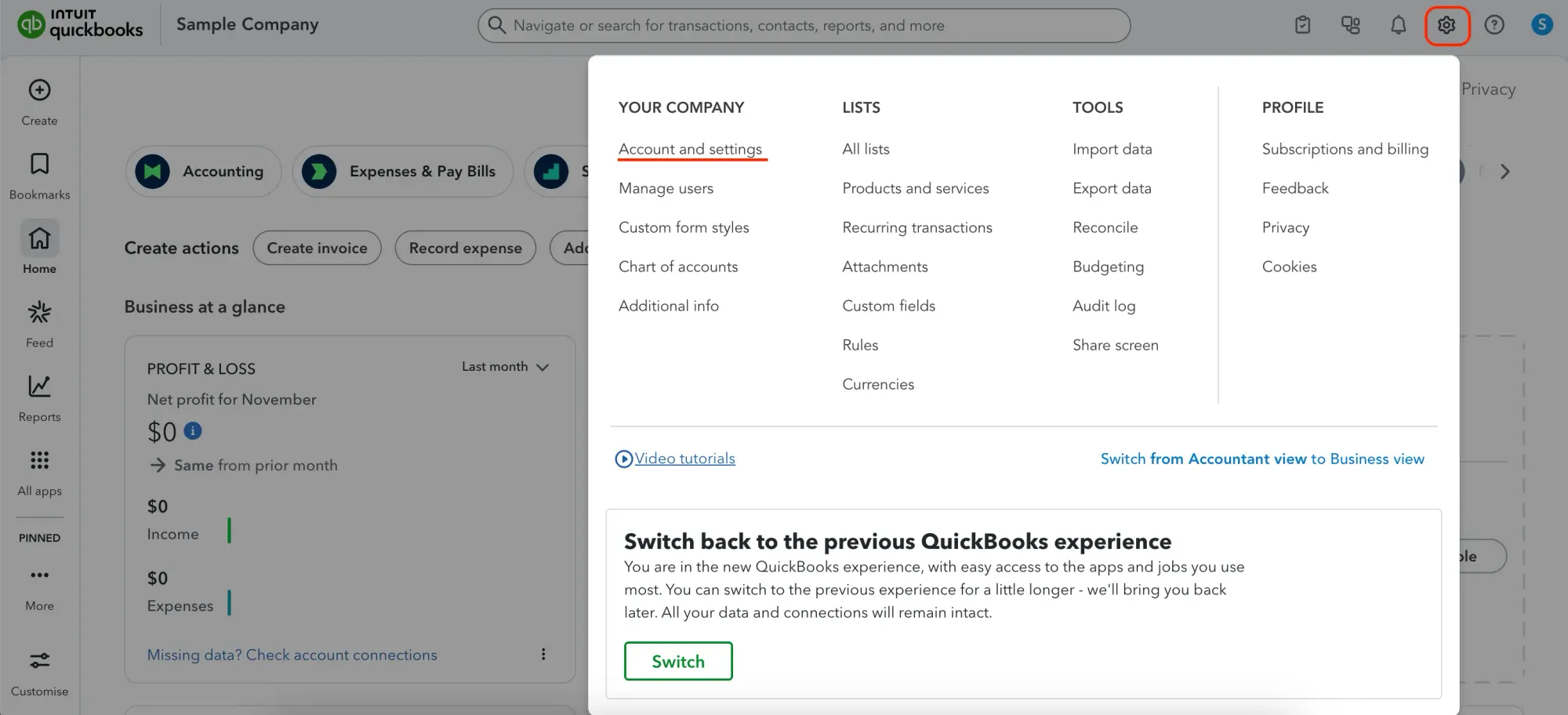
- Select Expenses from the sidebar on your left.
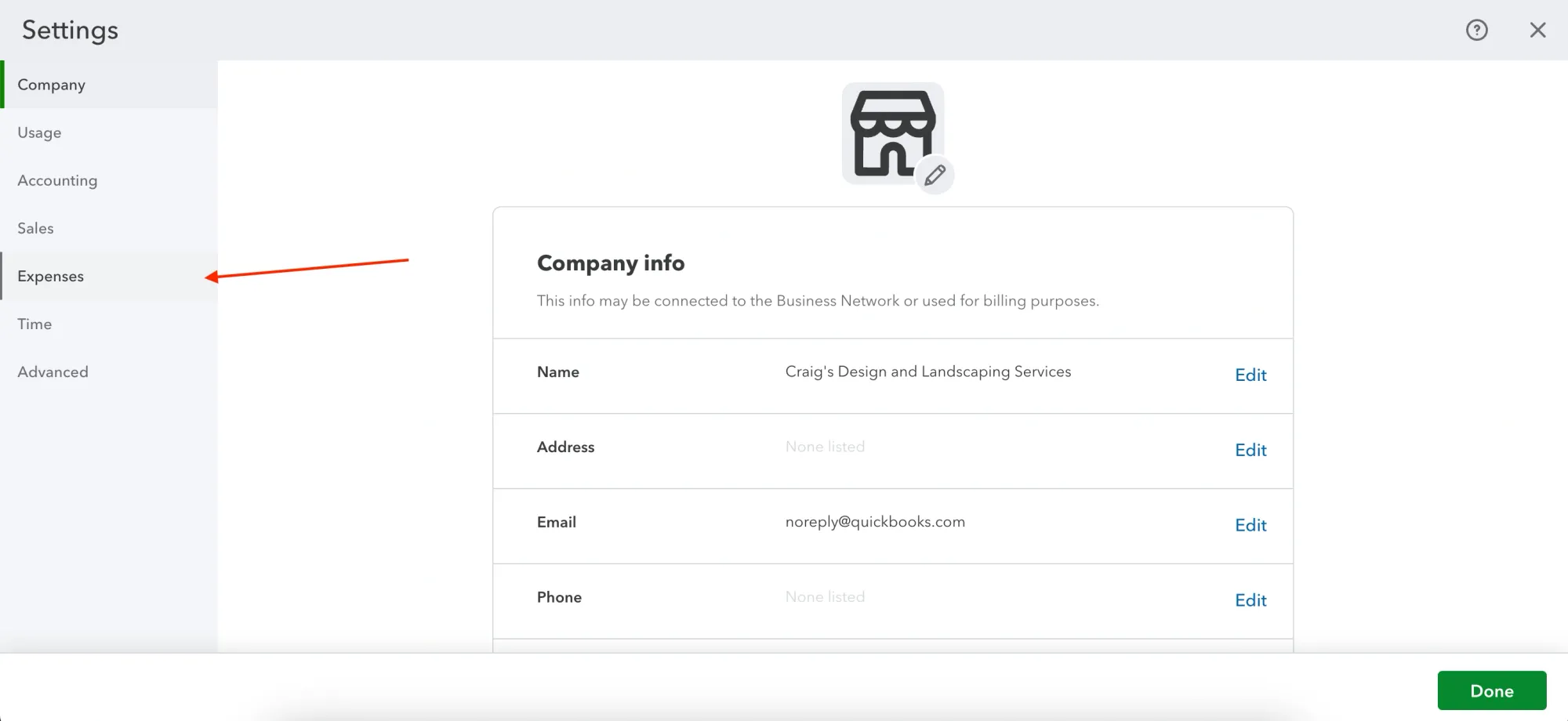
- In the Expenses tab, click Edit to expand the Purchase orders section.
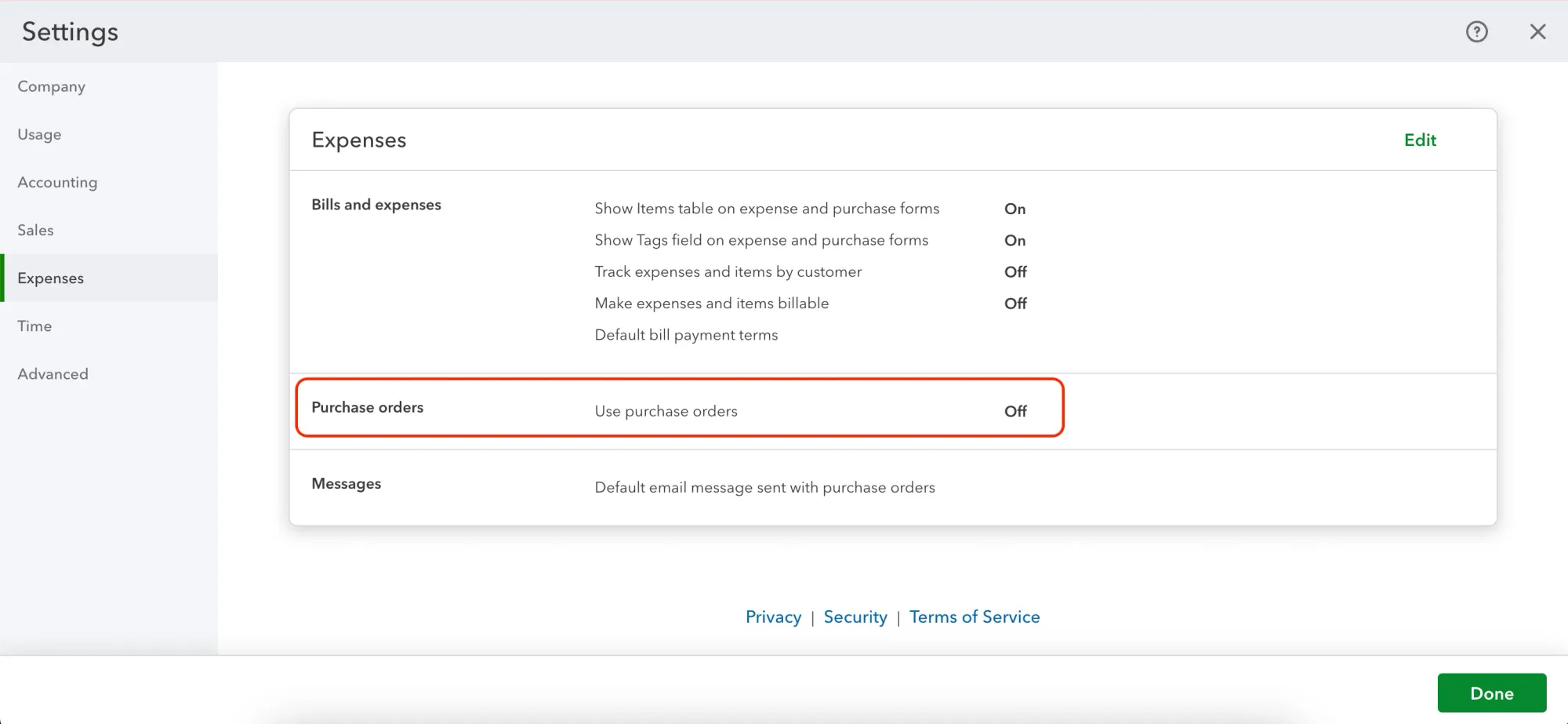
- Turn on Use purchase orders. Once enabled, you can also configure additional settings, such as custom transaction numbers, custom fields for POs, and default messages on purchase orders.
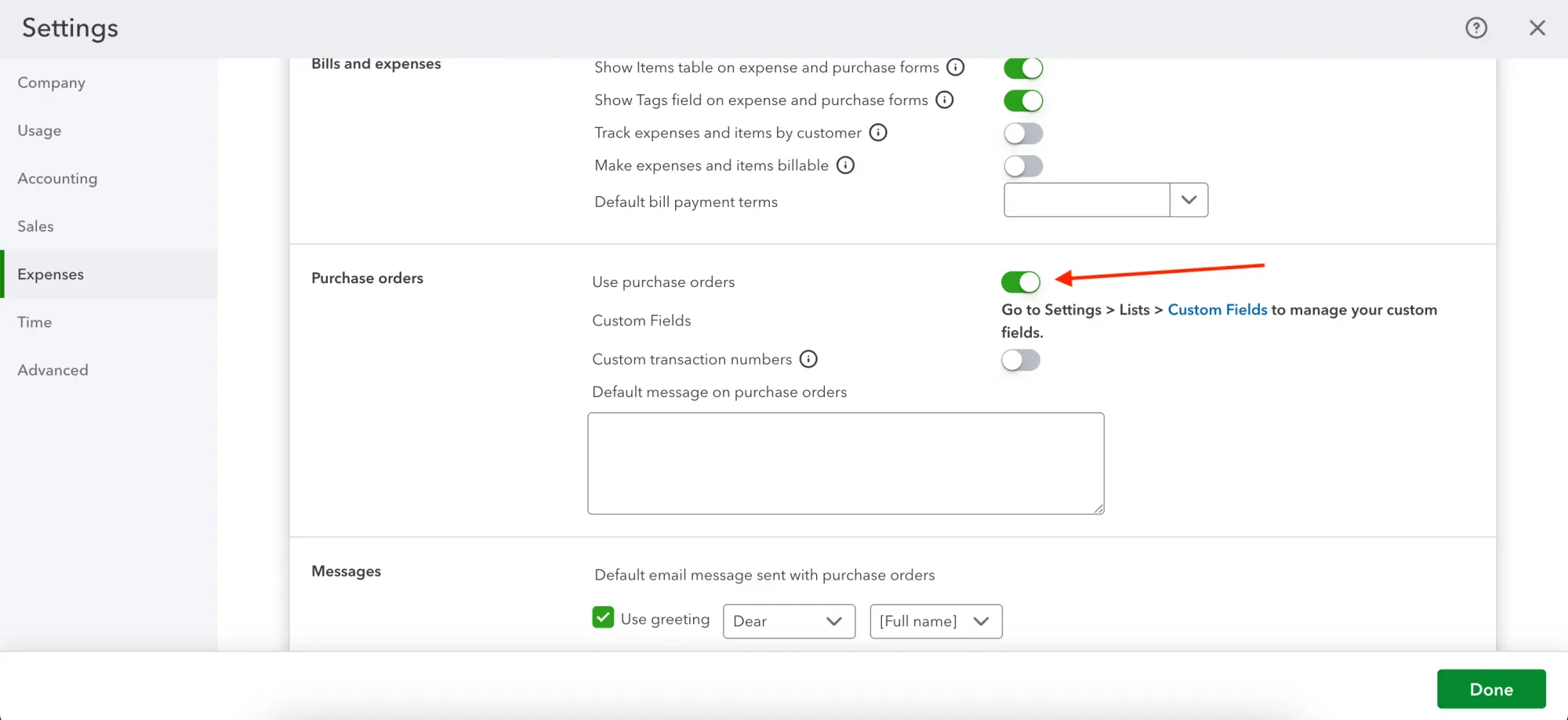
- Scroll down and click Save, then select Done in the bottom-right corner of the screen to finalize changes.
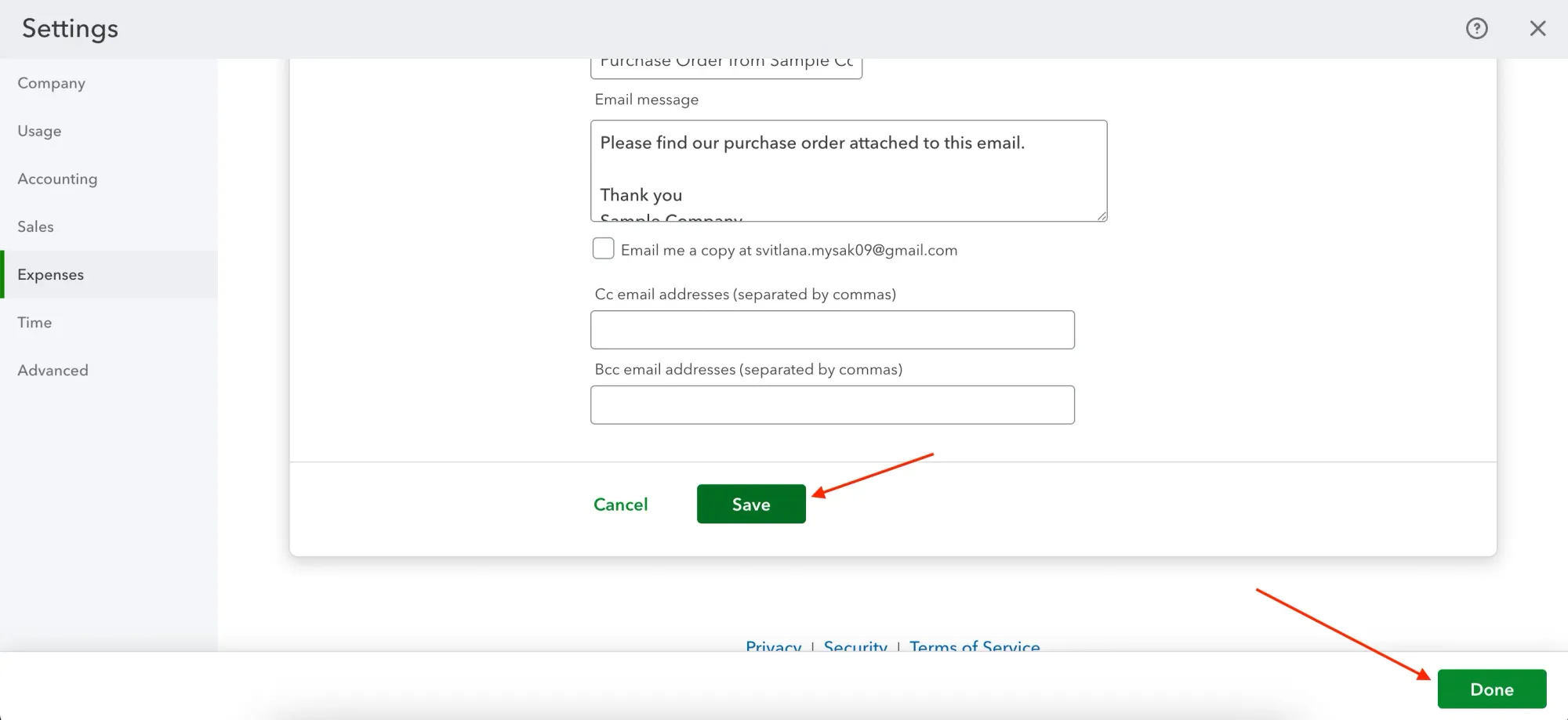
How to create a purchase order in QuickBooks Online
With POs enabled, you can create one in no time. The interface offers several ways to initiate a purchase order in QBO, and from there, it’s simply a matter of entering the required details. Here’s where to begin:
- Go to the main QBO dashboard and locate Create actions in the center of the page. Find the Create purchase order option. If you don’t see it right away, select Show all and use the search bar.
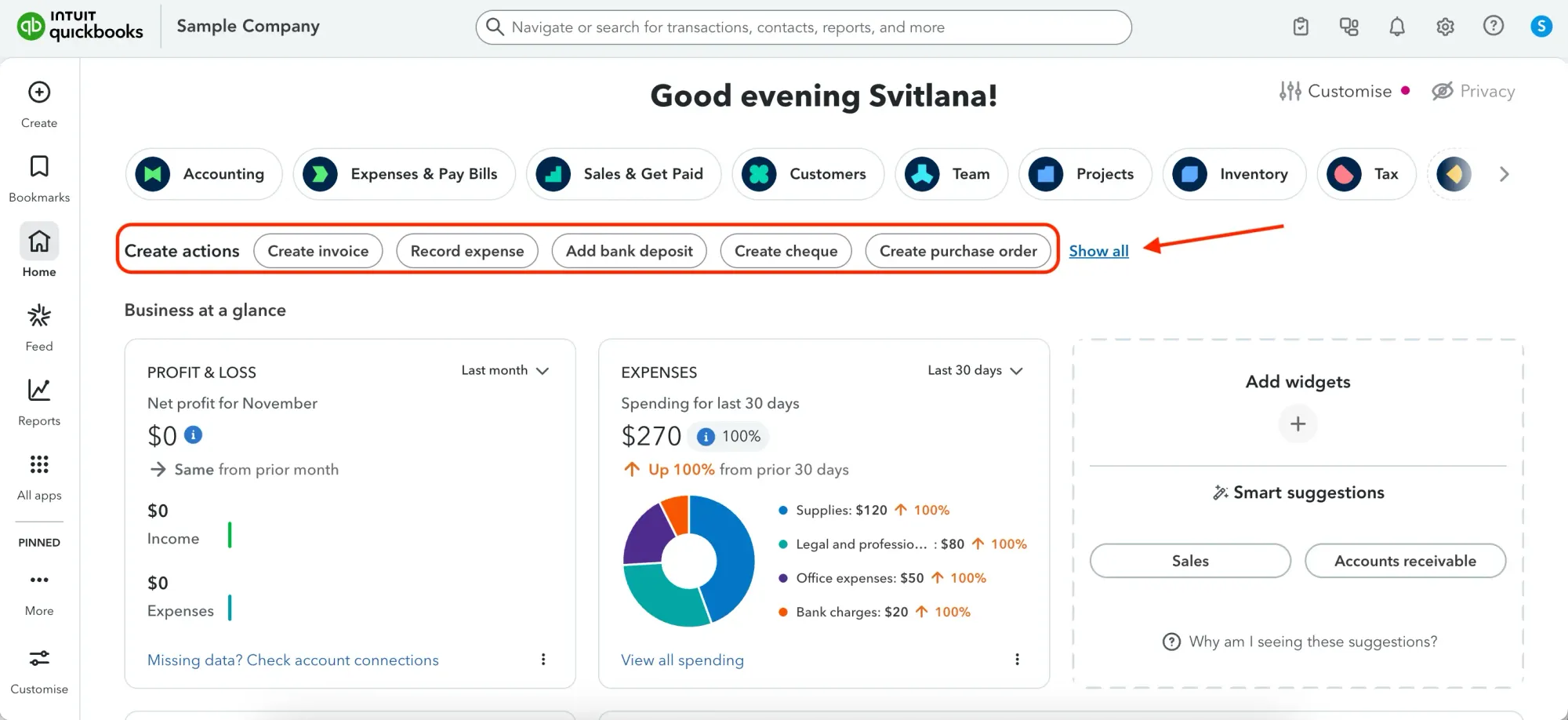
- Another option is to use a Create button in the left sidebar. Select Purchase order under the Suppliers or Vendors (depending on whether you use the Global or US version) column.
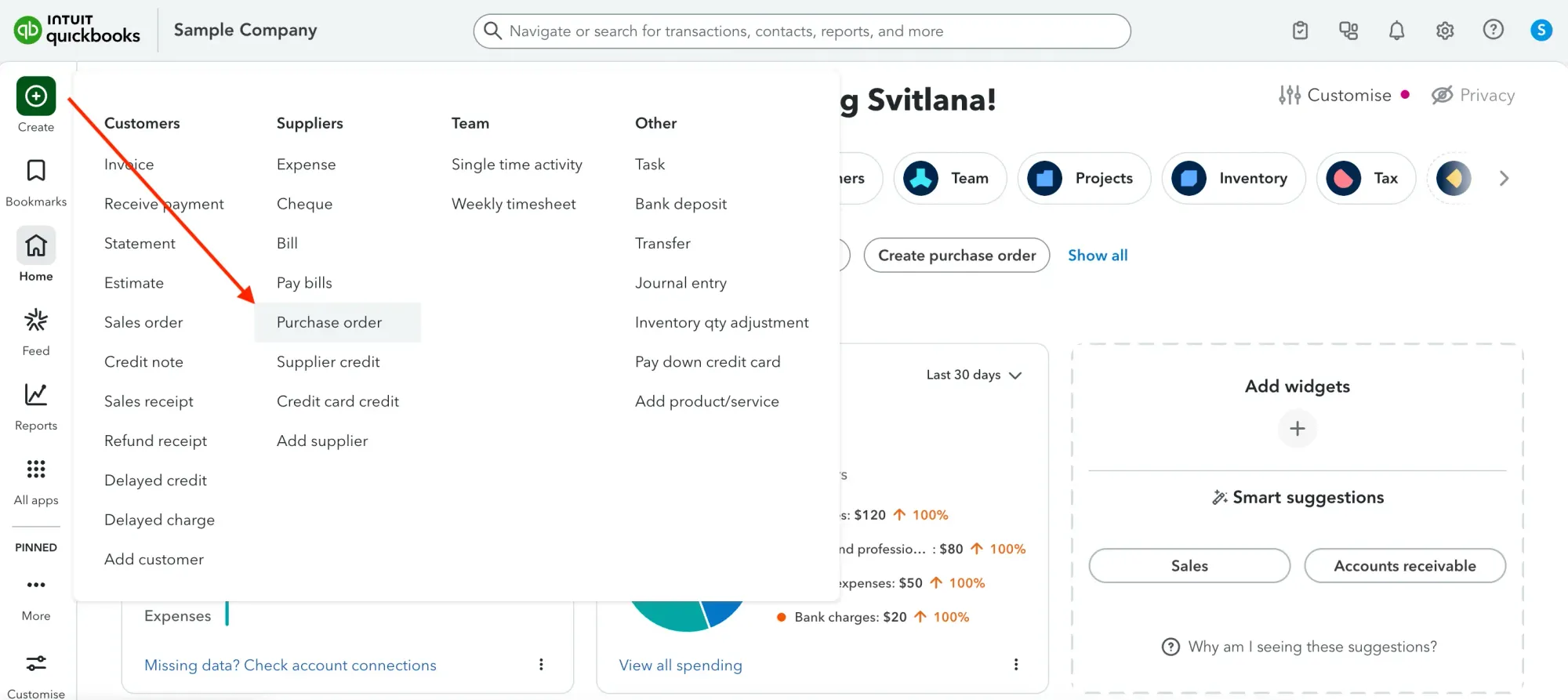
- You’ll be redirected to the purchase order workspace. Choose a vendor from the dropdown menu.
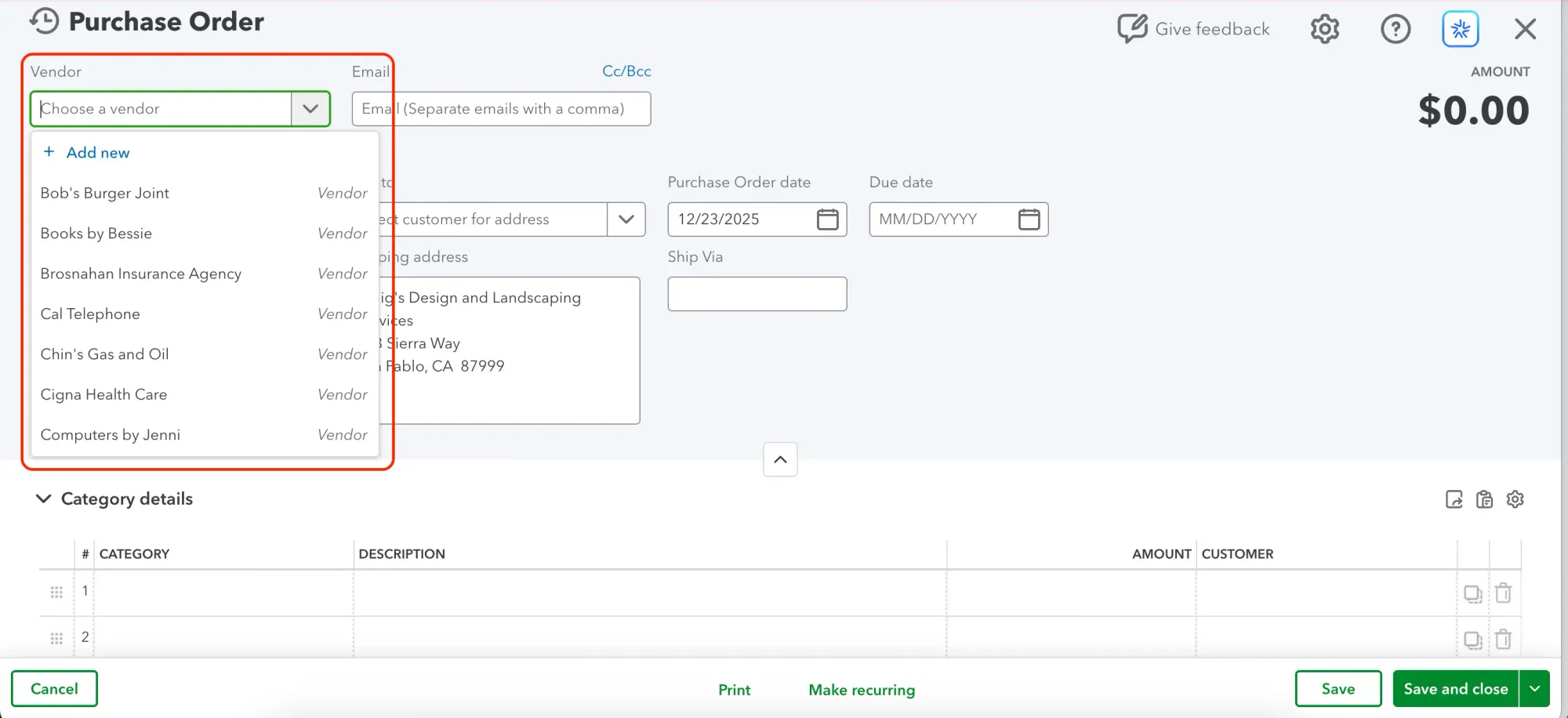
- Review or enter the supplier’s email and mailing address. You can also enter multiple email addresses for other recipients who’ll receive the copy.
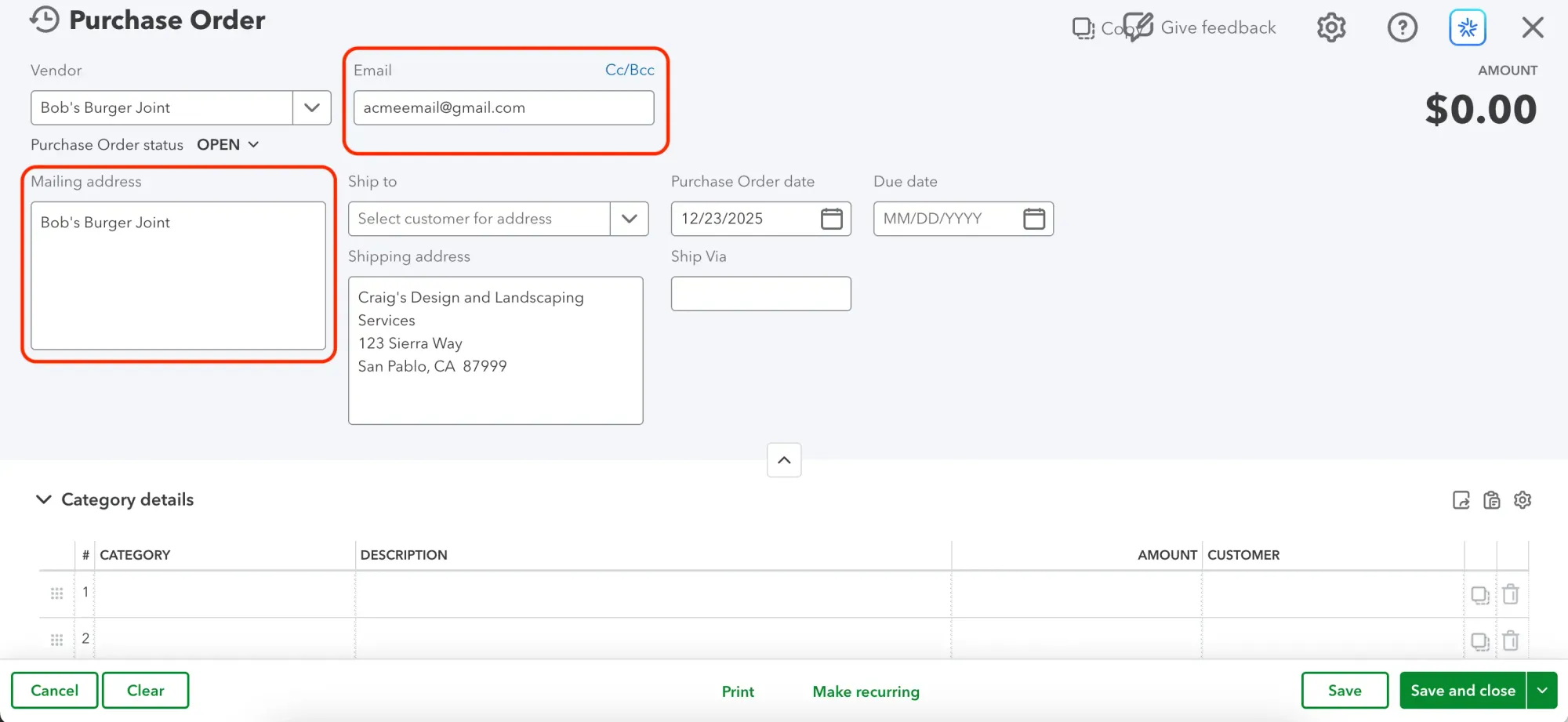
If the order ships directly to the customer, use Ship to ▼ to select a customer and then enter a shipping method (e.g., courier, post office, local service, etc.) into a Ship Via field. Double-check the shipping address, or enter it if the box is still blank.
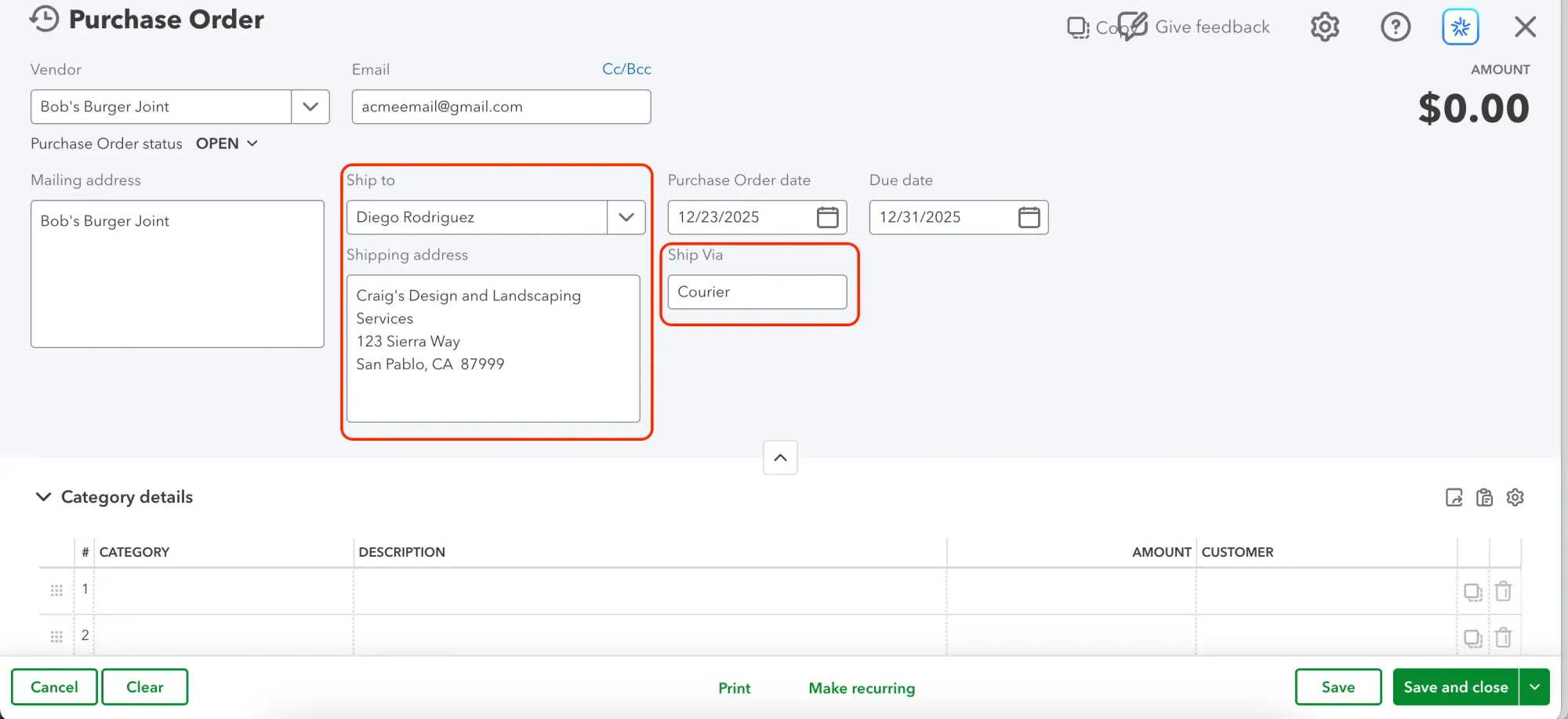
- Enter the Purchase Order Date (the day the PO is created) and Due Date (the deadline for it to be fulfilled).
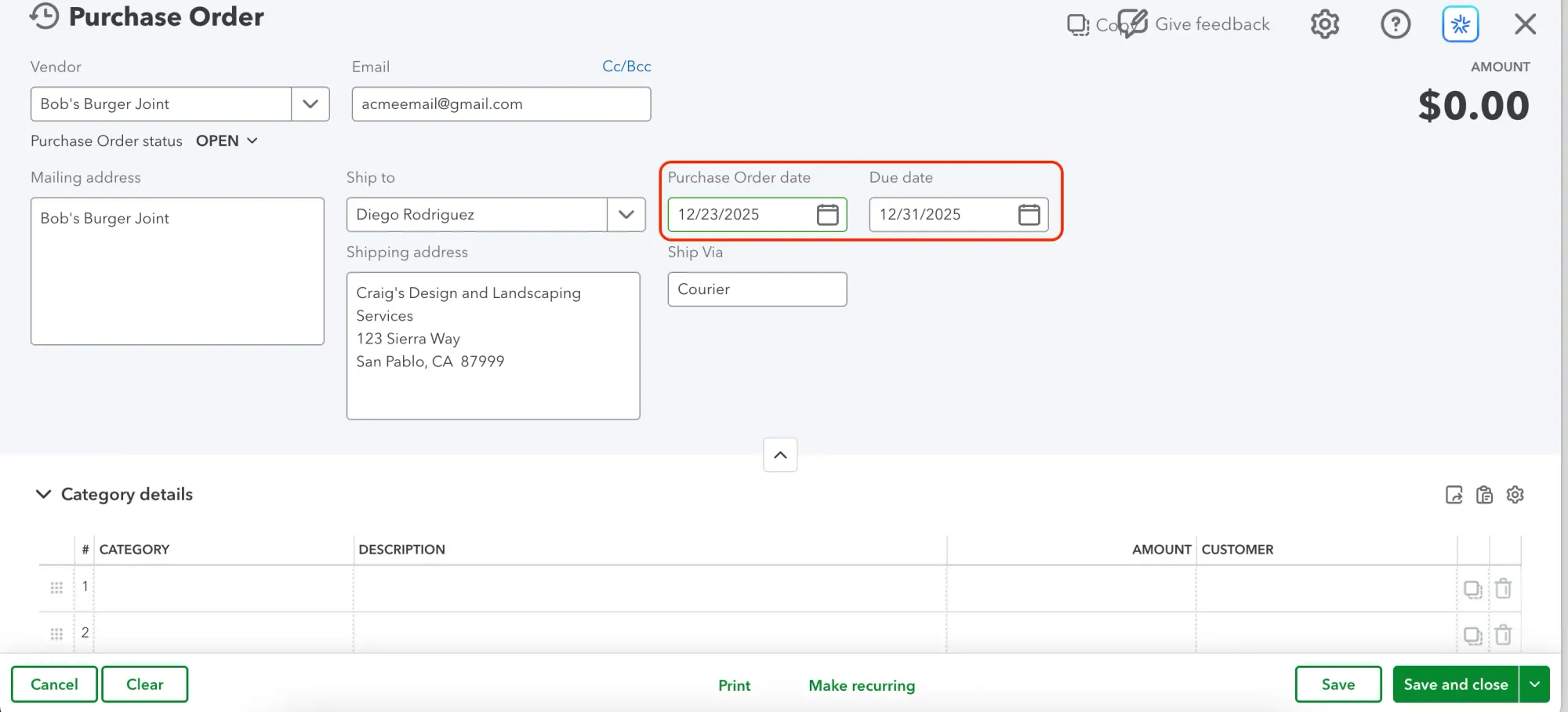
- If you have any custom fields you’d like to appear in POs, click on the gear icon at the top right of the page and choose Manage custom fields.
See the section below to learn how to customize your QuickBooks Online purchase orders.
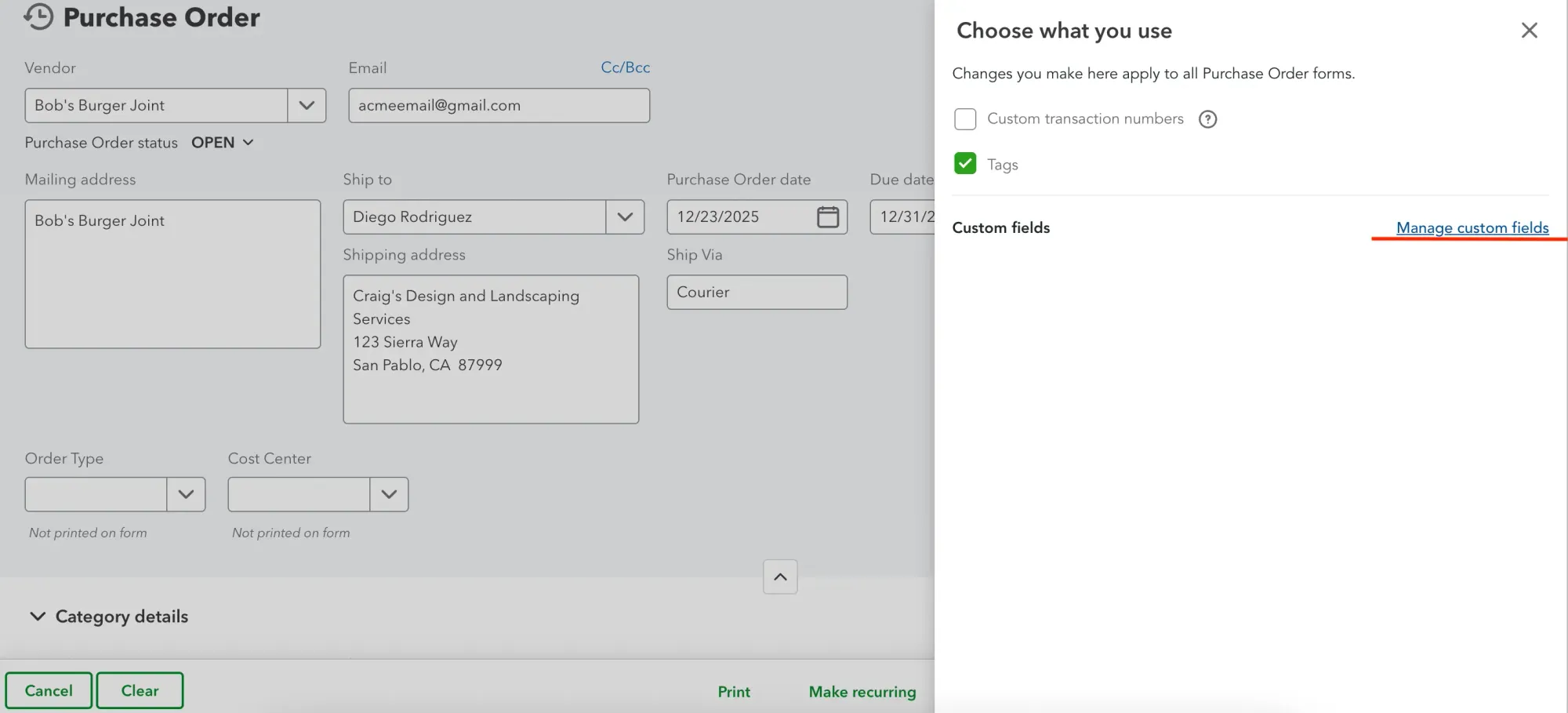
- Use the Category details section to record expenses like shipping, fees, or services not associated with a particular product. They post directly to the relevant expense account in your chart of accounts.
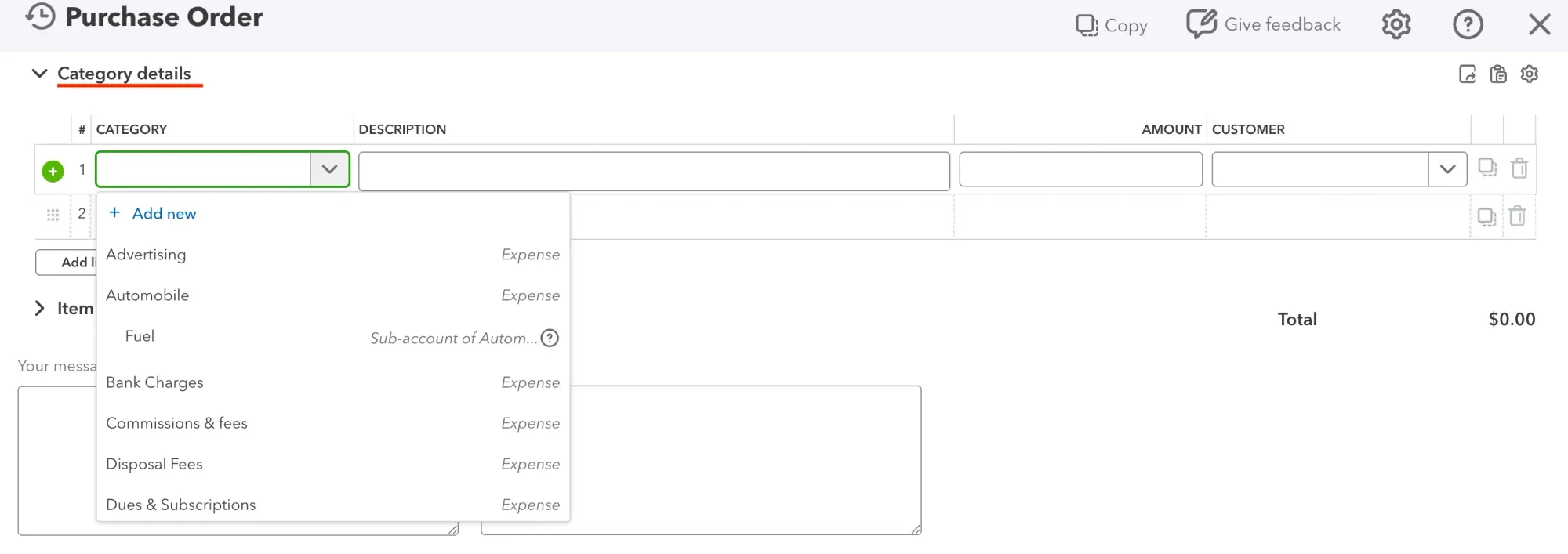
- Add products you want to purchase in the Item details section from your Products and Services list. QuickBooks applies the correct inventory and COGS accounts automatically. Only products or services marked as
“I purchase this product/service from a vendor” can be added here.
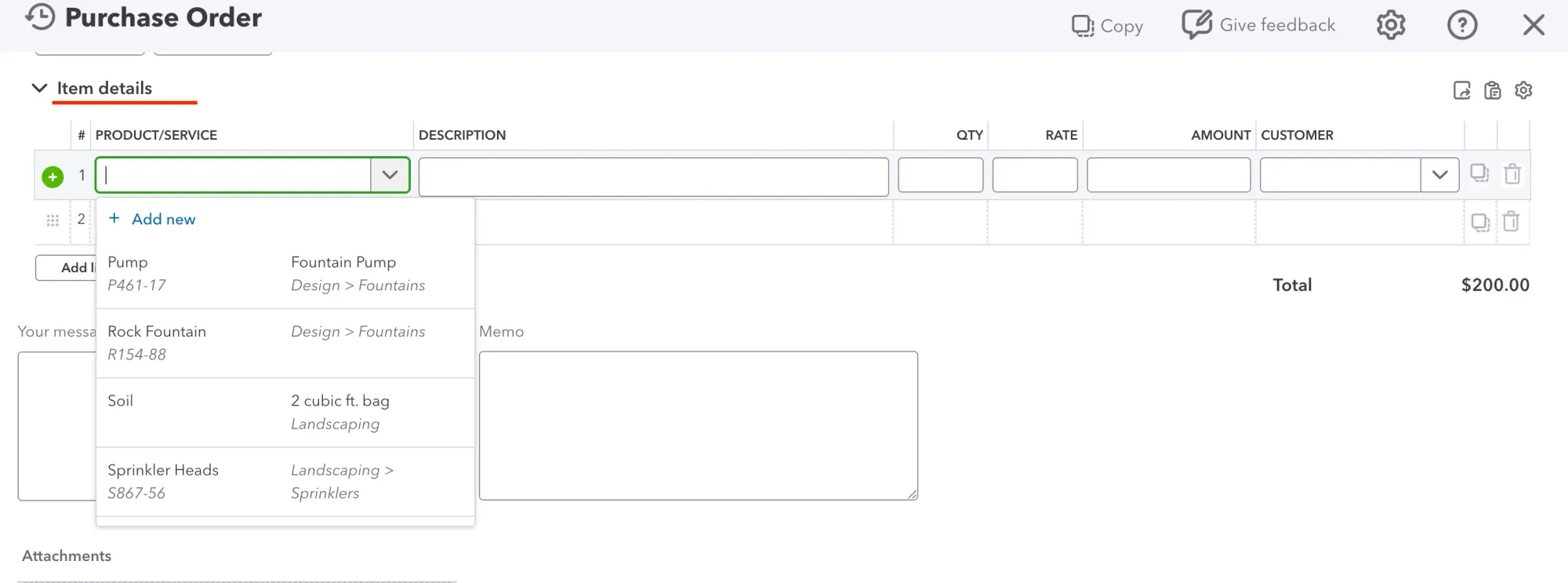
- If needed, you can also add a message to the vendor and attach any relevant files to the purchase order, such as item specifications or instructions.
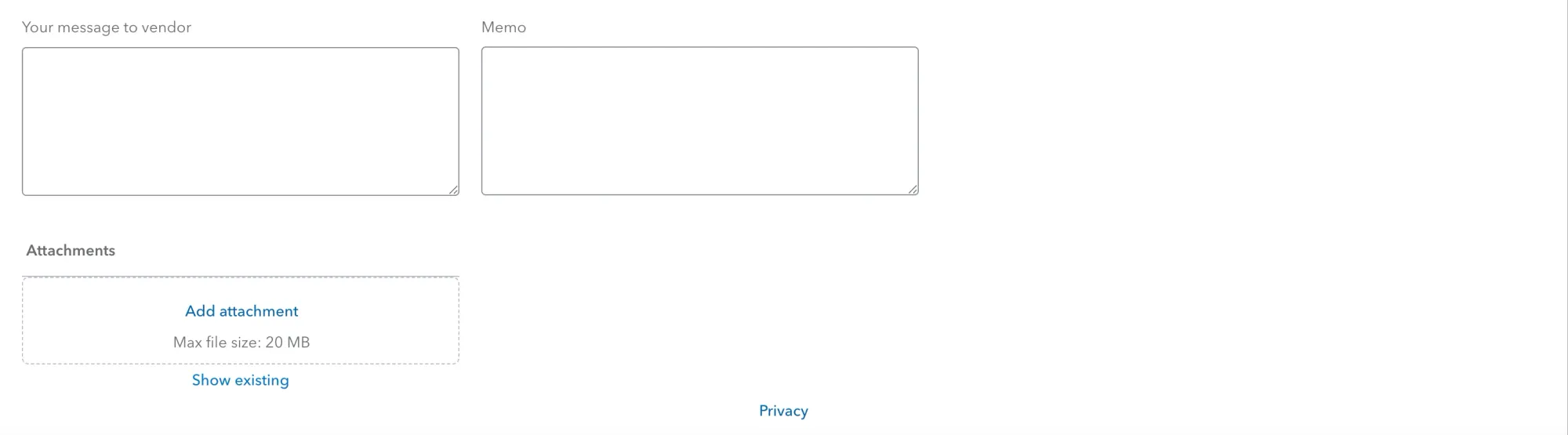
- Select Save and close to create the purchase order in QuickBooks Online. Click Save and send to forward the document to the vendor. Need to reuse the same PO? Click Make recurring.
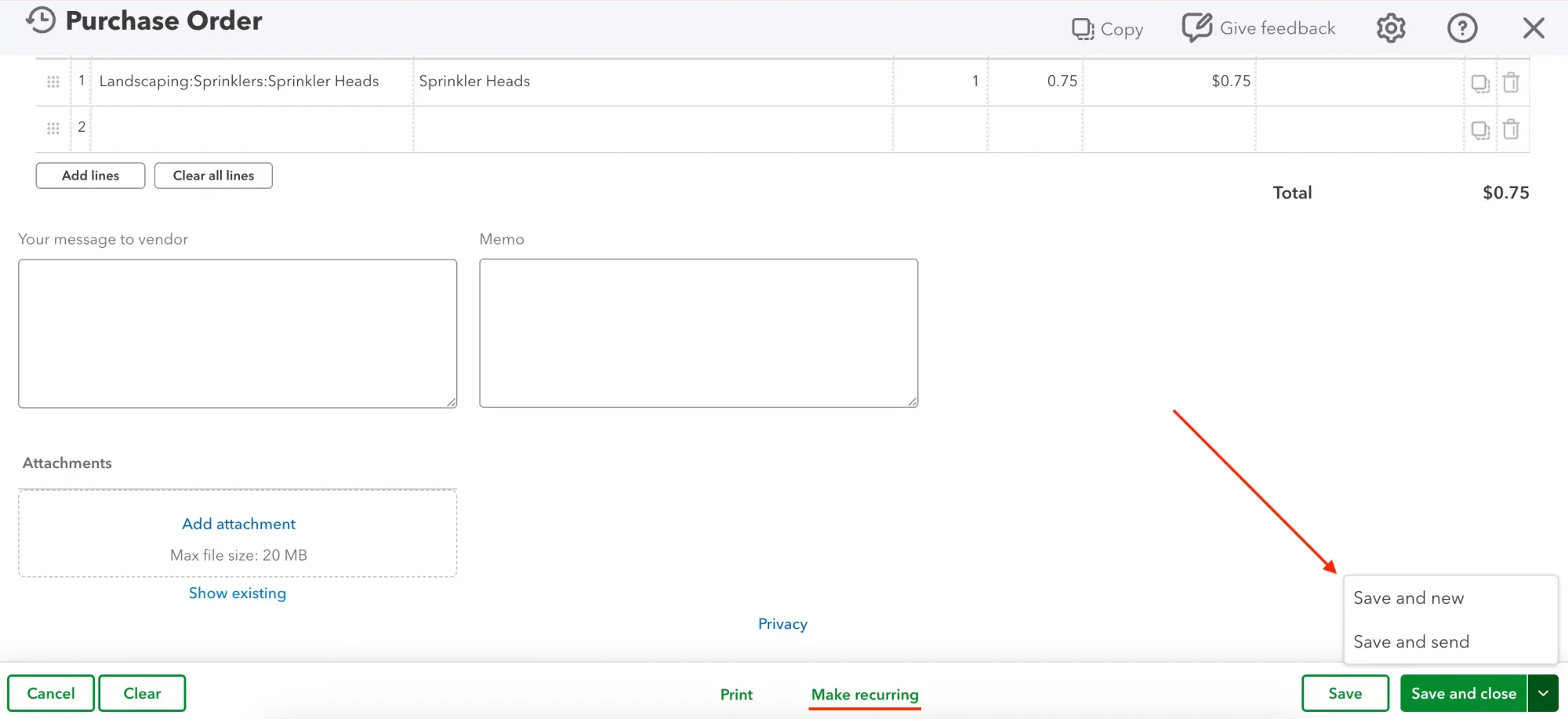
How to edit a purchase order in QuickBooks Online
Change is inevitable, and procurement is no exception. If you decided to order more or the supplier changed the price of the item in question, you can easily edit a purchase order in QuickBooks Online. There are several convenient ways to do this:
- In the navigation sidebar, hover over All apps, choose Inventory, and select Purchase orders. You’ll see a list of all purchase orders created so far and can filter them by vendor or date.
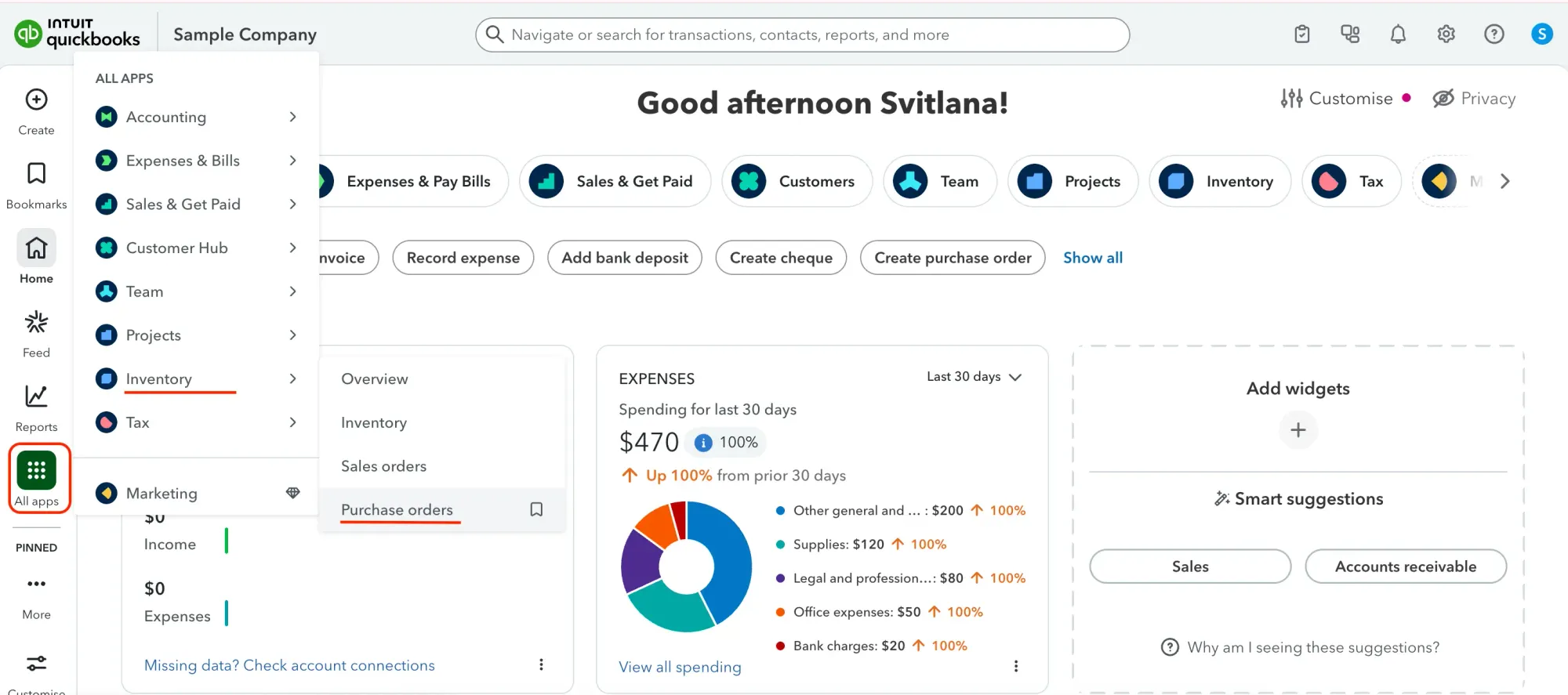
- Find the purchase order you’d like to edit and click View/edit under the Action column.
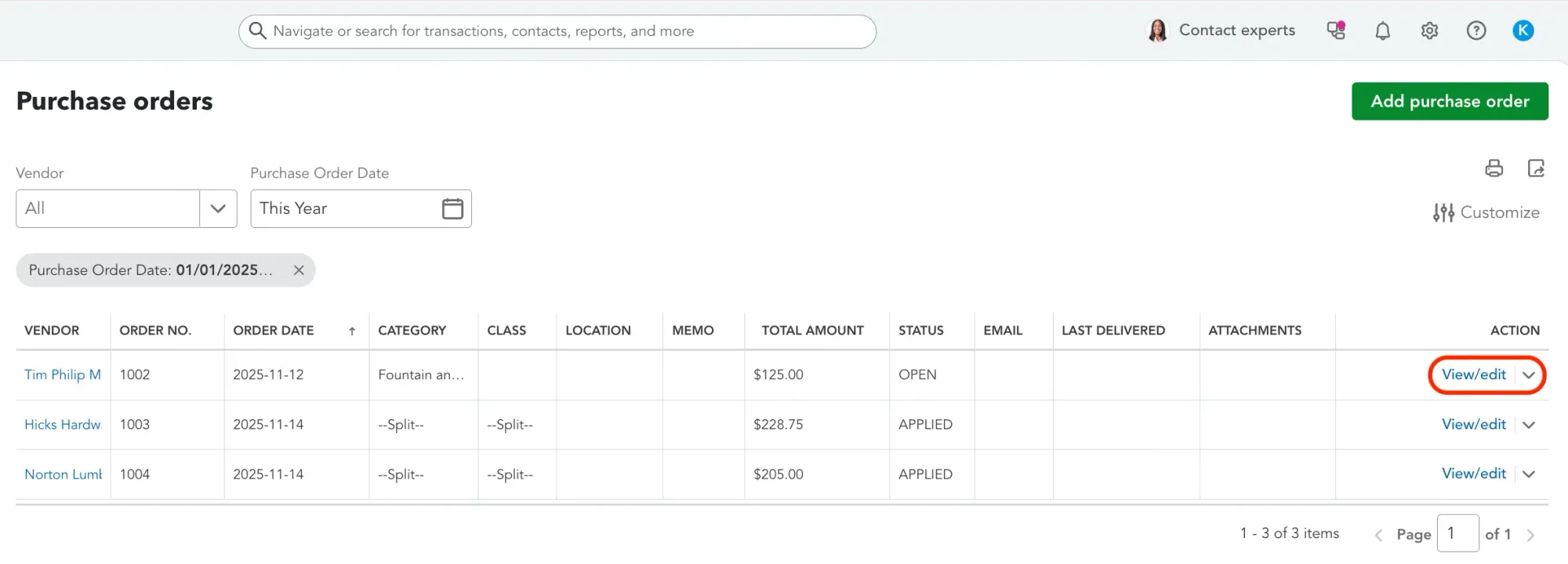
- Make the changes and click Save and close.
If your goal is to edit multiple purchase orders in QBO from the same vendor, then you might find a different approach more convenient:
- Select Expenses & Bills in the All Apps menu, then click on the Vendors tab.
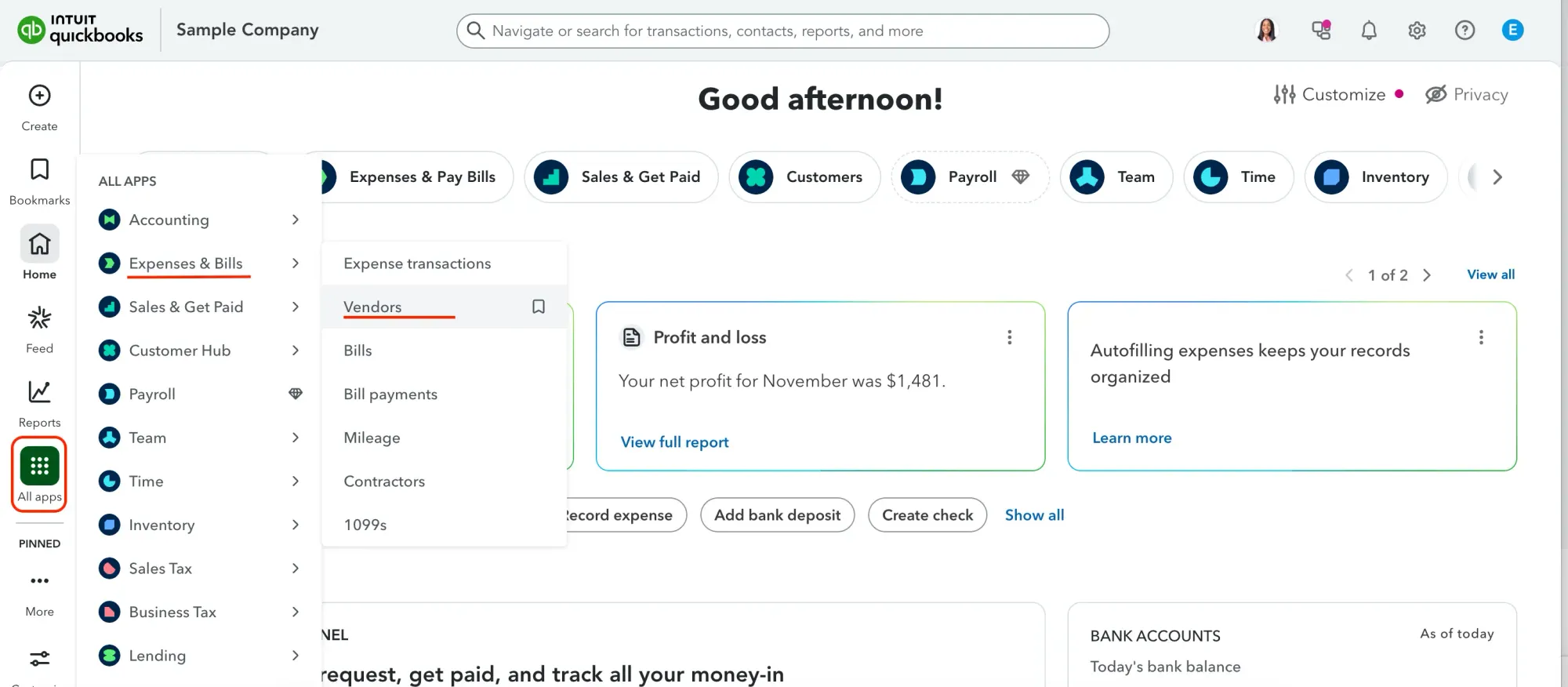
- Search for the vendor linked to the PO you want to edit.
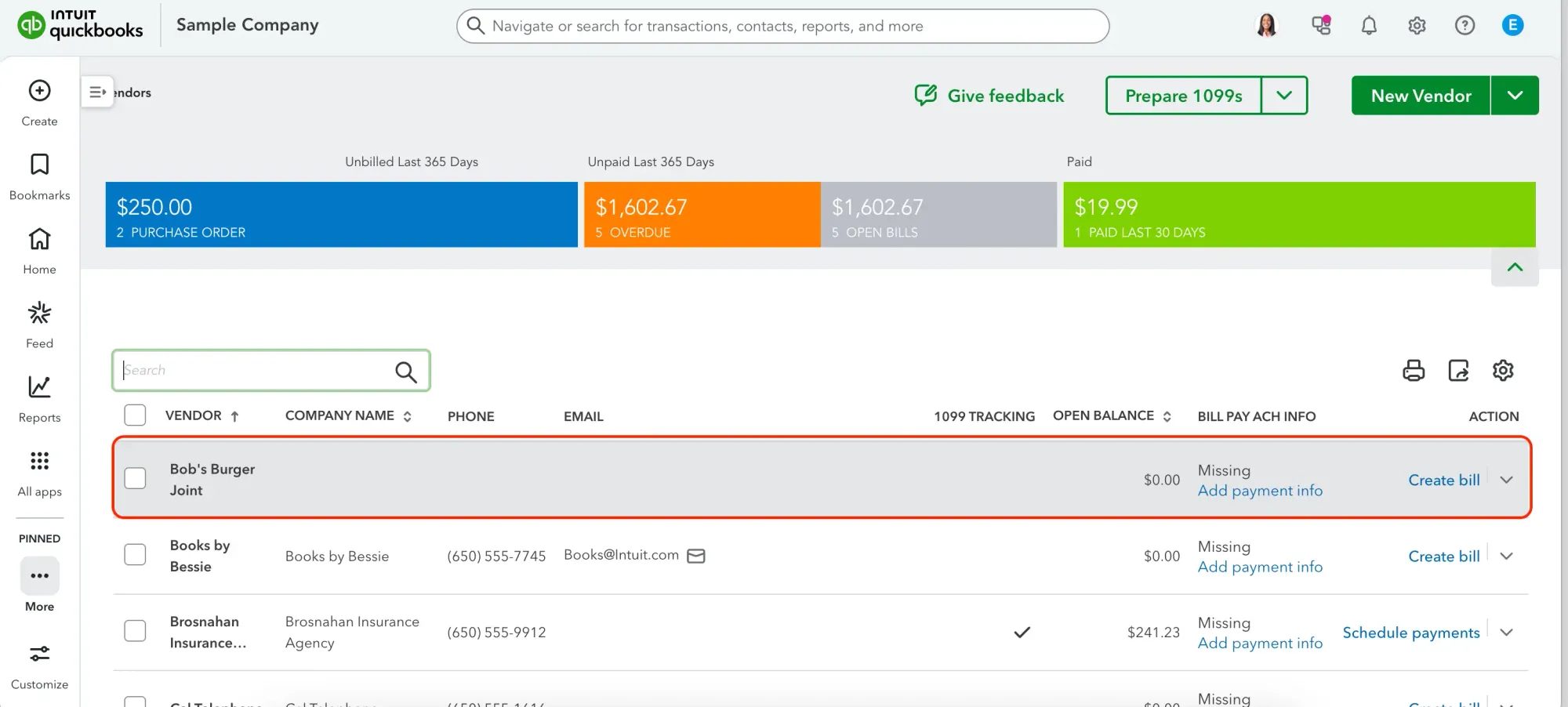
- Click View/Edit under the Action column.
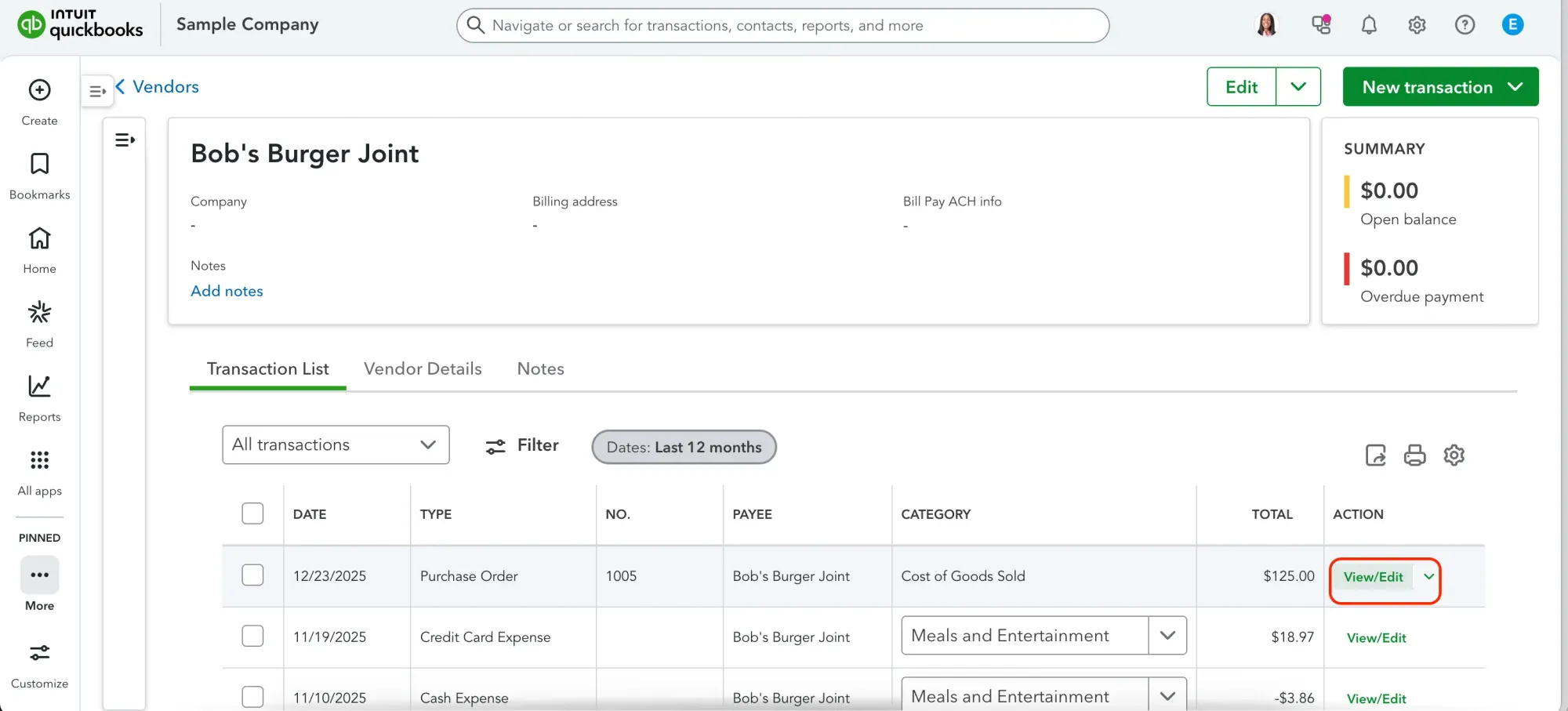
- Add your changes and click Save and close to finish editing.
How to customize a purchase order in QuickBooks Online
The basic QuickBooks Online purchase order template might not be enough for the purposes of every company. While you can create custom forms for invoices, sales receipts, and estimates, this feature isn’t available for POs. But you can still make the PO process more guided with custom fields. Here’s how:
- Click on the gear icon at the top right of the page and select Custom fields under the Lists column.
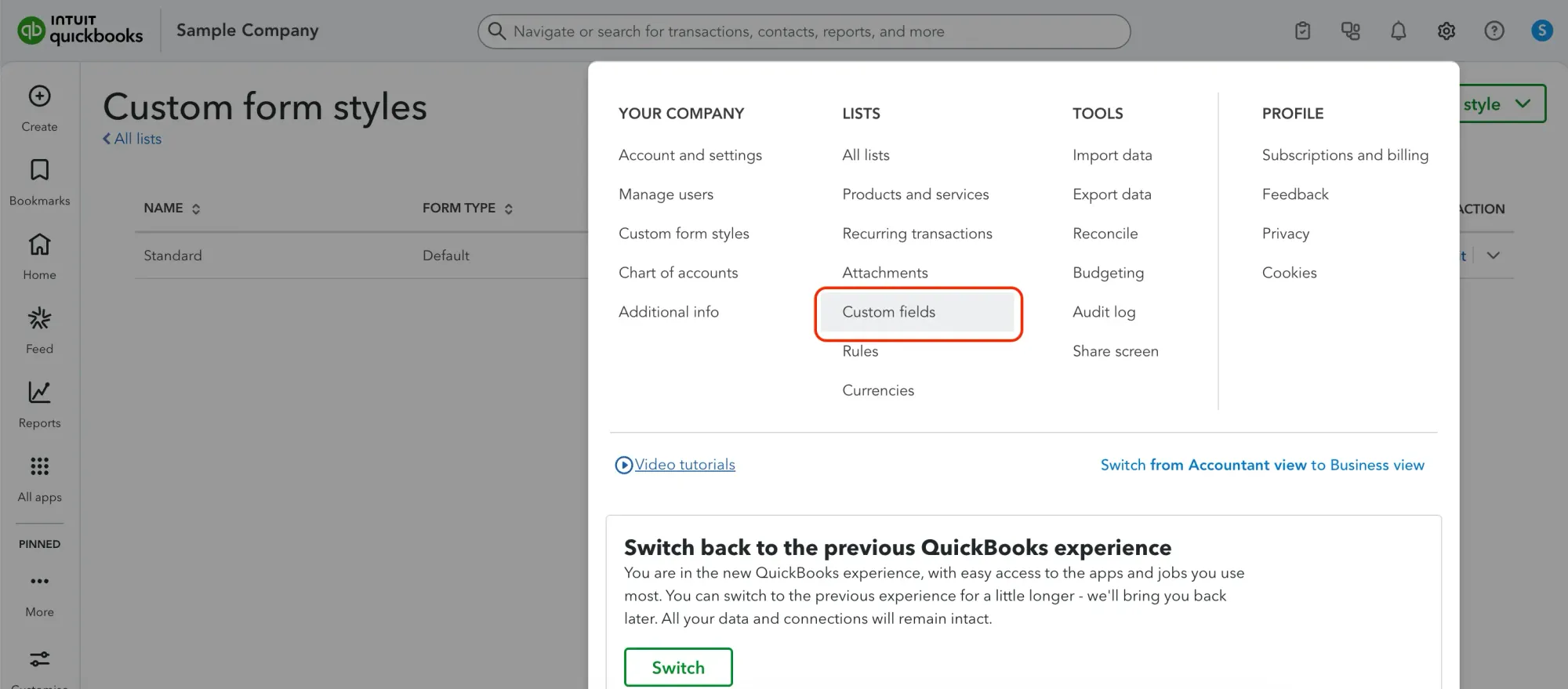
- Select Add custom field.
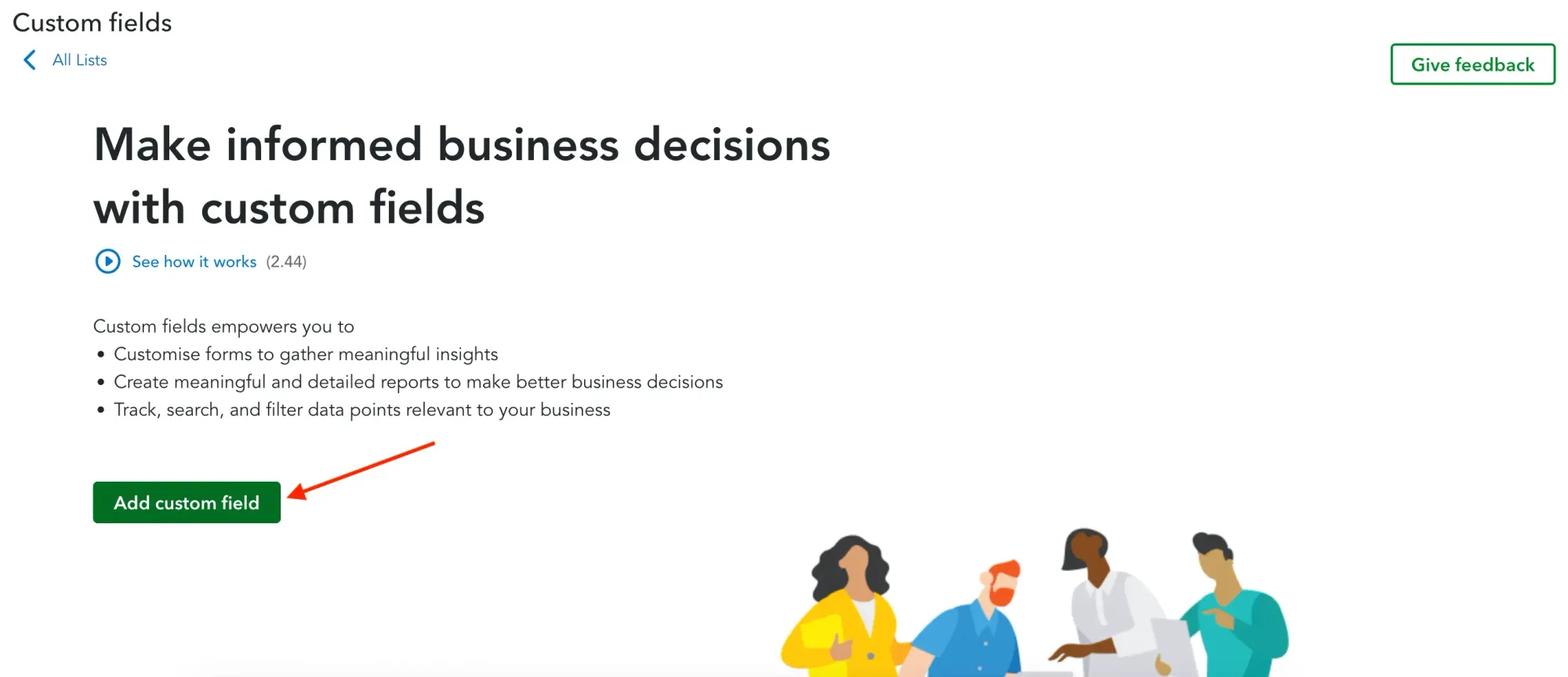
- Enter the Name of the field, select Data type (Text and number or Dropdown list), and pick a category the field belongs to (Customer or Transaction).
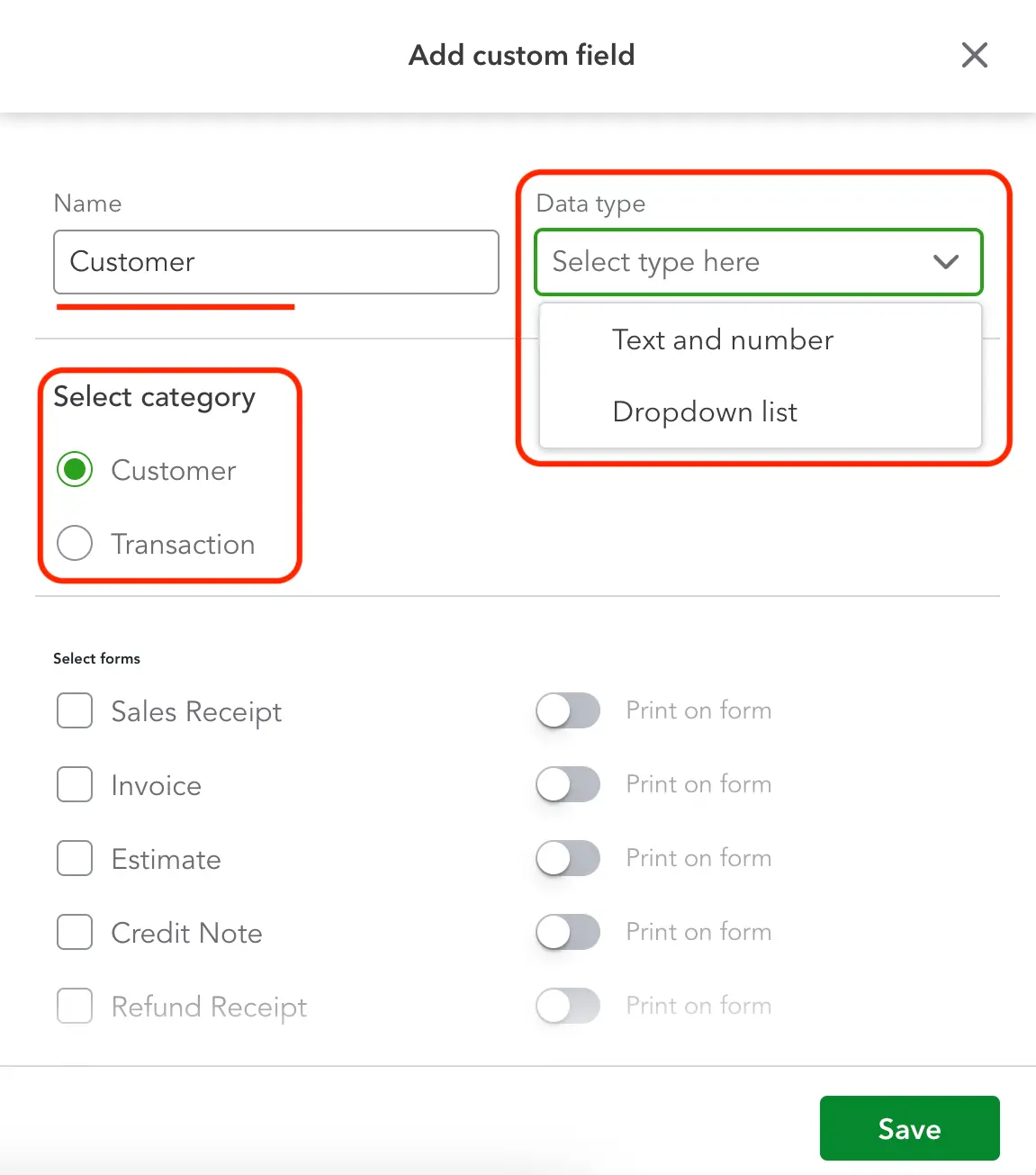
- Scroll down and tick all the documents you’d like the field to appear on. Activate the Print on form option, so the field appears on the printed or PDF versions of the form and is visible to customers or vendors. Finally, click Save.
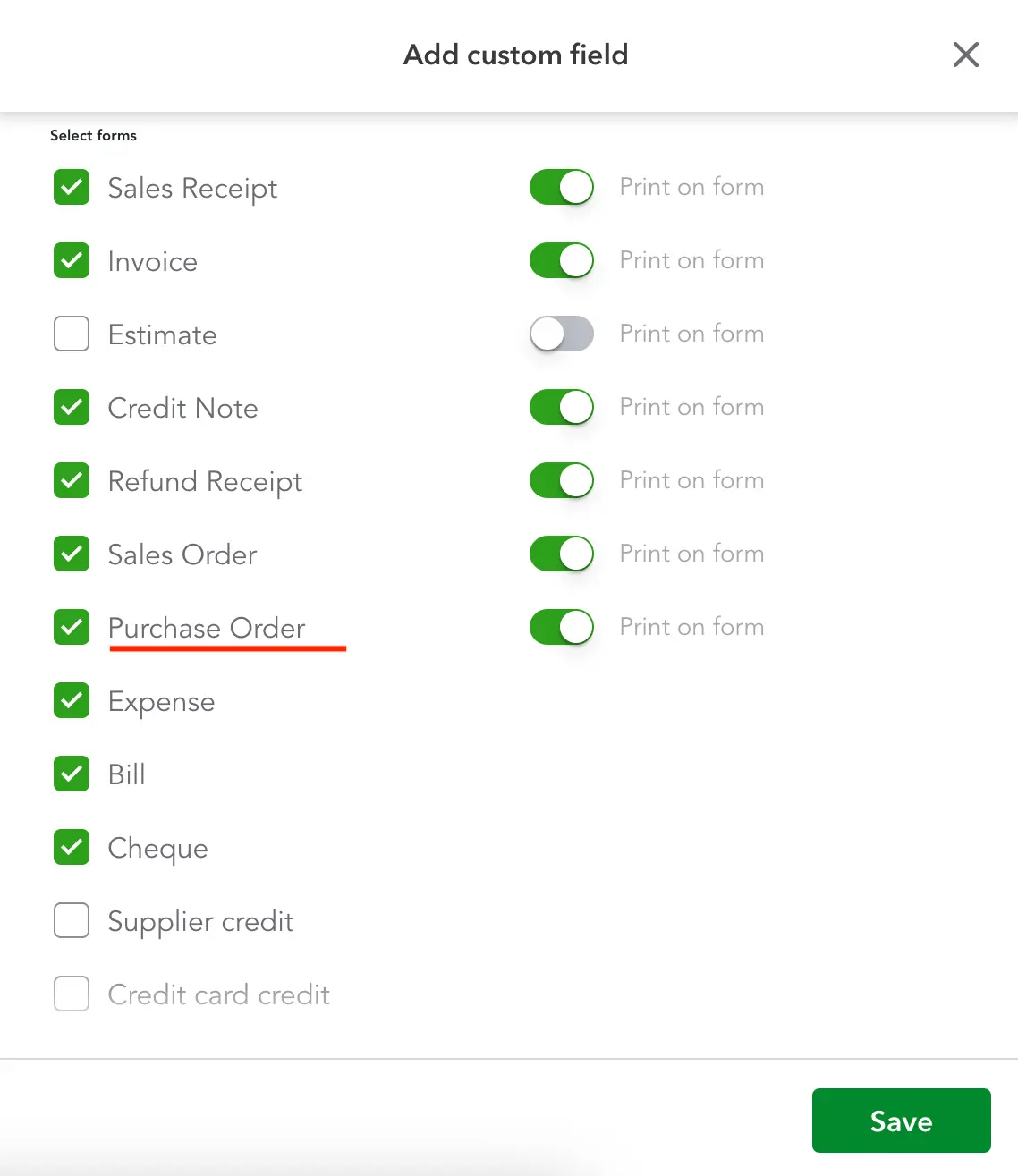
- The new custom field will appear in the custom fields list, where you can edit and make it inactive if needed.
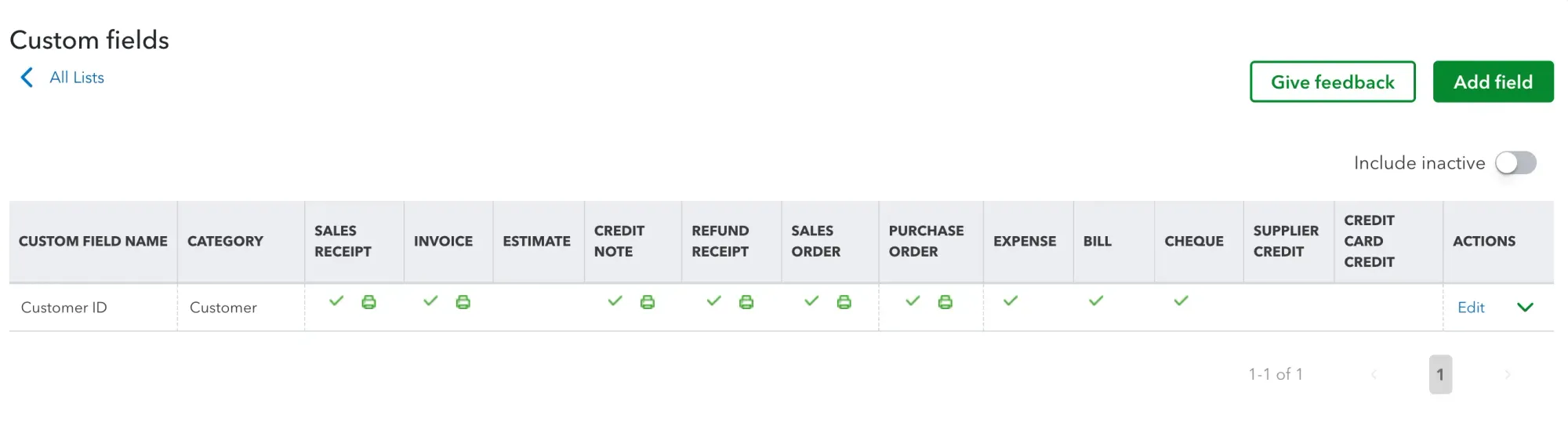
How to set up QuickBooks Online purchase order approval
Unfortunately, custom approval workflows are only available in QuickBooks Online Advanced. For Plus or Essentials users, the best option is to integrate a purchase order software like Precoro and approve POs there. If you’re using QBO Advanced, follow these steps:
- Click on the gear icon and select Manage workflows in the Tools section.
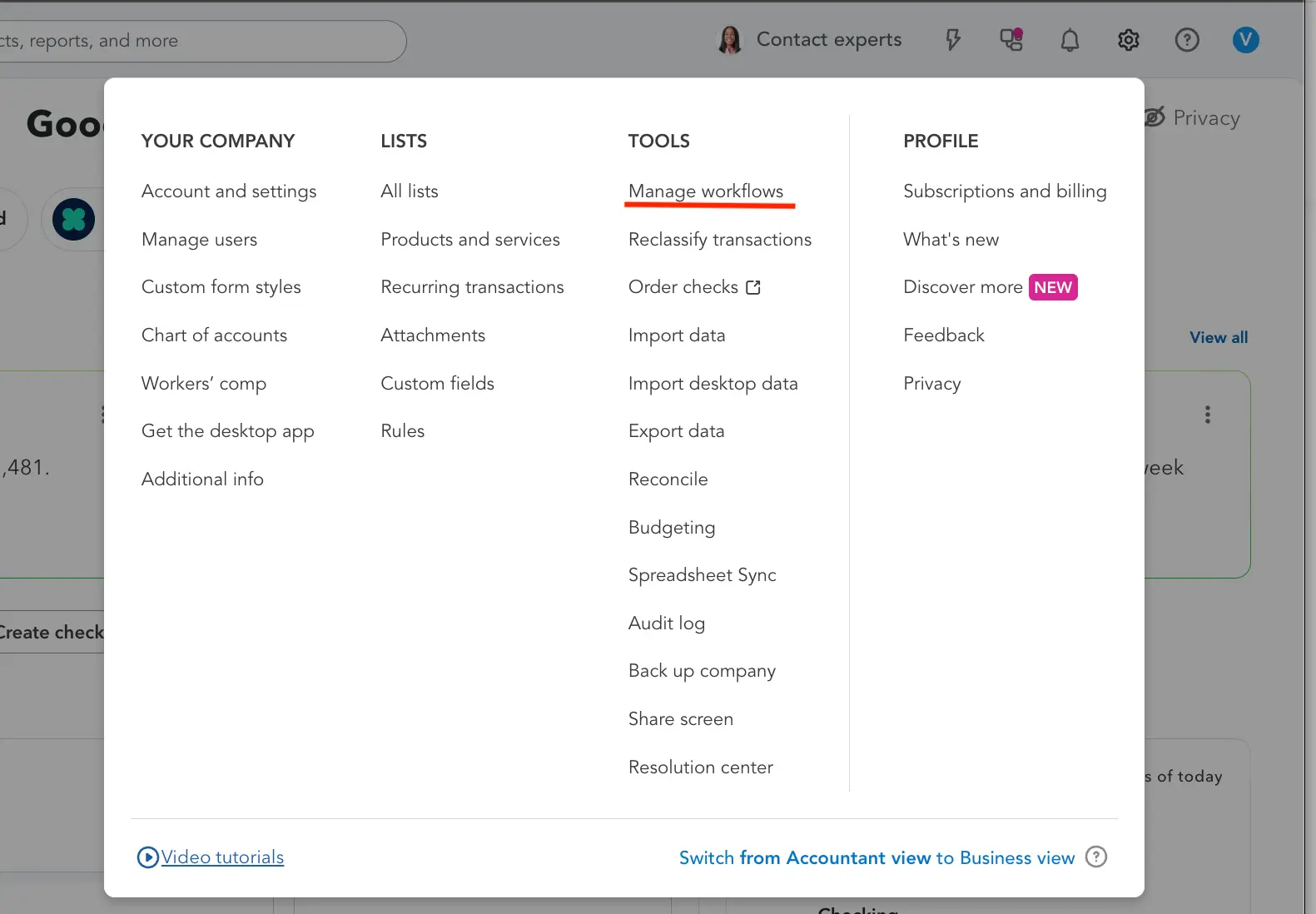
- In the Workflow automation workspace, QuickBooks Online edit purchase order template options let you choose a ready-made template or create a custom workflow by clicking + Custom workflow.
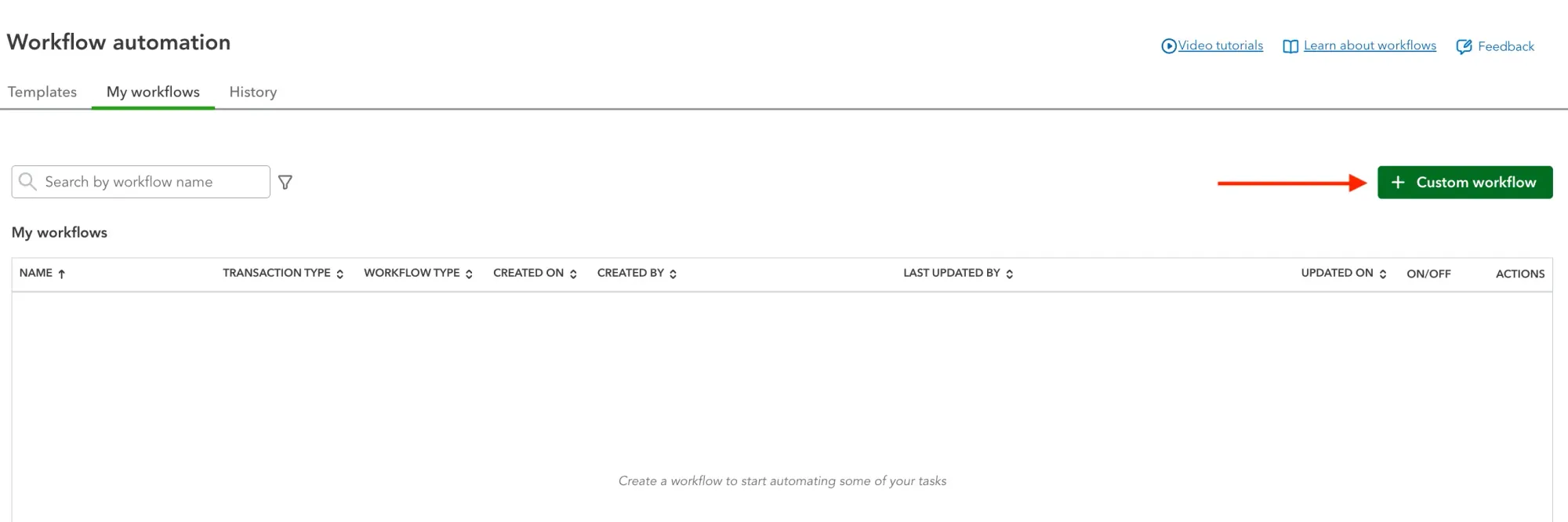
- Select record type from the dropdown (in this tutorial, Purchase order). Then click Approval and Next.
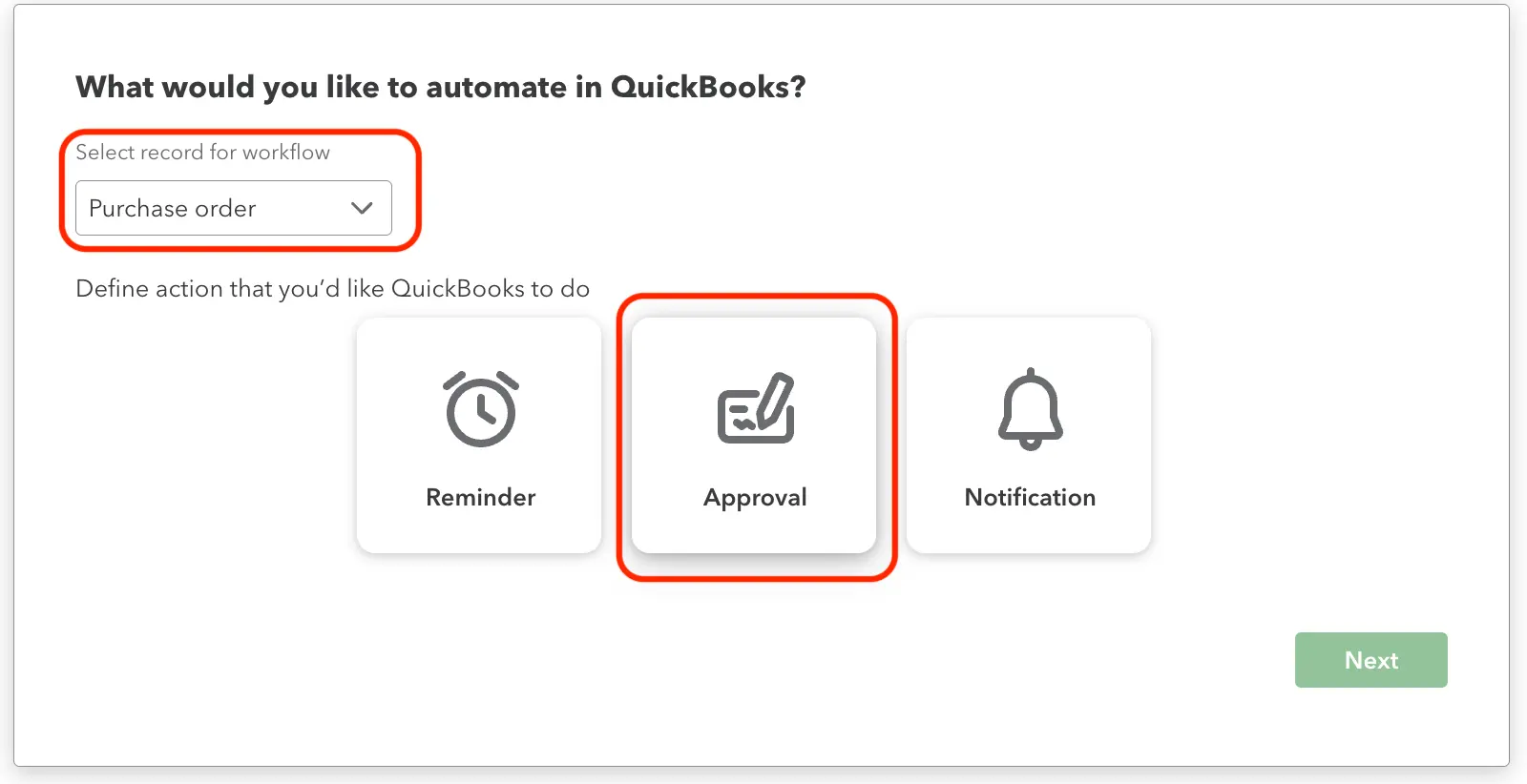
- Name your workflow. Next, click on each step to define the trigger amount and specify any conditions via Add condition.
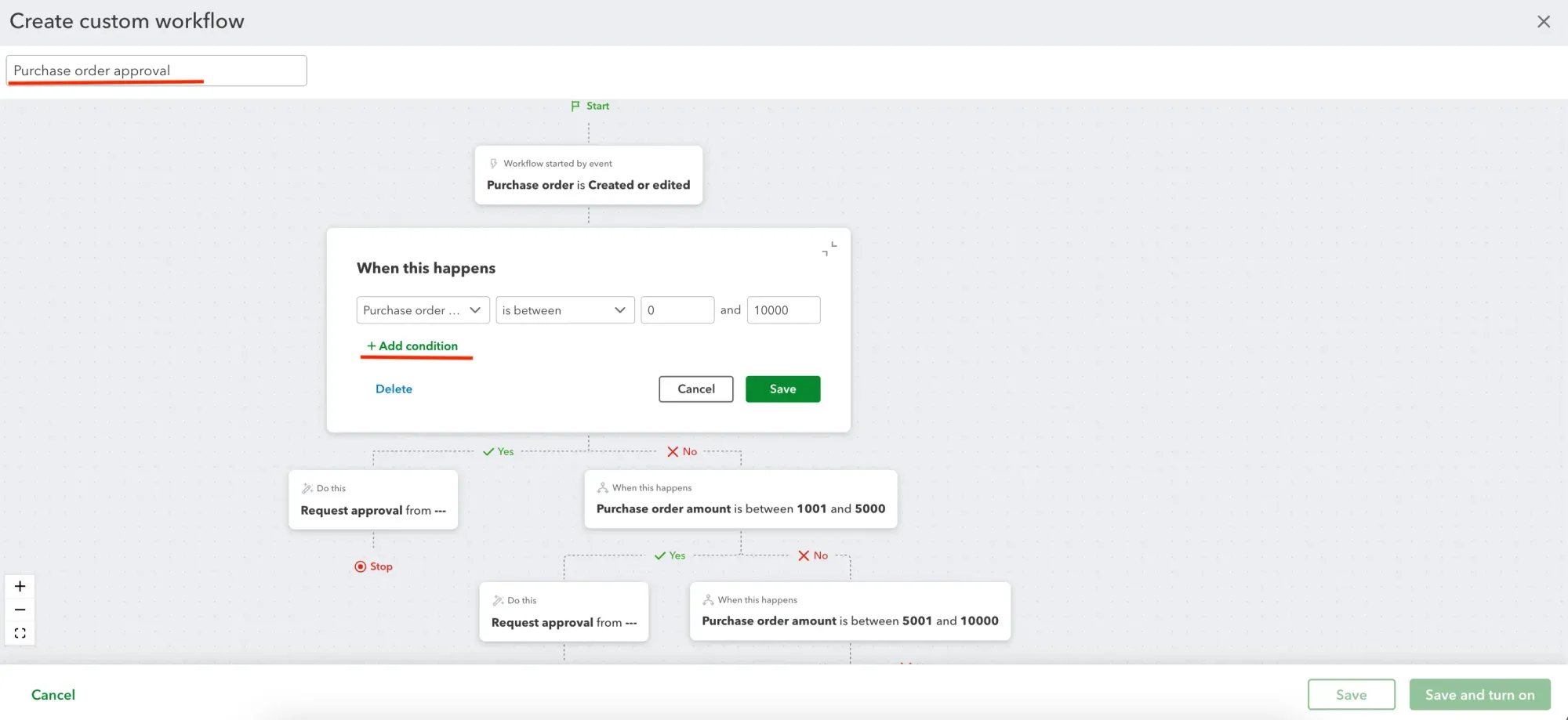
- In the approval steps, select approvers from the dropdown and choose when and how they'll be notified.
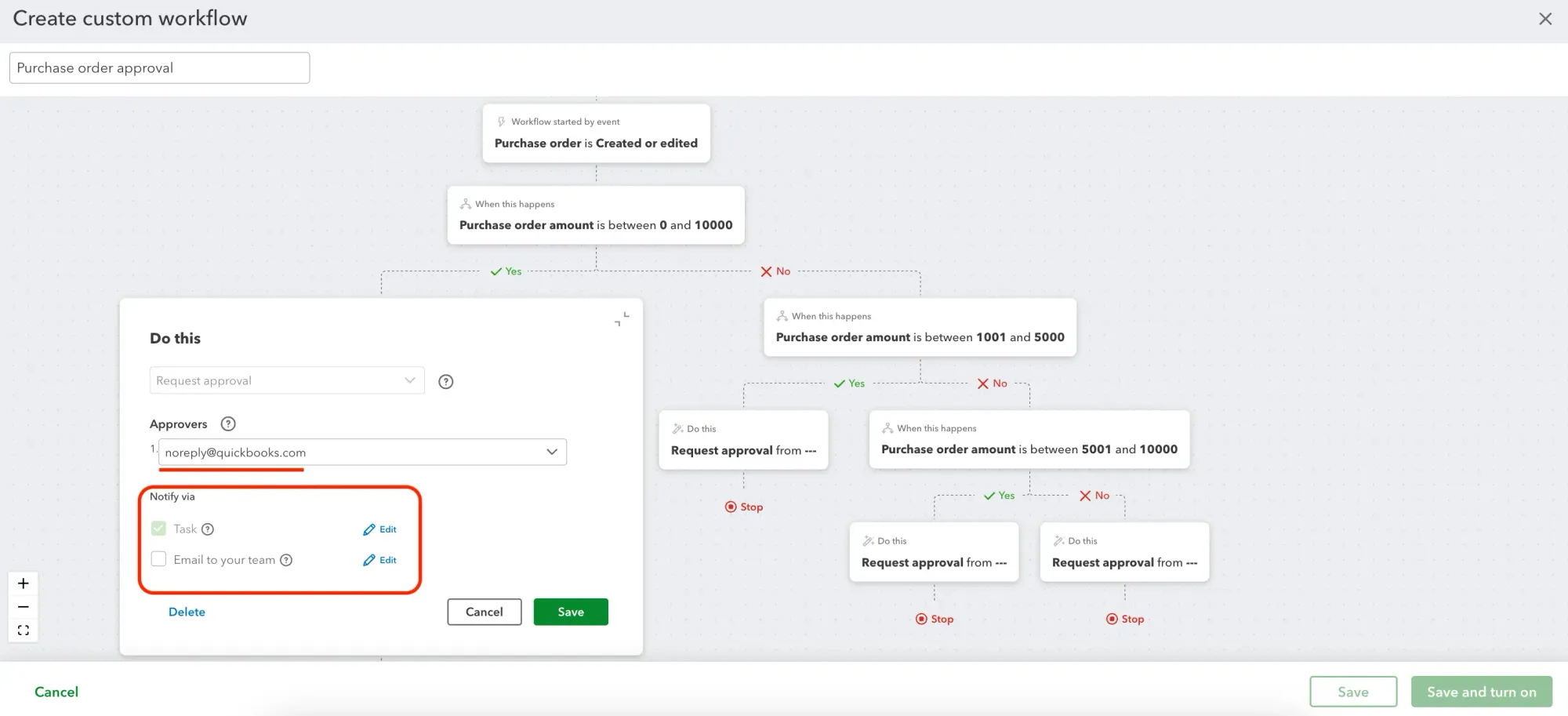
- Click Save and turn on to activate the workflow.
Common issues with purchase orders in QuickBooks Online
The purchase order functionality in QBO is robust enough for planned purchases but not as flexible for everyday transactions. QuickBooks Online purchase orders aren’t meant to help control or manage spend—their sole purpose is to make it visible. Let’s break down some features that the system is lacking and how software like Precoro can help balance them out.
- No native approval workflows in Essentials or Plus.
Essentials or Plus versions don’t offer built-in QuickBooks Online purchase order approvals. A PO can be created and sent right away, without going through an approver first. Sign-offs usually happen outside the system, via email or messengers, before someone manually creates the PO.
Enter Precoro. With the integration, you can configure it so that only approved POs are synced to QuickBooks Online. Once you create the document in Precoro, it’s routed automatically to the right approvers, and only then is a QBO purchase order generated.
- Limited template customization.
You can add basic fields, but other customization options are limited. The same PO structure applies to different teams, locations, or purchasing scenarios. In addition, only three custom fields can be set to Print on form on a QuickBooks Online purchase order. Any additional ones won’t appear on the printed or PDF versions.
Precoro complements purchase orders in QBO with more contextual functionality. You can add an unlimited number of custom fields, both for items and documents. They can be set as required or optional and used to trigger specific approval workflows.
- Surface-level status control.
QuickBooks Online shows whether a purchase order is open or closed and not much beyond that. There’s no clear way to track whether the PO was approved, partially received, or billed. Precoro goes deeper and allows teams to track each step of the purchasing cycle, from requisition to the final receipt.
- No automated 3-way matching.
The accounting software doesn’t have a built-in 3-way matching process, so it often becomes a grueling manual task. While you can convert a purchase order into a bill, QBO doesn’t automatically confirm that the invoice corresponds to what was ordered and received.
Precoro automatically matches invoices to POs and receipts, and if anything doesn’t align, the invoice is flagged for review instead of moving forward. Only approved invoices are then sent to QuickBooks Online.

Frequently asked questions about purchase orders in QuickBooks Online
No. A purchase order in QuickBooks Online is a non-posting document and doesn’t affect the general ledger, expenses, or accounts payable. Accounting entries are created only when the purchase order is converted into a bill or an expense.
QBO purchase orders help document planned purchases before a bill is received. They make it easier to track expected costs, confirm pricing and quantities, and compare what was ordered with what is eventually billed, which is especially useful for inventory or recurring purchases.
You can find purchase orders in the Inventory section of QuickBooks Online under Purchase orders, as well as within individual vendor profiles. Purchase orders appear only if the feature is enabled in the company settings.
Here’s how to create a purchase order in QuickBooks Online:
- Select Create, then choose Purchase order under the Vendors section.
- Select an existing vendor or add a new one. Vendor details will populate automatically if they’re already saved.
- Enter the products or services you plan to purchase, along with quantities and prices. These details document what you expect to be billed for later.
- Check the totals and details, then click Save and close or Save and send.
Not sure how to change a purchase order number in QuickBooks Online? You first need to enable custom transaction numbers in your settings. Once this option is turned on, QuickBooks stops auto-generating PO numbers and allows you to edit them manually.
Go to Account and settings → Expenses, make sure Purchase orders are enabled, and toggle Custom transaction numbers on. After that, open an existing purchase order or create a new one, click the PO number field, and enter the number you want.
Key takeaways about POs in QuickBooks Online
Purchase orders may not be the main reason you use QBO, but they’re still worth using. After all, learning how to create a purchase order in QuickBooks Online is fairly straightforward. Even in the accounting system, POs help you document what you plan to buy, from which vendor, and at what price. They provide additional context to verify and understand expenses when they reach your chart of accounts.
That said, QBO is still an accounting software, first and foremost, so purchase orders are only designed to support accounting, not the entire purchasing cycle. They’re a great reference point, but won’t help guide requests or enforce approvals. This setup works fine for small teams, but once purchasing becomes more scattered, the limitations become clearer.
In that case, QuickBooks Online has you covered with an extensive library of integrations, Precoro included. The software gives you control over the purchasing process with guided intake, centralized vendor database, and multi-level approvals, all of which are enforced before any PO or invoice reaches QBO. Precoro doesn’t replace QuickBooks; it works alongside it.
Book a demo to see how Precoro and QuickBooks Online work better together.