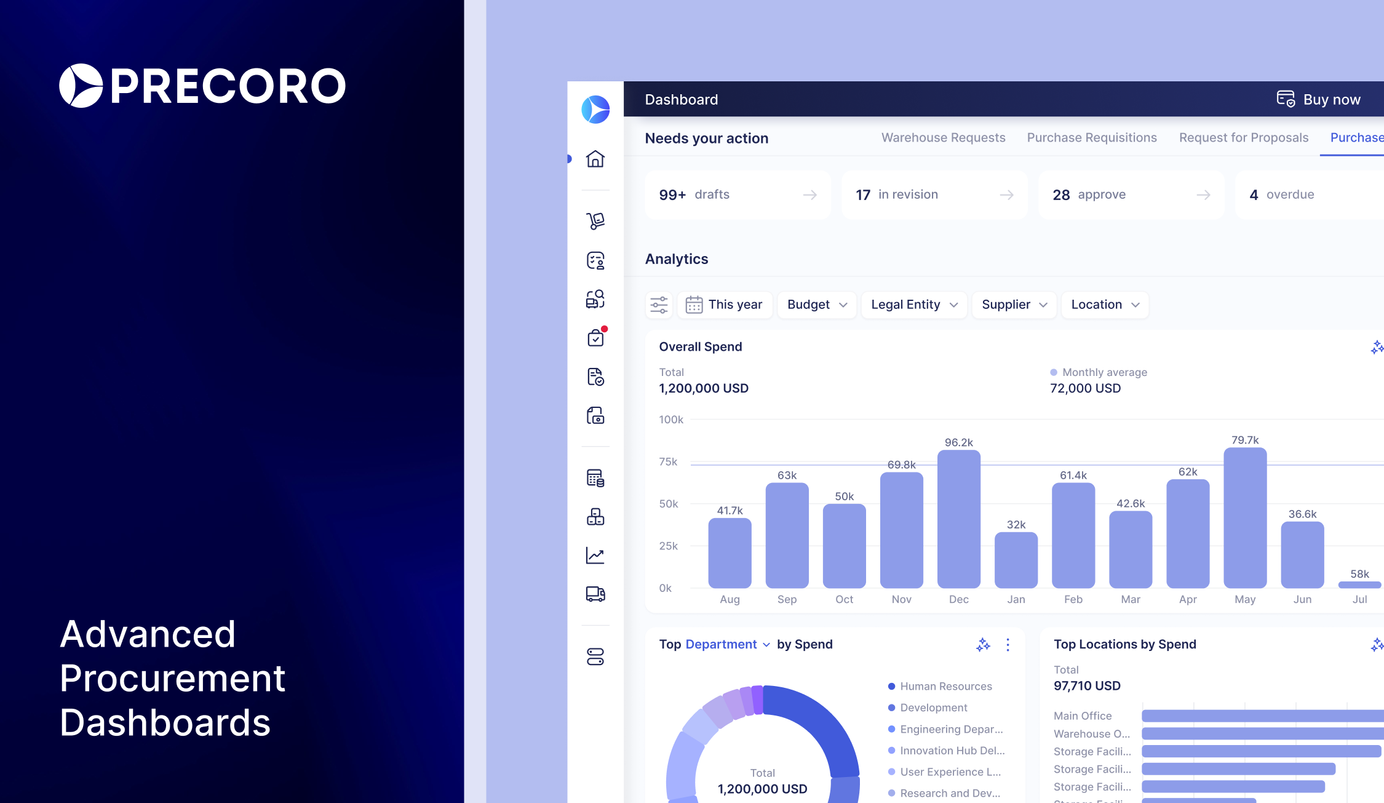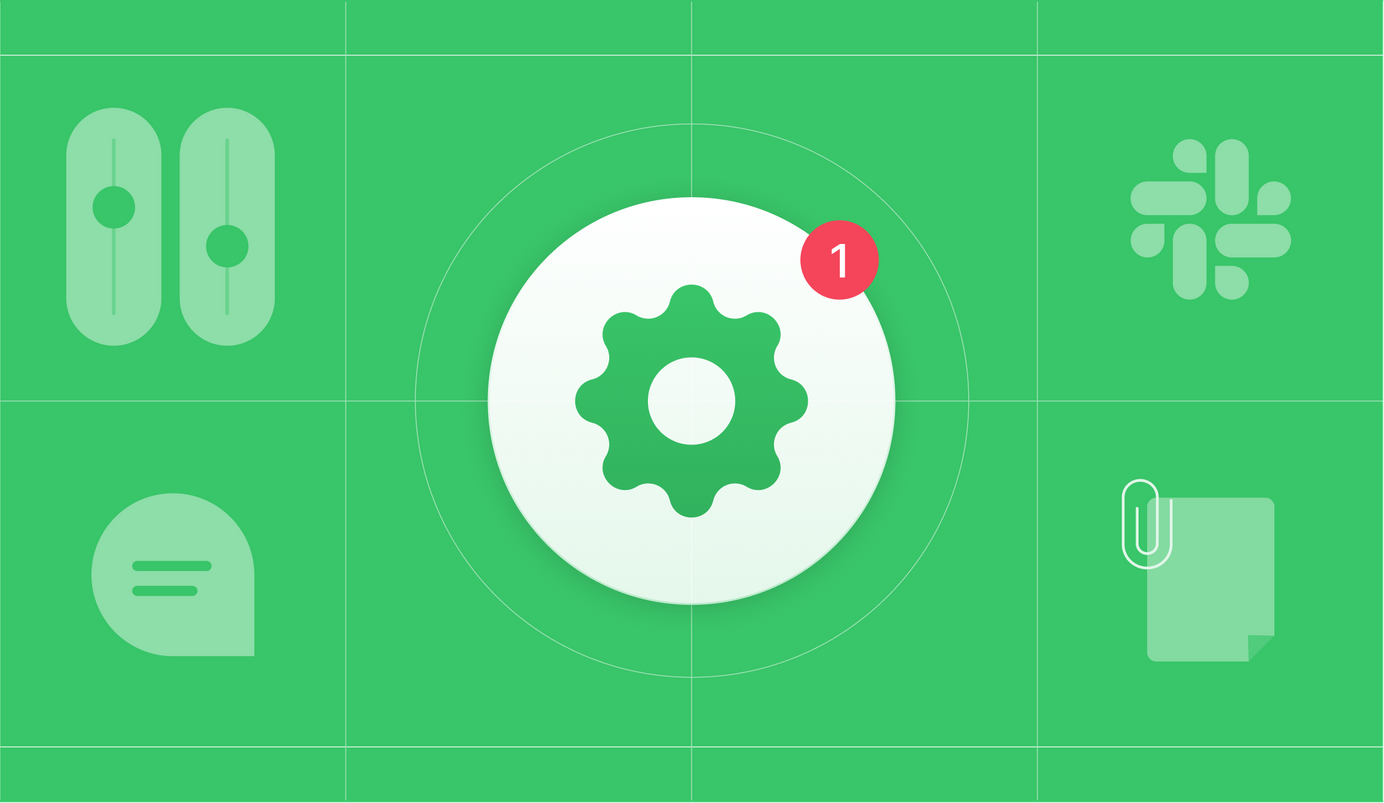
4 min read
Product Update, August 2022
Precoro team works hard to listen to the customers and follow up on their needs. This month we’ve focused on bringing more features for even smoother day-to-day work: commenting in Slack, easier Documents and Users editing, new fields in Custom Report, GMT in Time Zones, and others.
Comment, Reply and Follow Documents via Slack
Integrations help streamline many work processes. We’ve integrated with Slack to enable faster Document approval, and keep introducing new features. You can now comment on Precoro documents and reply to the comment directly from Slack – fast and easy.
When you receive a Slack notification to approve a document, simply click on the Add comment button. Type a comment, and it’ll be automatically synced to Precoro.
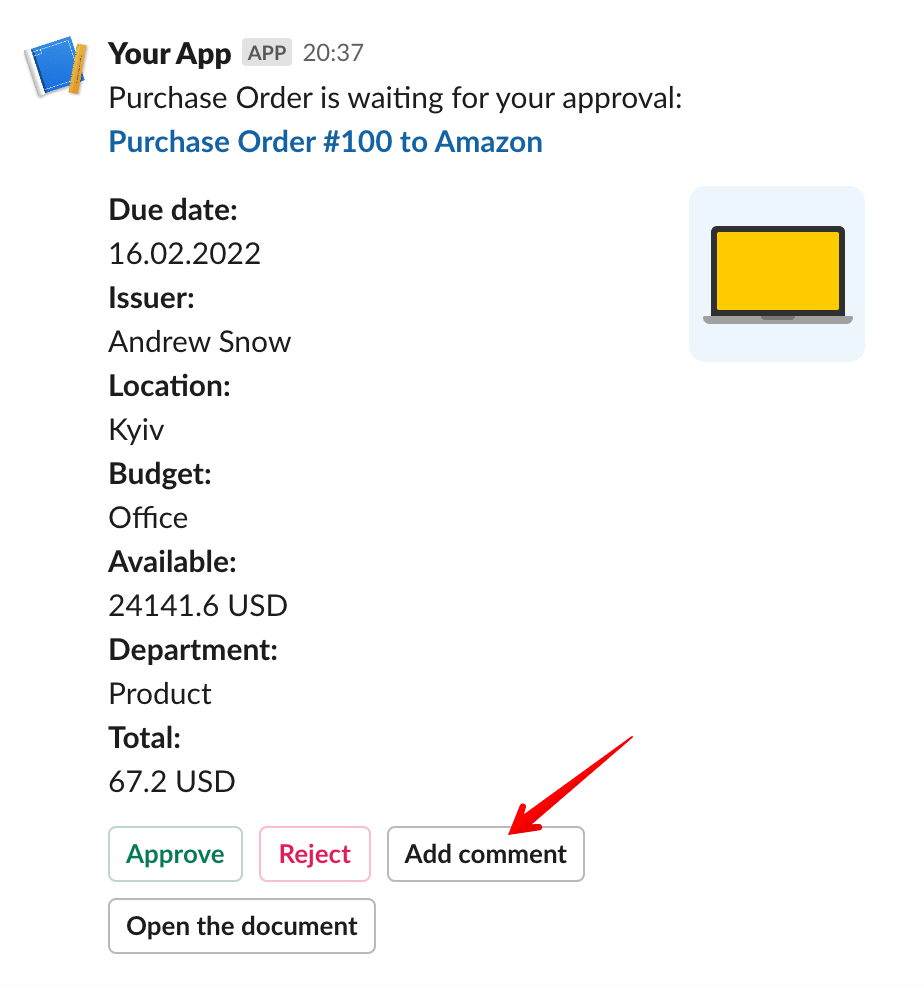
When replying directly from Slack, the comment can be addressed to anyone you need – use @ to tag a colleague.
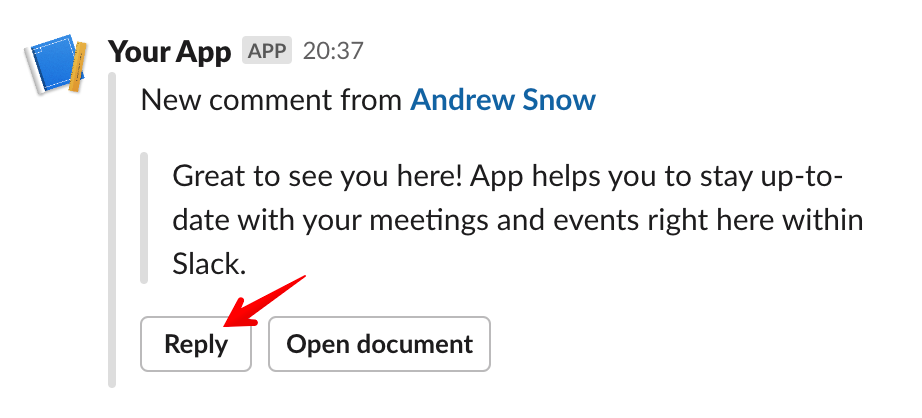
Also, while leaving a comment from Slack you can add followers to the Document in Precoro. Select a relevant Precoro user, who has to be kept in a loop with the Document’s progress, from a drop-down list, and submit.
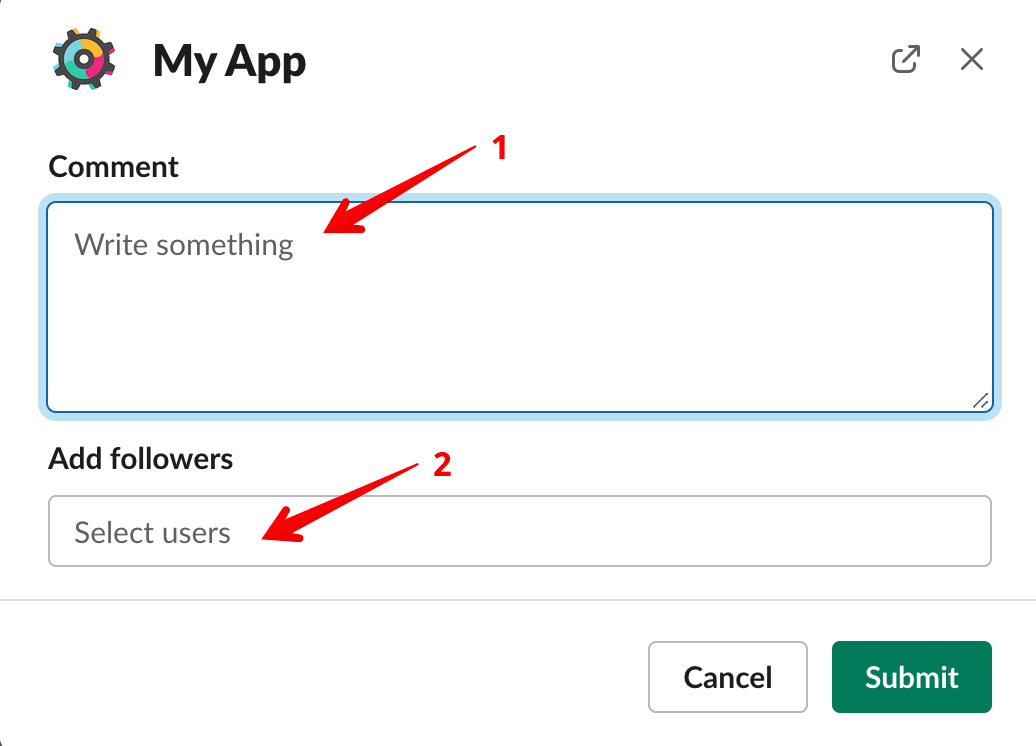
A More Convenient Way to Revise and Edit Documents
We’ve improved the logic of editing Documents, that have already passed the approval process. You can now edit the following fields without triggering the re-approval upon revision.
In all documents
- Initiator/Creator
- Legal Entity
- Document Custom Fields (only not required ones)
- Terms & Conditions
- Contract
- Notes
- Date
In Receipts
- Post to Warehouse
- Supplier Receipt #
In Invoices
- Issue Date
- Supplier Invoice #
In Expenses
- Expense #
Switch the Document to the status In Revision and edit the required information. When changes are saved and the revision is finished, there will be no need to run the Document through the approval process again.
Improvements in Documents
Purchase Order is a key document of the procurement process, and Precoro’s team works daily to enhance the document’s functionality.
We’ve introduced several improvements in the Purchase Order – you can now:
- Edit the Terms and Conditions field without triggering the re-approval;
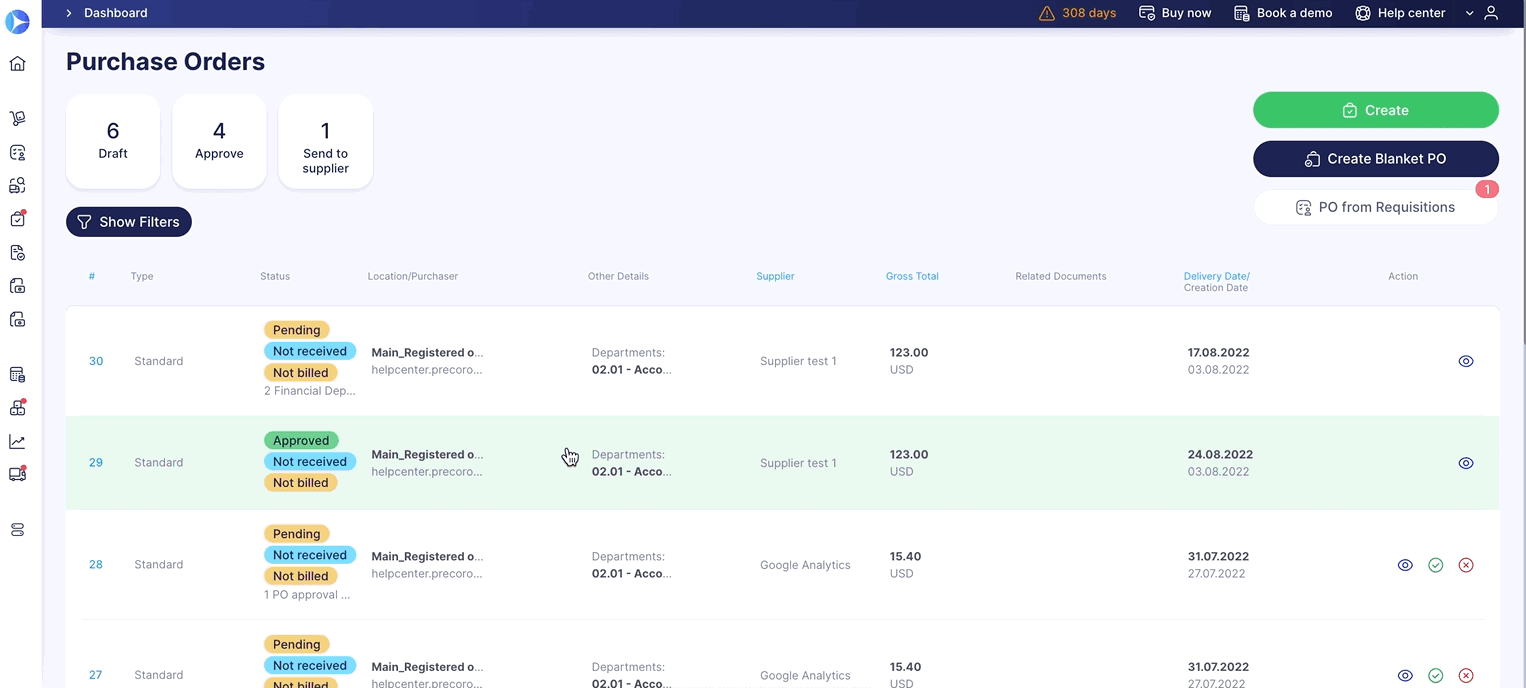
- See and select Similar Items;
- Easily drag and drop attachments between the External and Internal sections.
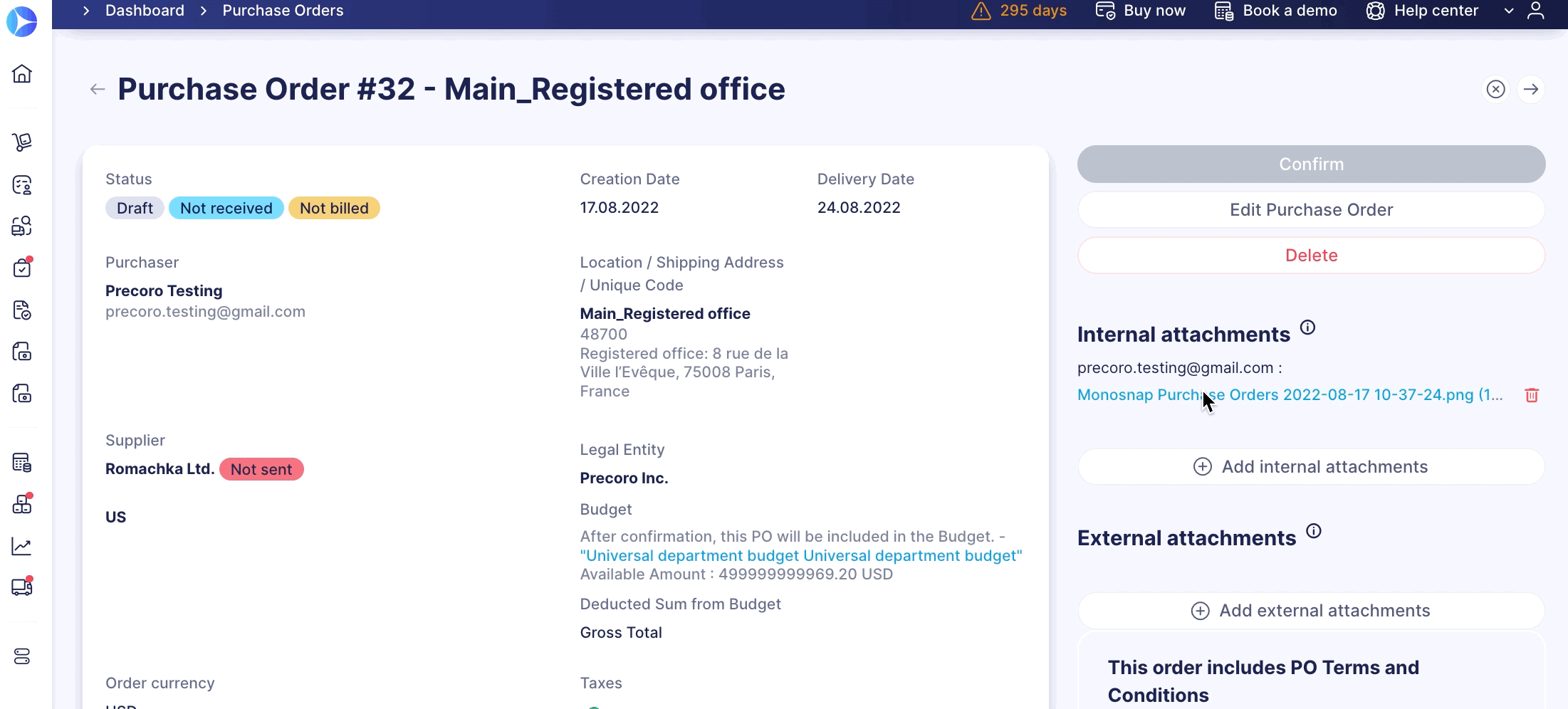
We’ve also added notification about exceeding the budget to Purchase Orders and Invoices. Approvers will be informed in:
- The Document itself,
- E-mail of approval,
- Document preview mode.
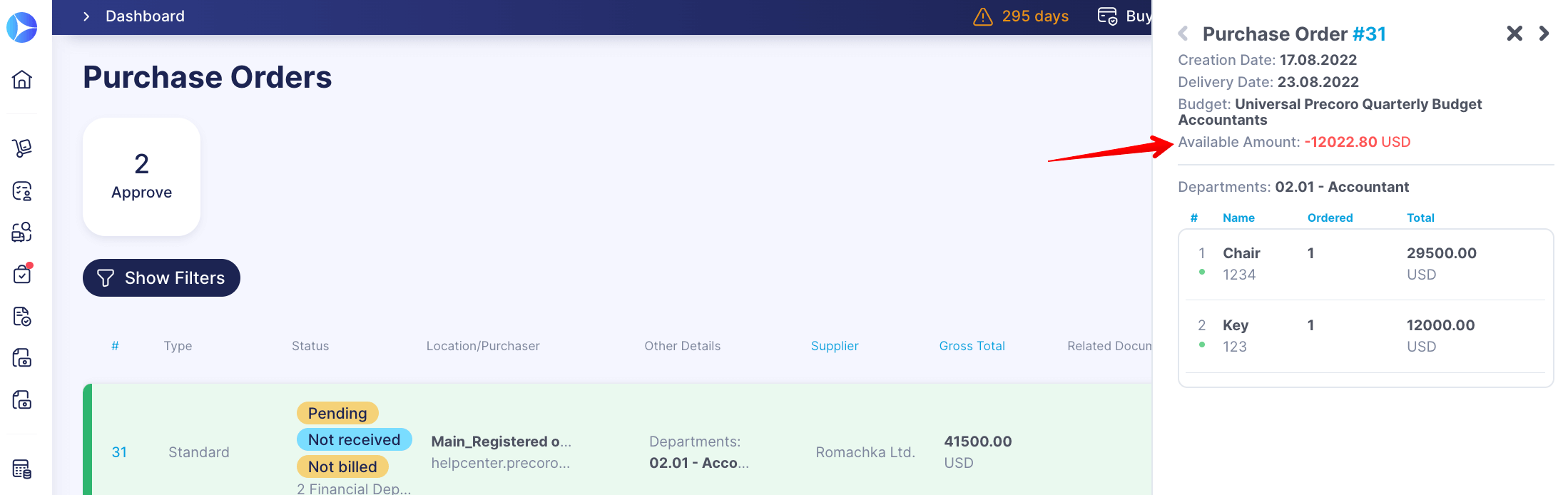
It’s now possible to edit a Purchase Requisition in Approved status. Namely, you can add new items to the PR even after all requested items have already been transferred to the related PO.
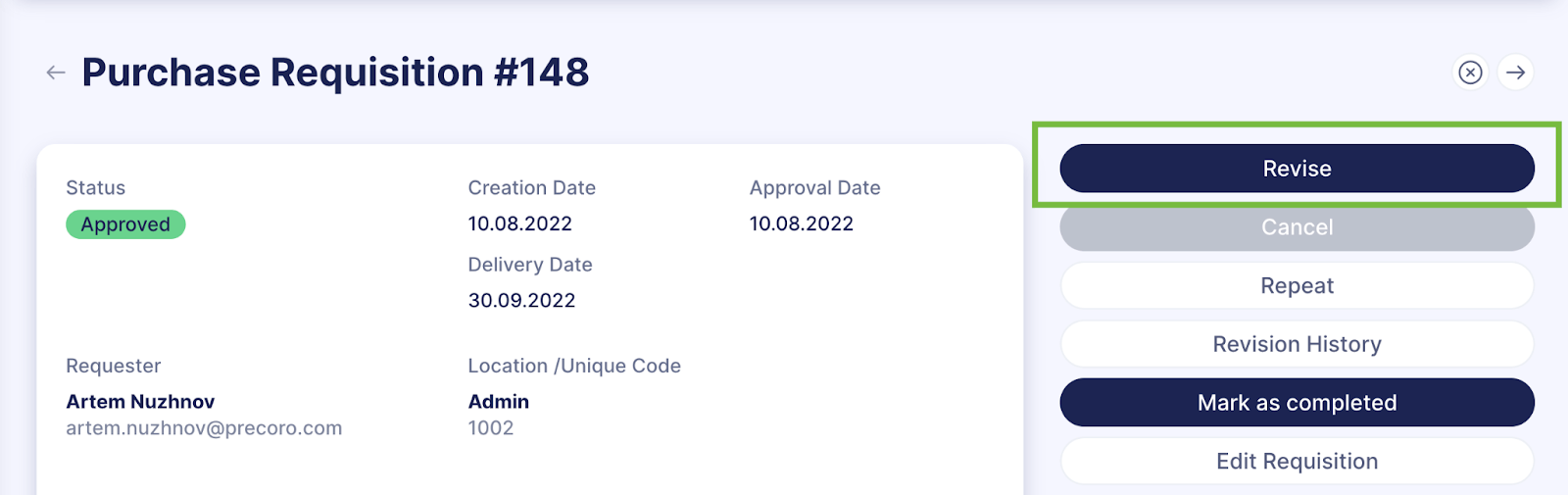
The same goes for a PR In Revision – simply use the Edit Requisition option and make the necessary changes.
Please, note: Items that have already been added to a PO will not be available for editing, and newly added Items will not be automatically added to the related PO.
You can now see all Items Custom Fields in the Purchase Order, Purchase Requisition, Receipt, Invoice, Warehouse Request, and Request for Proposals. To view the Custom Fields, simply open the Show Document page.
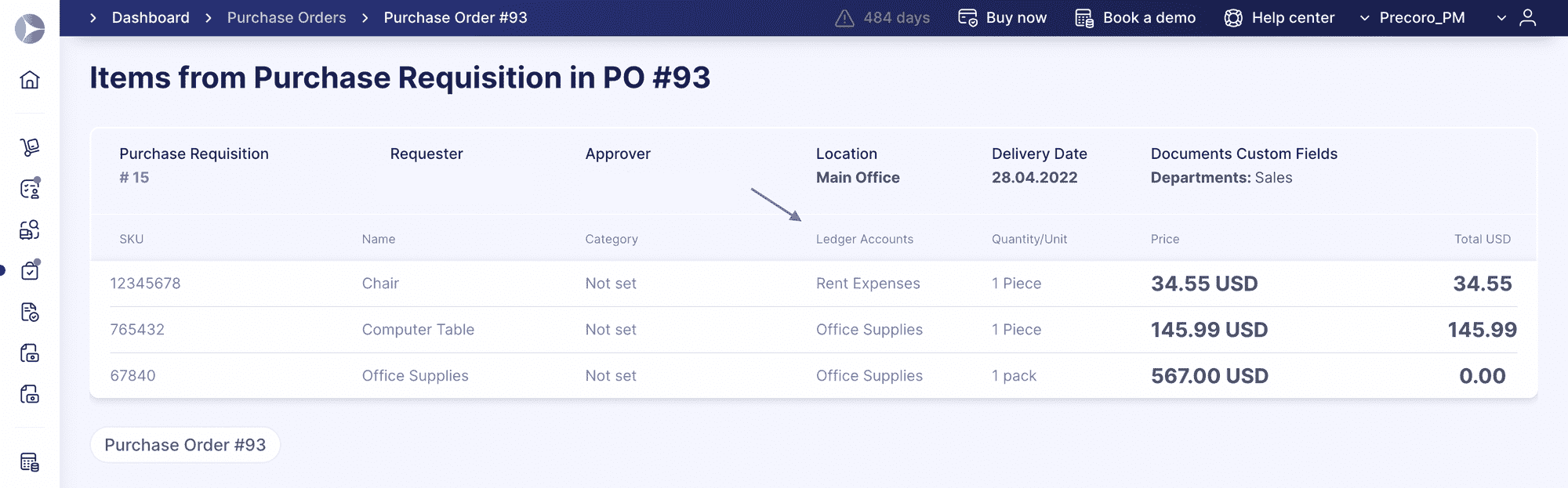
We’ve added new features to the Custom Stock Transfer Report:
- Document Custom Fields are now available in the General Data section;
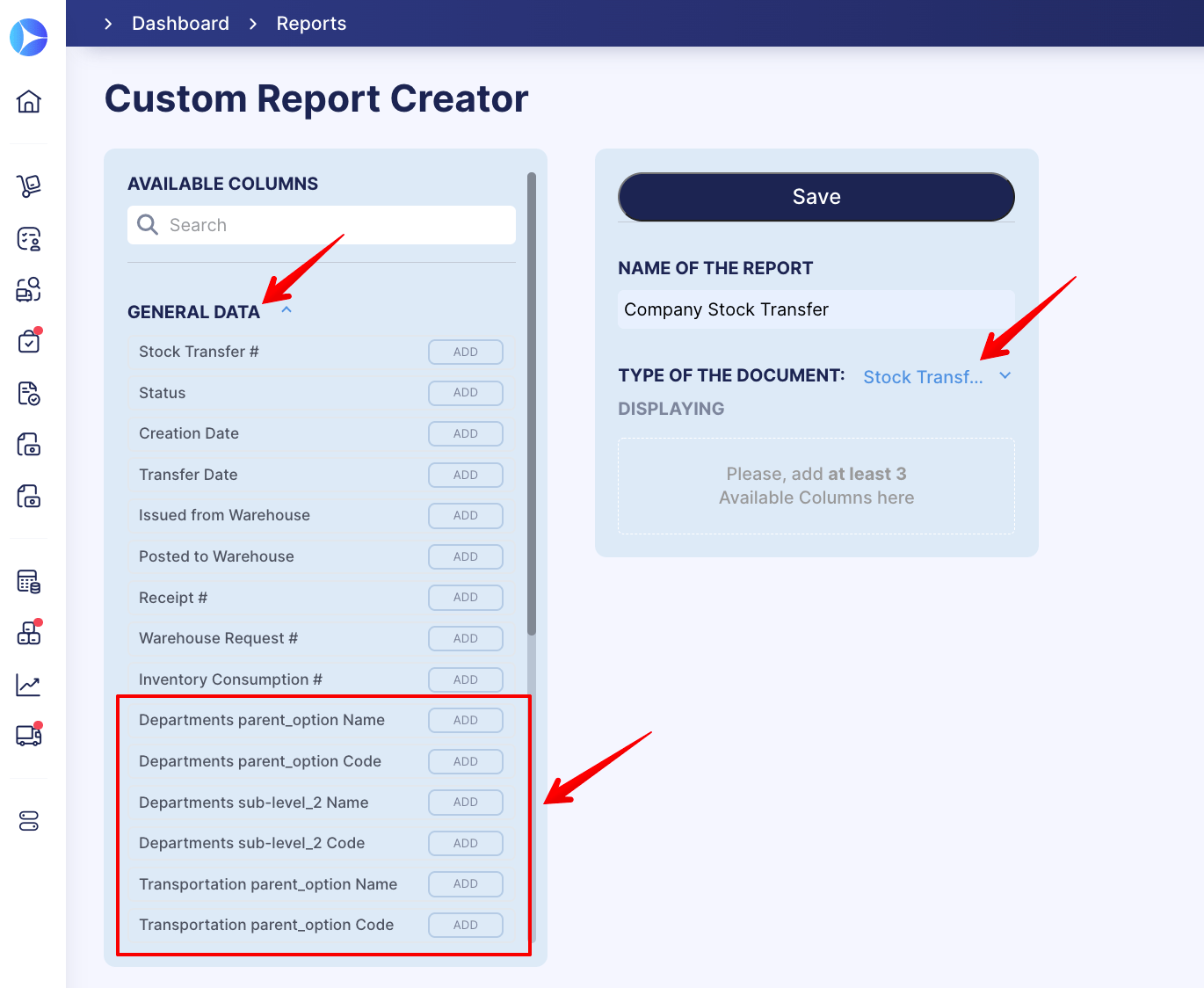
- Item Custom Fields are now available in the Items Data section;
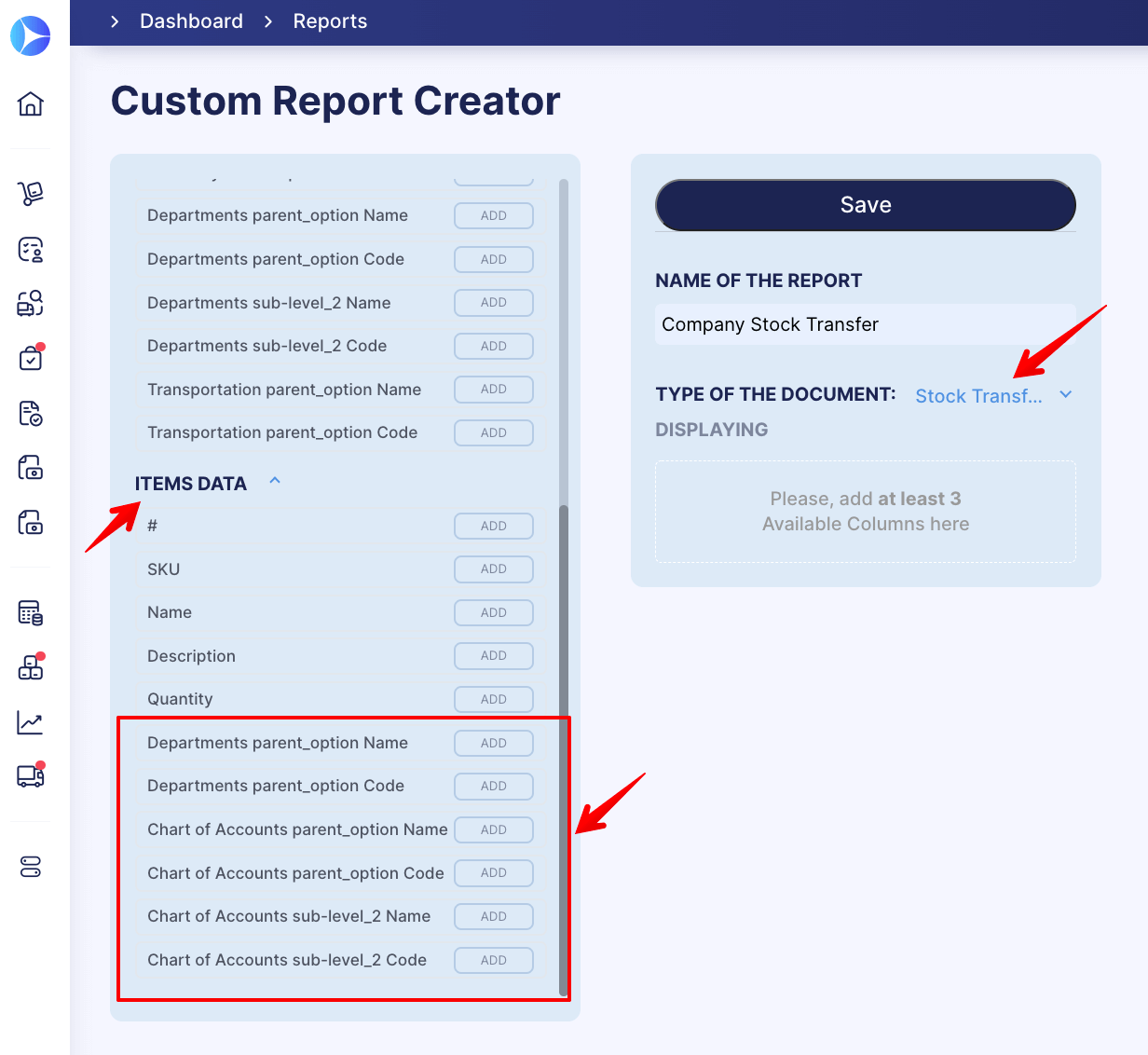
- You can filter based on Documents Custom Fields.
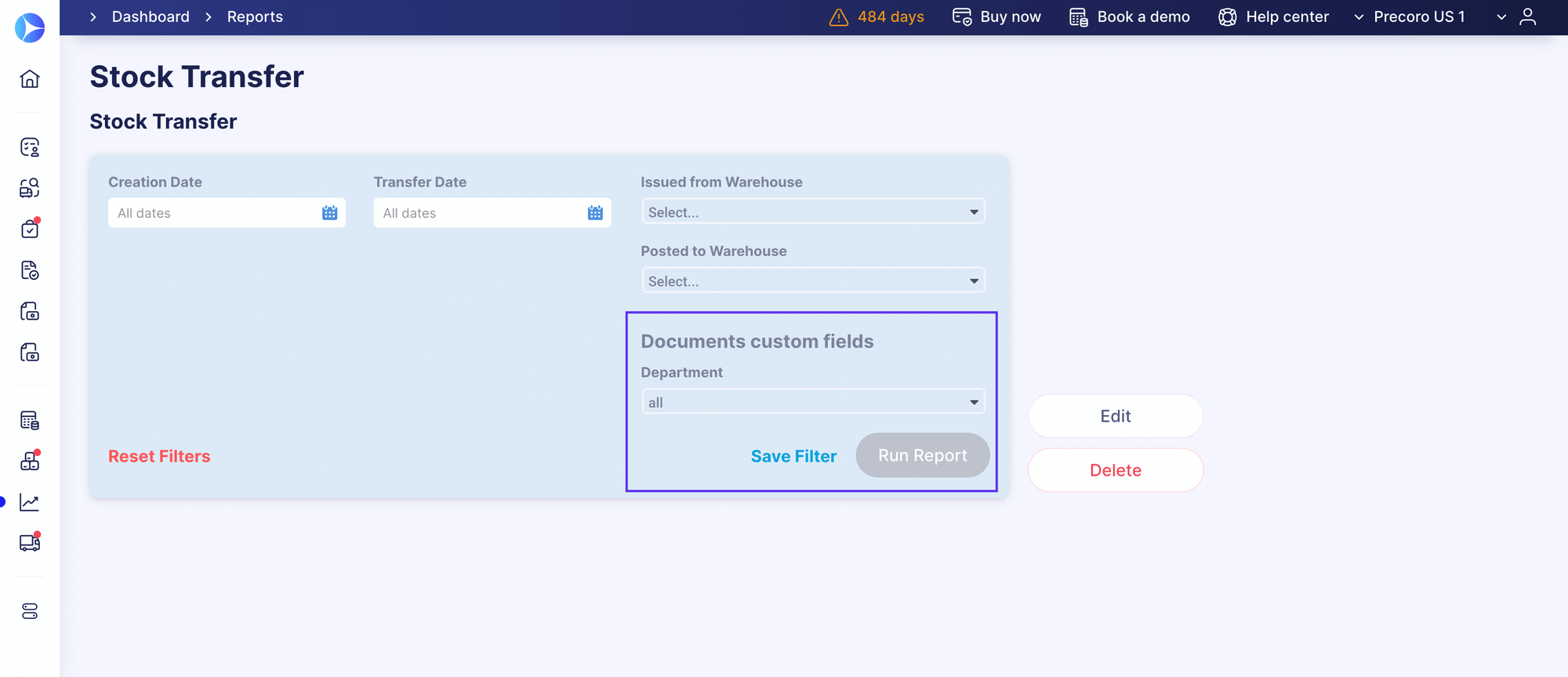
It’s easier to Create, Edit and Deactivate Users
Creating and editing Users got better – no accidental actions or missed clicks could cause any issues anymore.
The area outside of creating and editing pop-up window is now unclickable, and the window can only be closed using the Cross button in the upper right corner. To save the changes, confirm them via the Update button below the user editing window.
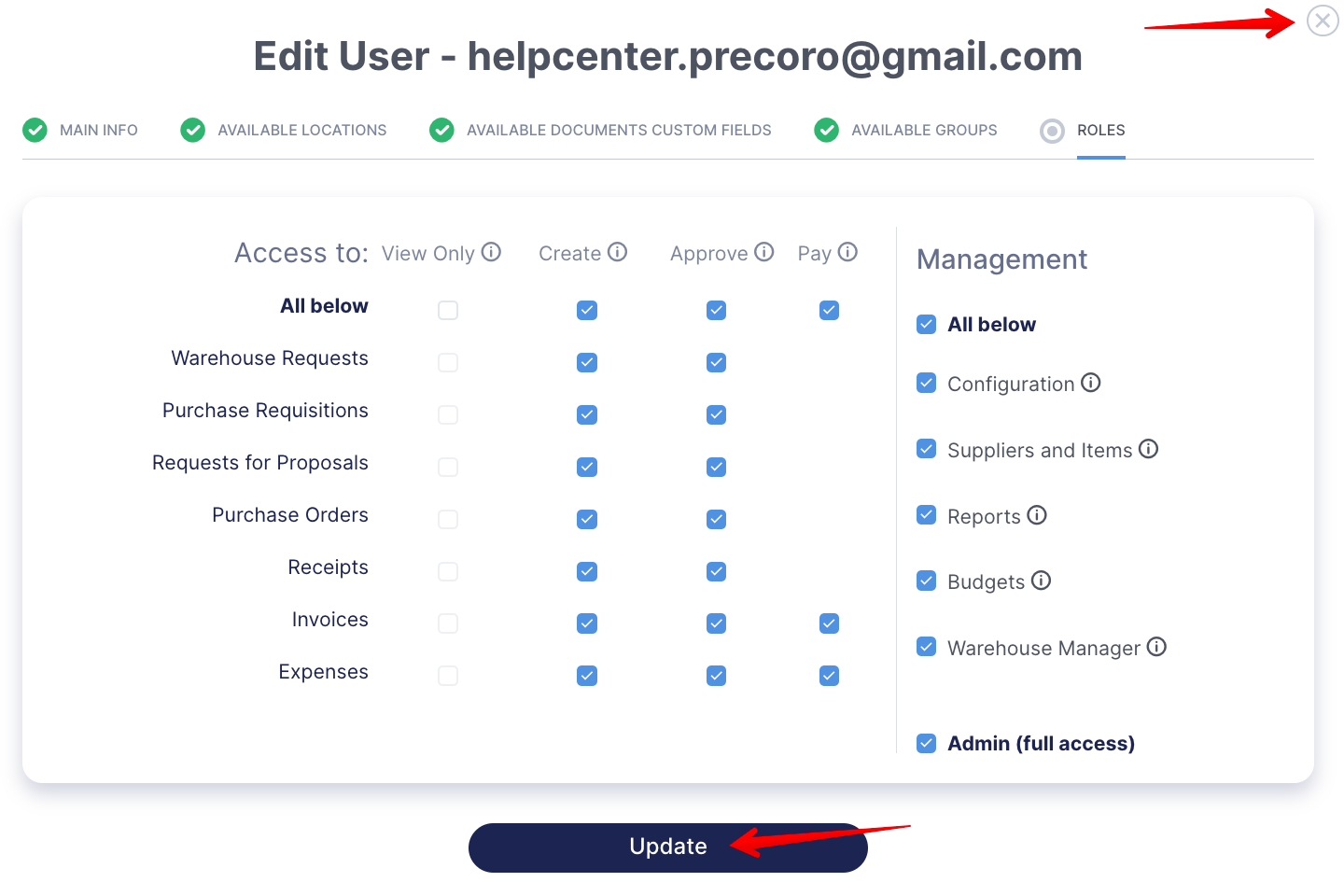
If you try closing the window with unsaved changes, Precoro will ask for your confirmation. You’ll see a “Are you sure you want to discard the changes?” notification.
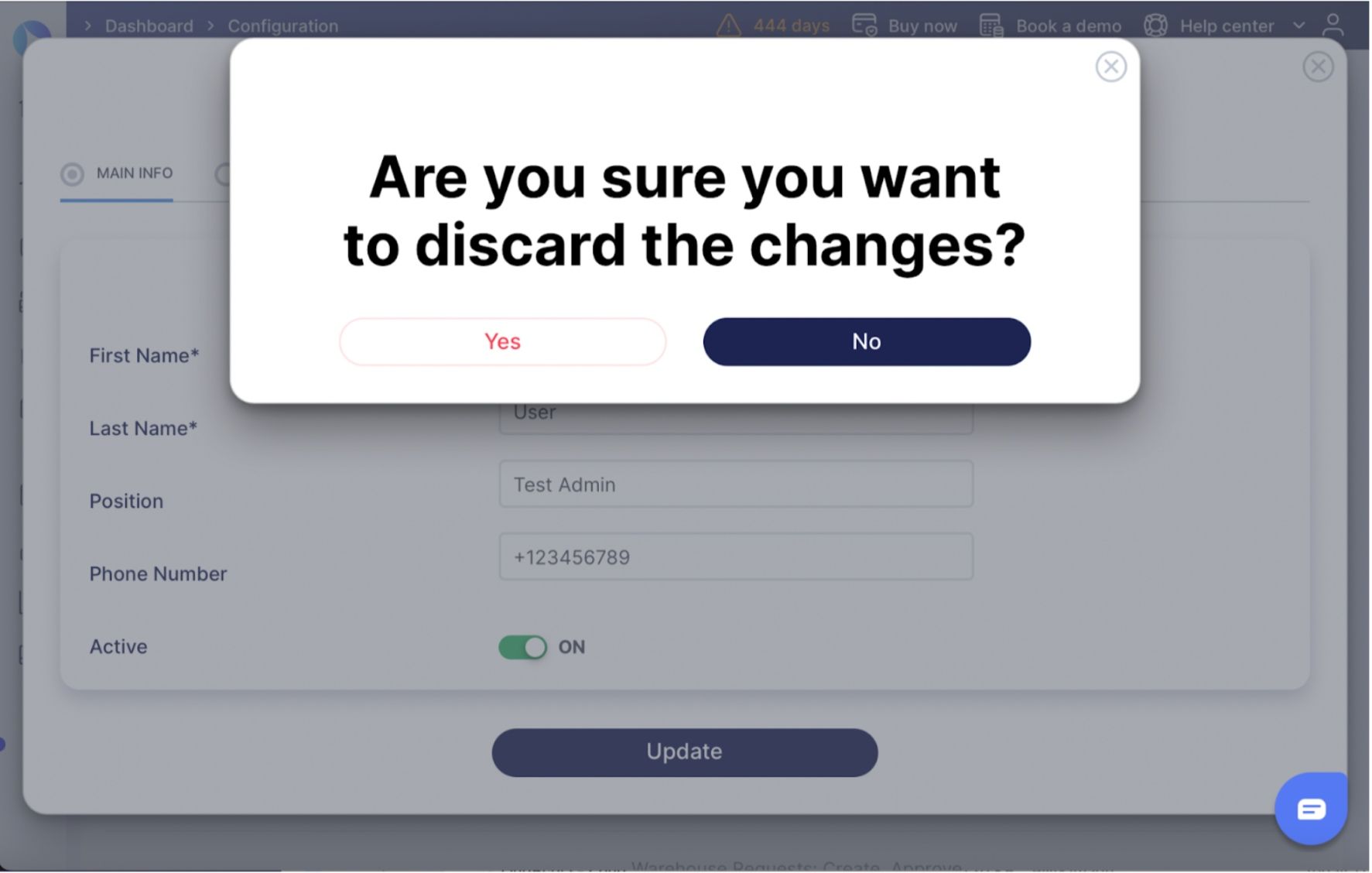
Selecting a substitute is no longer necessary if you’re deactivating a user who isn’t the document initiator.
Other Novelties
The Stock Transfers can now be filtered by the Statuses.
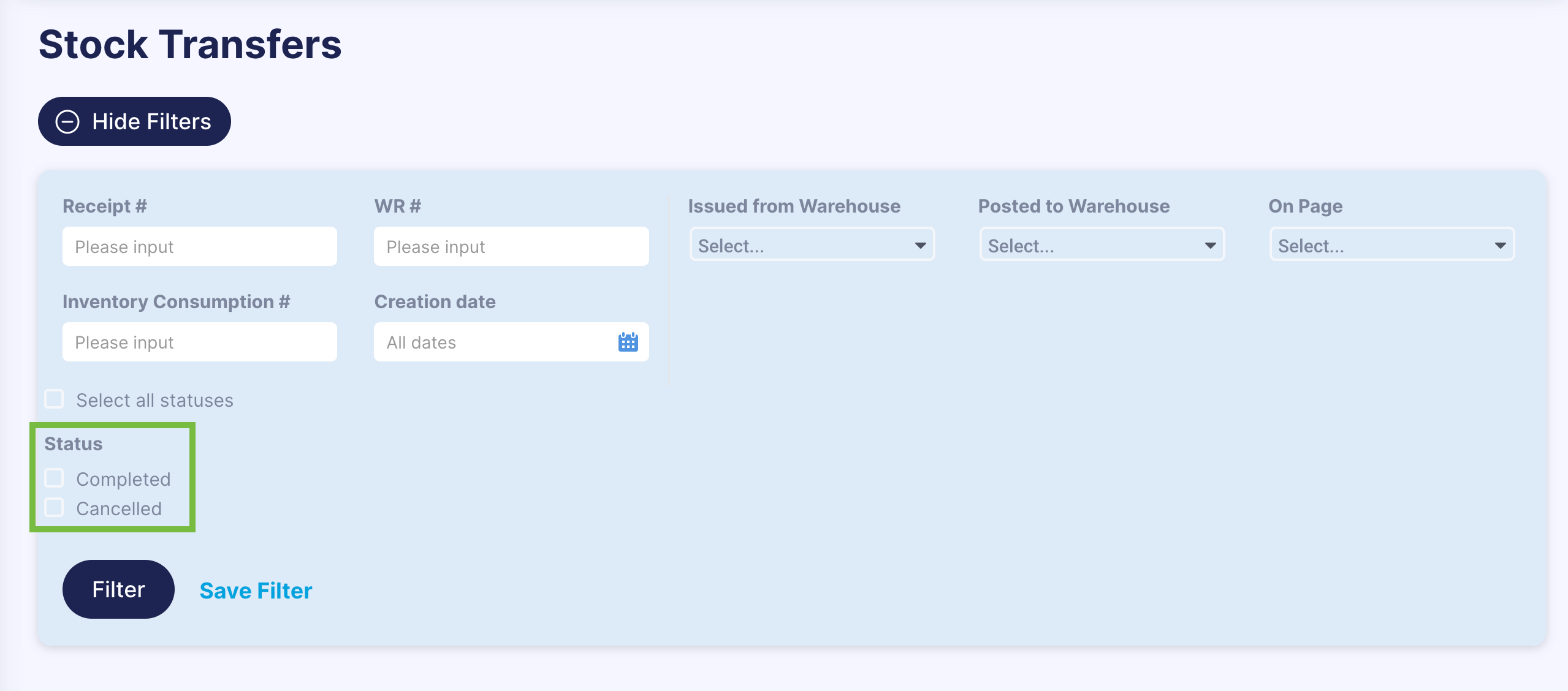
Items of the inactive Suppliers will still be available in the Update Items template, so there’s no need to create duplicates. Deactivated Supplier will be marked in the list with the word “deactivated” after the name.
GMT is added to the Time Zones in the Basic settings → MISC → Time Zone for a more convenient process of setting up integrations with other apps.
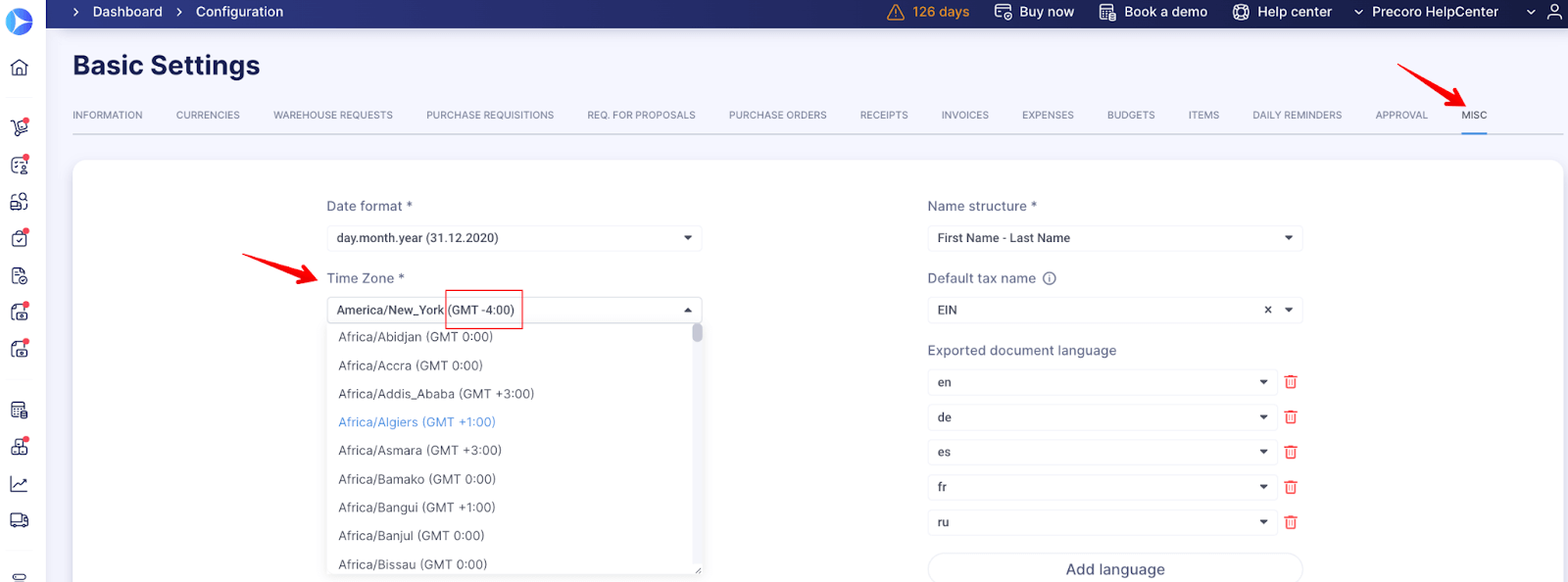
In Precoro, we believe – there’s no limit to perfection. Stay tuned for more updates coming soon!