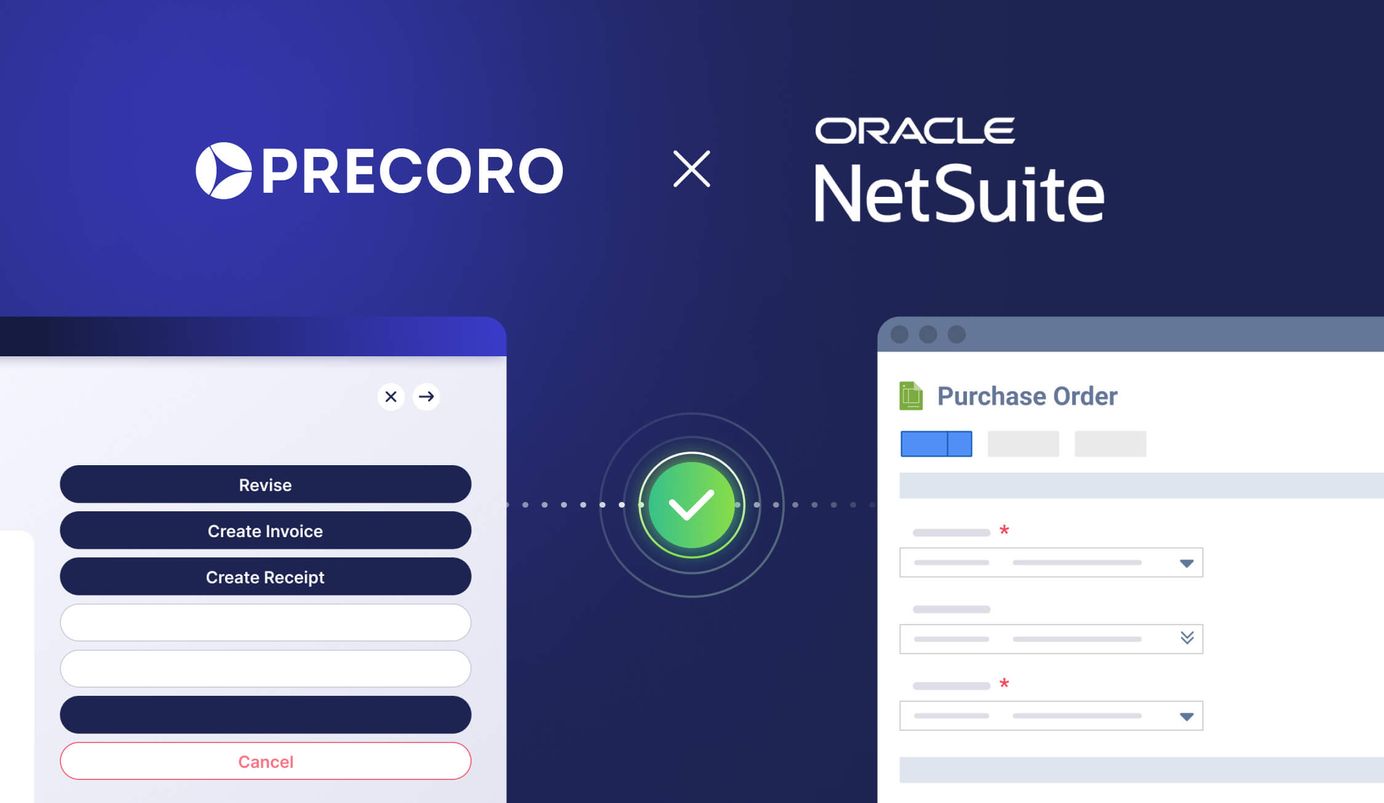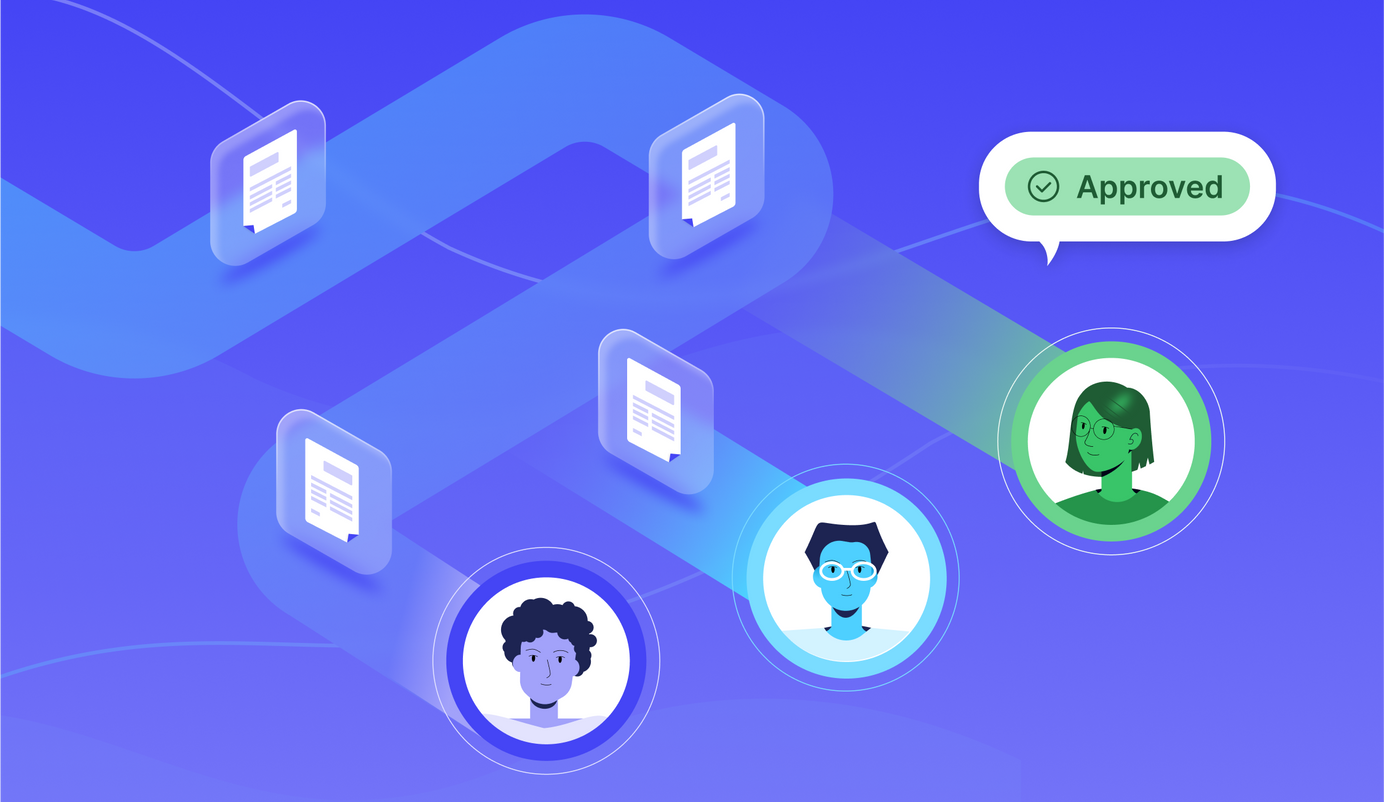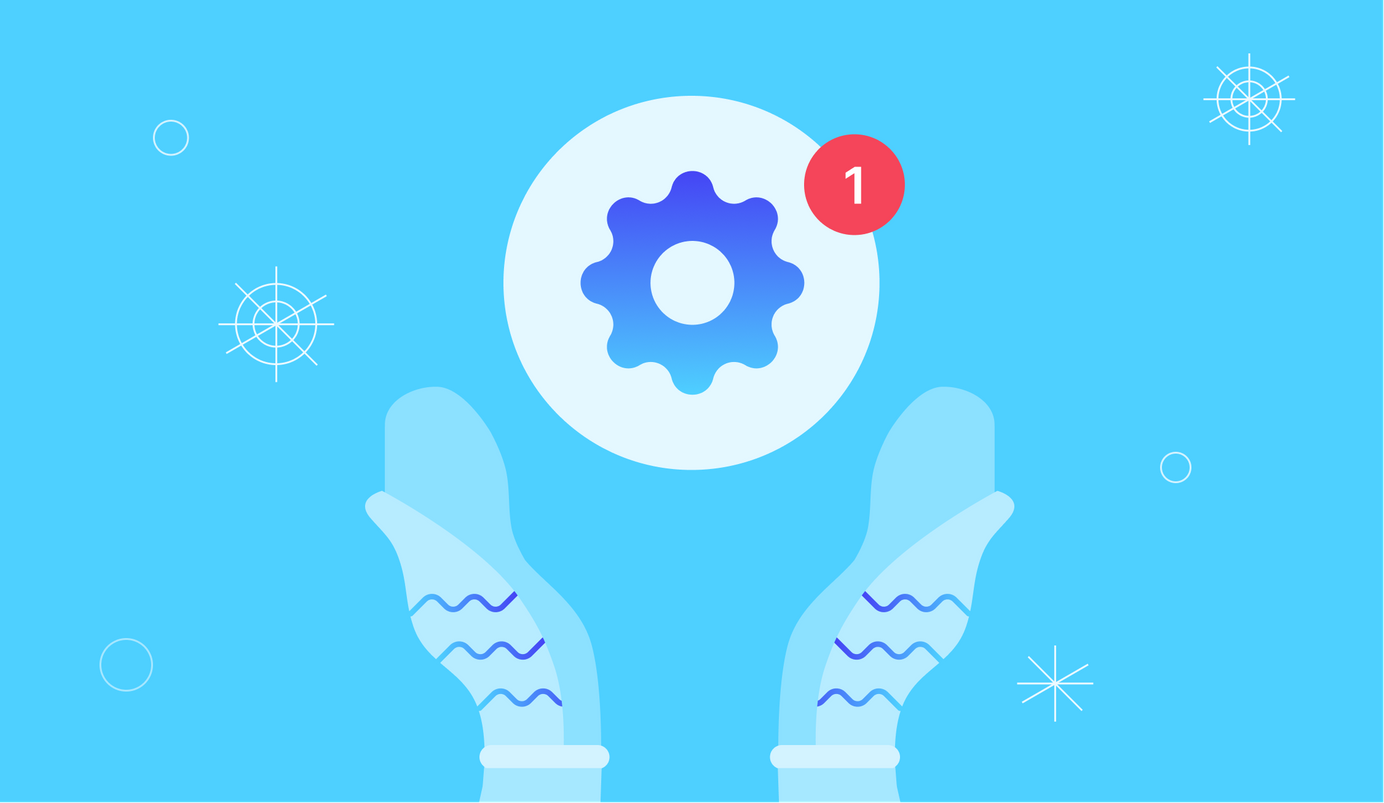
5 min read
Product Update, January 2023
Precoro's first update of 2023: More filtering options, the ability to make unique supplier registration forms, updates in design, and much more.
More filtering options — less time spent browsing documents
Time is money and we're working to save you both. See what new filtering options we prepared last month to help you find important information as quickly and easily as possible.
Filter documents by Items Custom Fields
In the previous product update, we introduced the ability to filter Purchase Requisition documents by Items Custom Fields (ICF) to help you easily browse PRs.
With this update, the filtering option becomes available in all of the following documents: Warehouse Requests, Purchase Requisitions, Requests for Proposals, Receipts, Invoices, Purchase Orders, and Expenses.
To filter documents by the Item Custom Fields option, follow these steps:
- Make sure you've activated the necessary Items Custom Fields for the type of documents you want to filter.
- Go to the document management page and click on the Filters button.
- Under Items Custom Fields, select the desired custom field options.
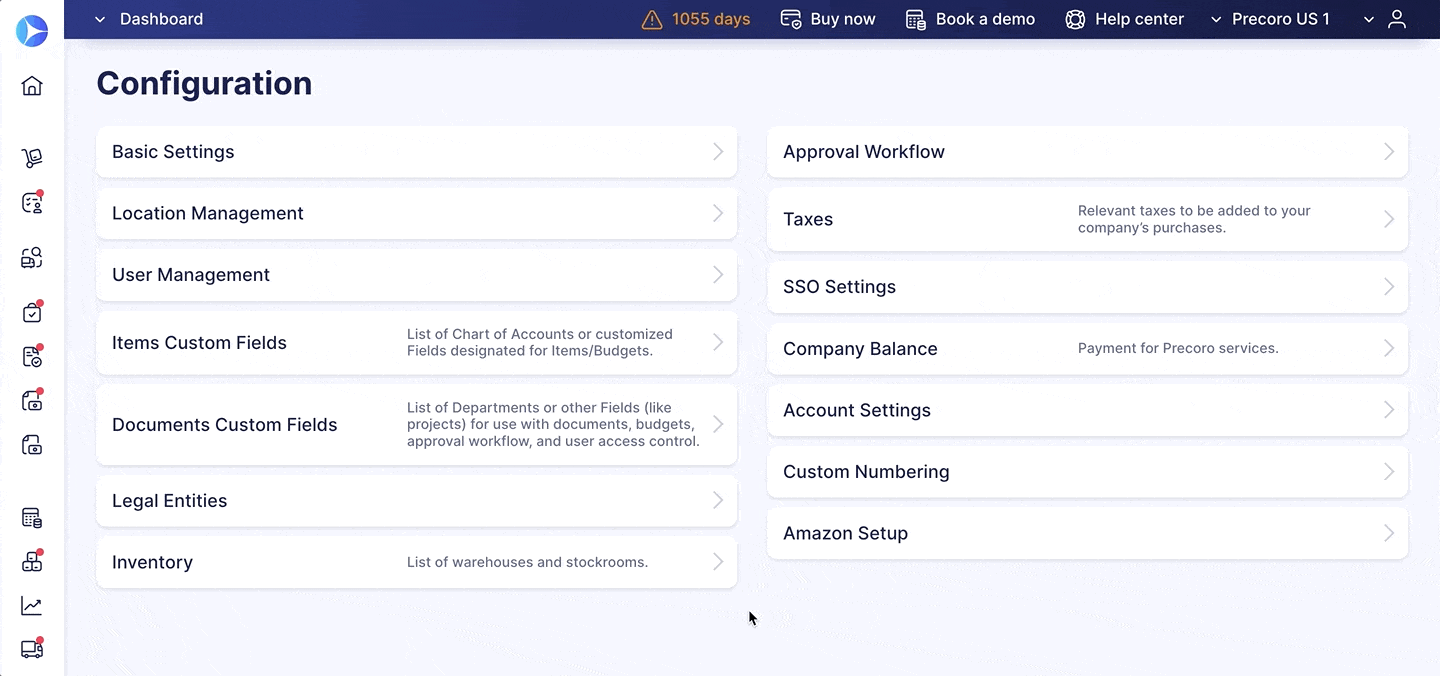
For detailed instructions on how to activate and deactivate custom fields, follow the link to our Knowledge Base.
Filter reports by Items Custom Fields
We’ve also made it possible to filter reports by the Items Custom Fields option.
The ICF filter on the Reports page is available in both custom reports and reports prepared by Precoro. Here is a list of applicable reports:
- Reports by Precoro:
- Purchase Requisitions Export by Items
- Purchase Order Export by Items
- Invoice Export by Items
- Expense Export by Items
- Custom reports for the following document types:
- Invoice
- Expense
- Receipt
- Purchase Requisition
- Purchase Order
To filter reports by the Items Custom Fields option, follow the steps below:
- Activate the necessary Items Custom Fields for the types of reports you want to filter.
- Go to the Reports page and click on a report.
- Under Items Custom Fields, select the desired custom field options.
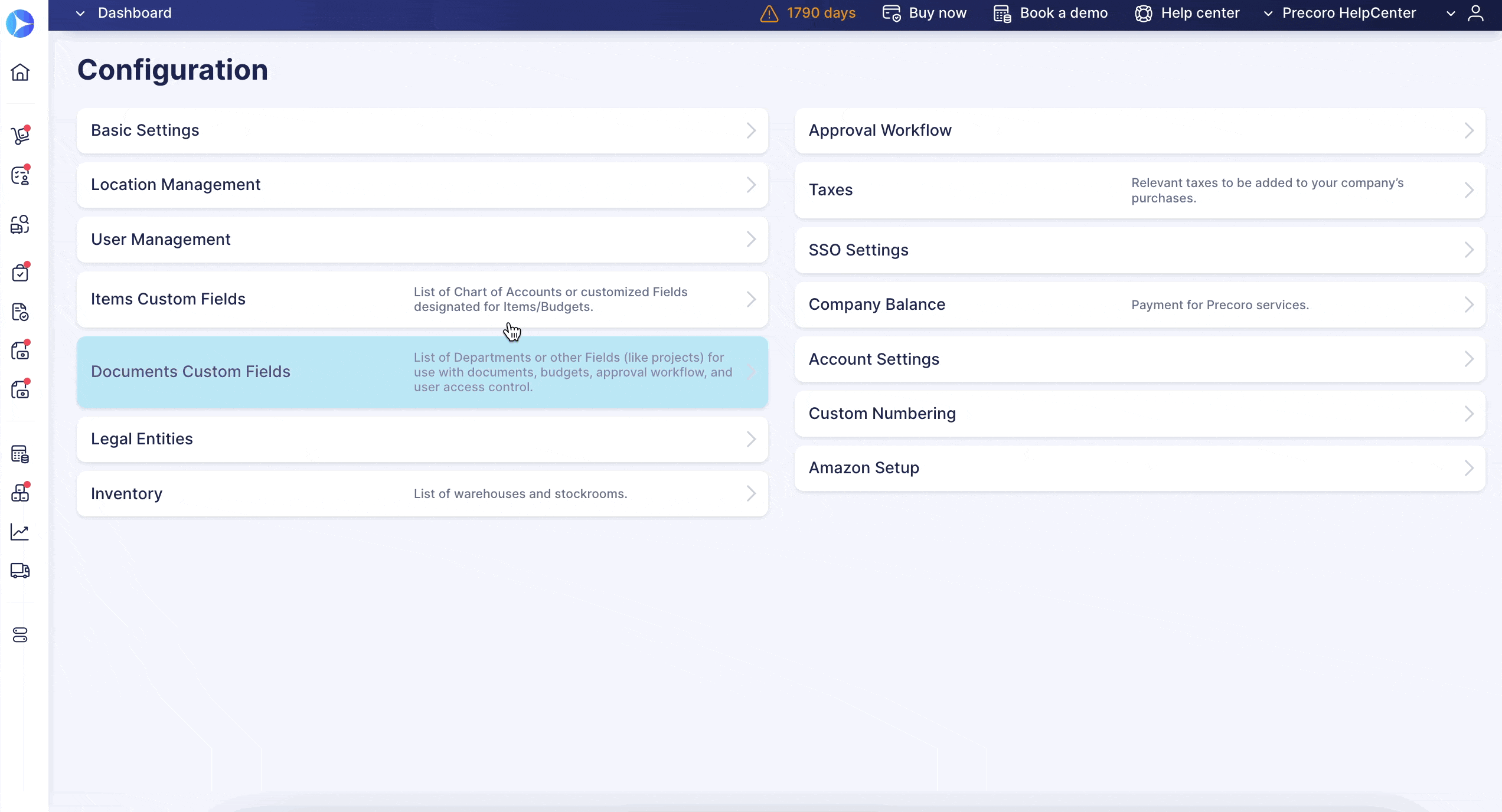
Filter Purchase Requisitions by the Supplier option
We have added an ability to filter Purchase Requisition documents by supplier.
You can find the new filter:
- On the Purchase Requisitions management page
- In the Reports module in the following types of reports:
- Purchase Requisitions Export by Items
- Custom Purchase Requisition
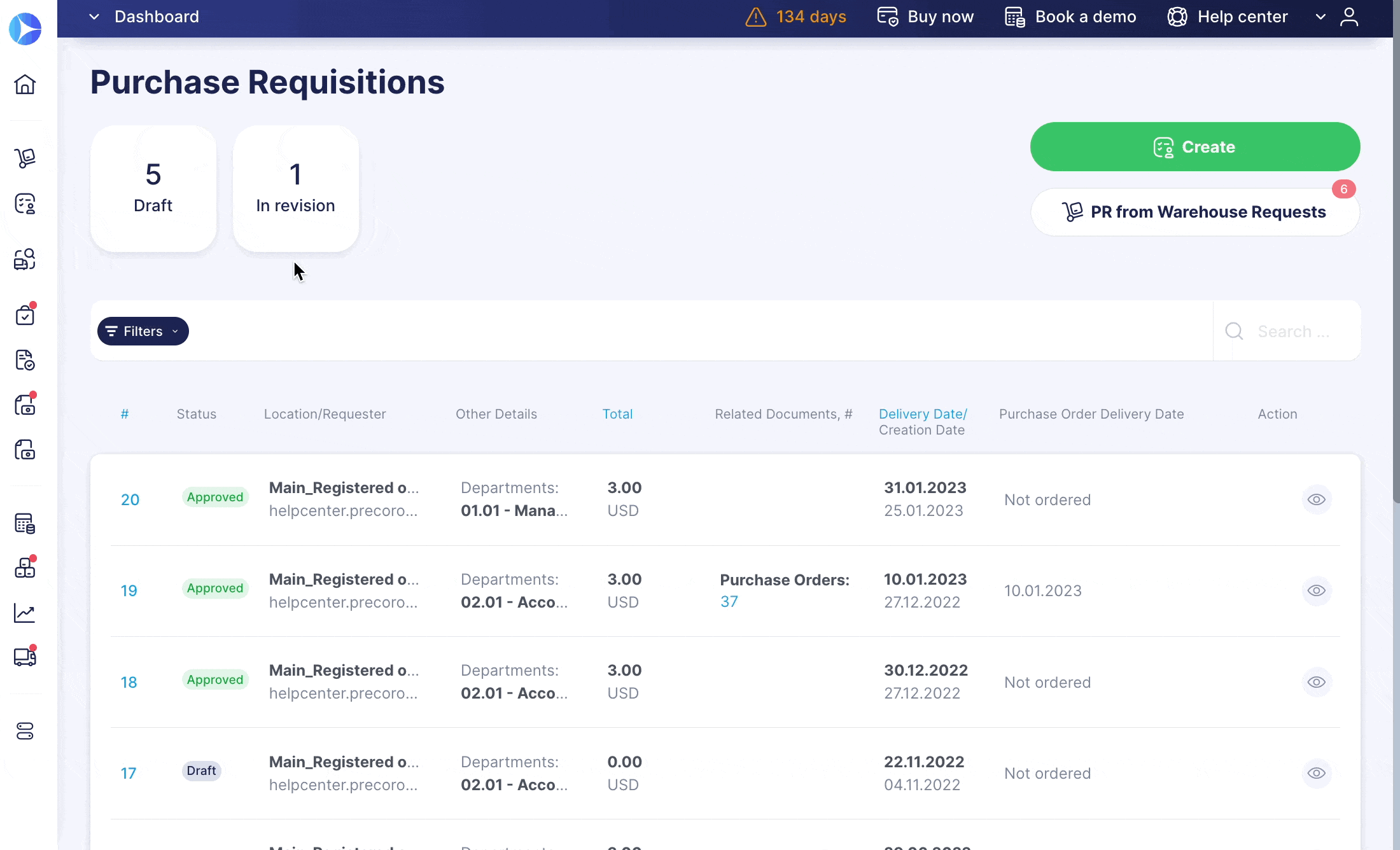
Updates in design for a better user experience
The Precoro team understands how important it is for a procurement tool to be user-friendly. The more convenient it is for users to perform their tasks, the more value they'll create for their team and company. Check out how we've made Precoro even easier to use.
Design update in Basic Settings
Last month we were working to make the information in Basic Settings more logical and easy to follow. Here's what we achieved:
- An organized structure that will help you navigate the tabs faster, saving time searching for the needed features
- An optimized interface that will allow you to find what you need more intuitively
- A significant number of tips and descriptions to help you quickly understand what functions a particular button performs
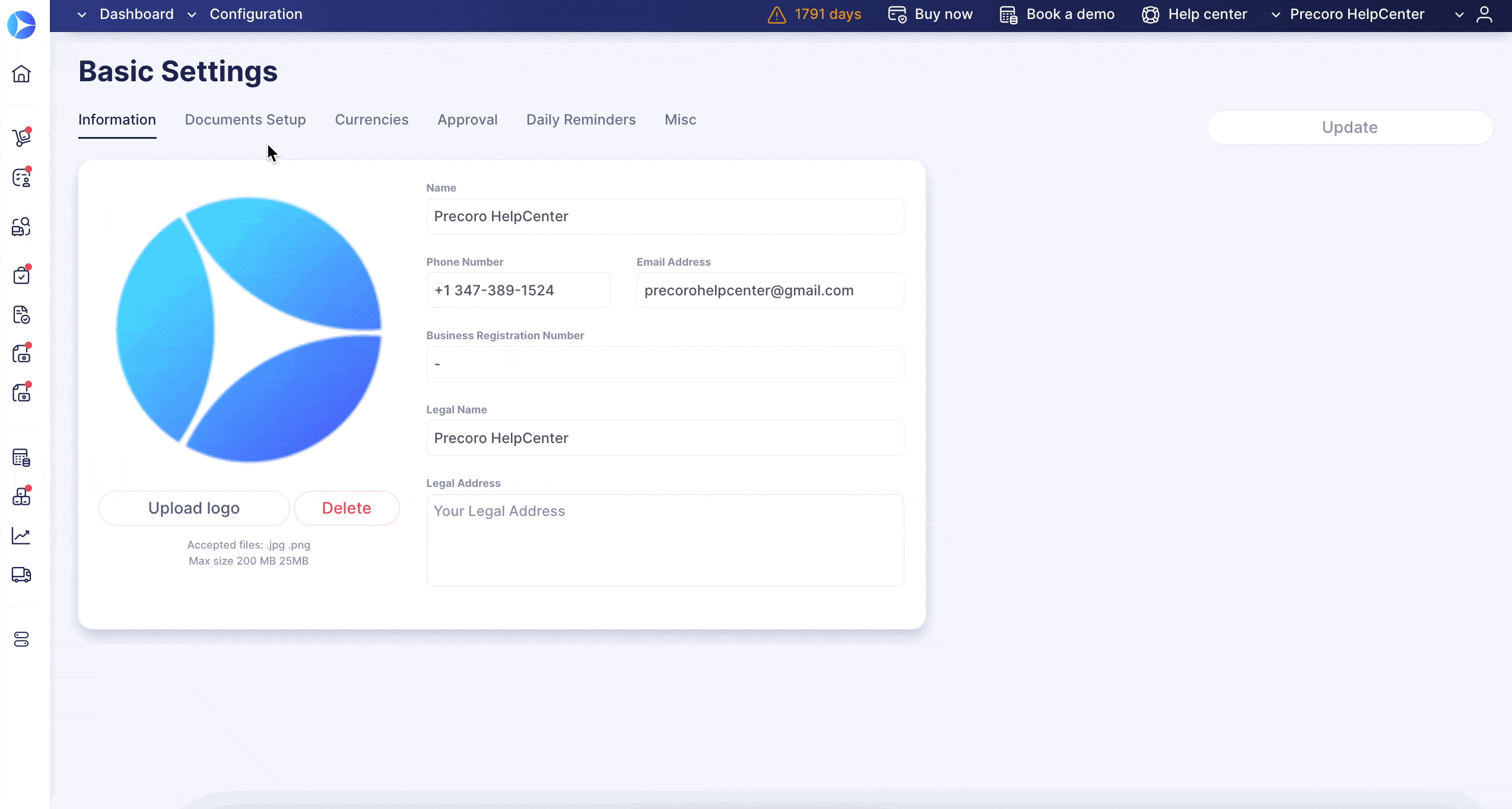
Custom reports design update
In addition to Basic Settings, we also refreshed the design for the Custom Report Creator page. Now you can find more tips on how to create reports.
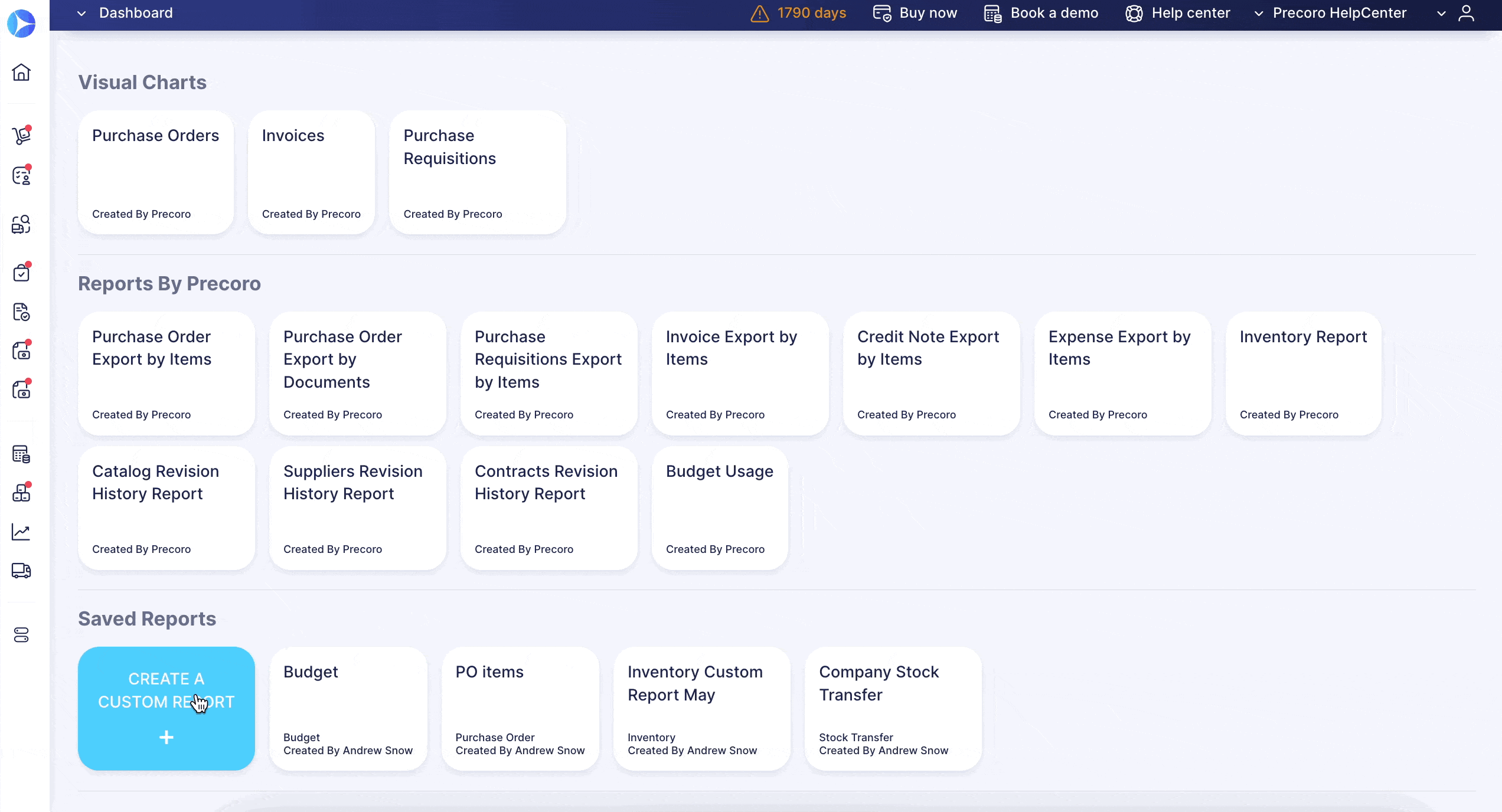
Unique registration templates for your suppliers
Precoro's team is continuously working on the Suppliers Module to make collaboration with suppliers even more efficient. Last month we focused on the Supplier Registration Form and added the ability to make unique registration templates for your company's suppliers.
You are now able to:
- Create custom Registration Forms for different types of suppliers.
- Set up the required fields and checkboxes.
- Attach the documents you’d like the supplier to get acquainted with.
- Request the files you want to receive from the supplier.
- Personalize email templates.
💡 To be able to see and use this feature, users should have the Suppliers and Items role activated.
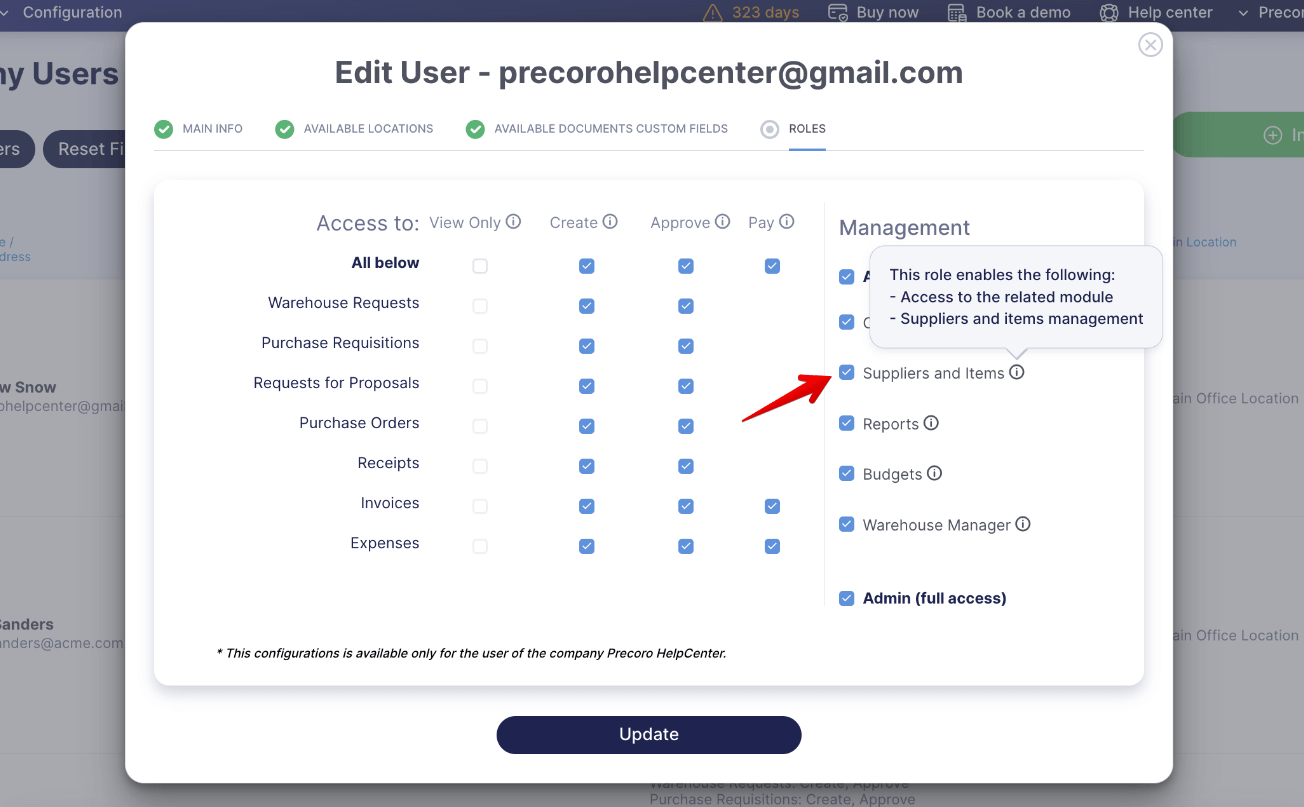
To create and send a new template form to suppliers, follow these steps:
- Open the Suppliers and Items module → select the Supplier Registration Settings tab → click on the New Template button.
- Fill in the required fields and click Create at the top-right corner of the screen.
- Go to the Suppliers Management tab → click Invite supplier to register → then click New invitation.
- Select the previously created Registration Form or instantly create a new one. Fill in the fields and click Send.
Substitute User option for the deactivated Budget Holder
Prior to this update, users couldn't see who was managing a budget or select a Substitute User when a Budget Holder was deactivated.
Now, to ensure there's always someone taking care of budget usage and allocation, we added the ability to assign a substitute user that will have full access to the Budget of the inactive Budget Holder, with the ability to edit and delete it.
The information about the Substitute User is displayed in Budgets, as well as in the following reports:
- Budget Usage reports
- Custom reports with the following document types: Budget, Payment, Invoice, Purchase Order, and Credit Note
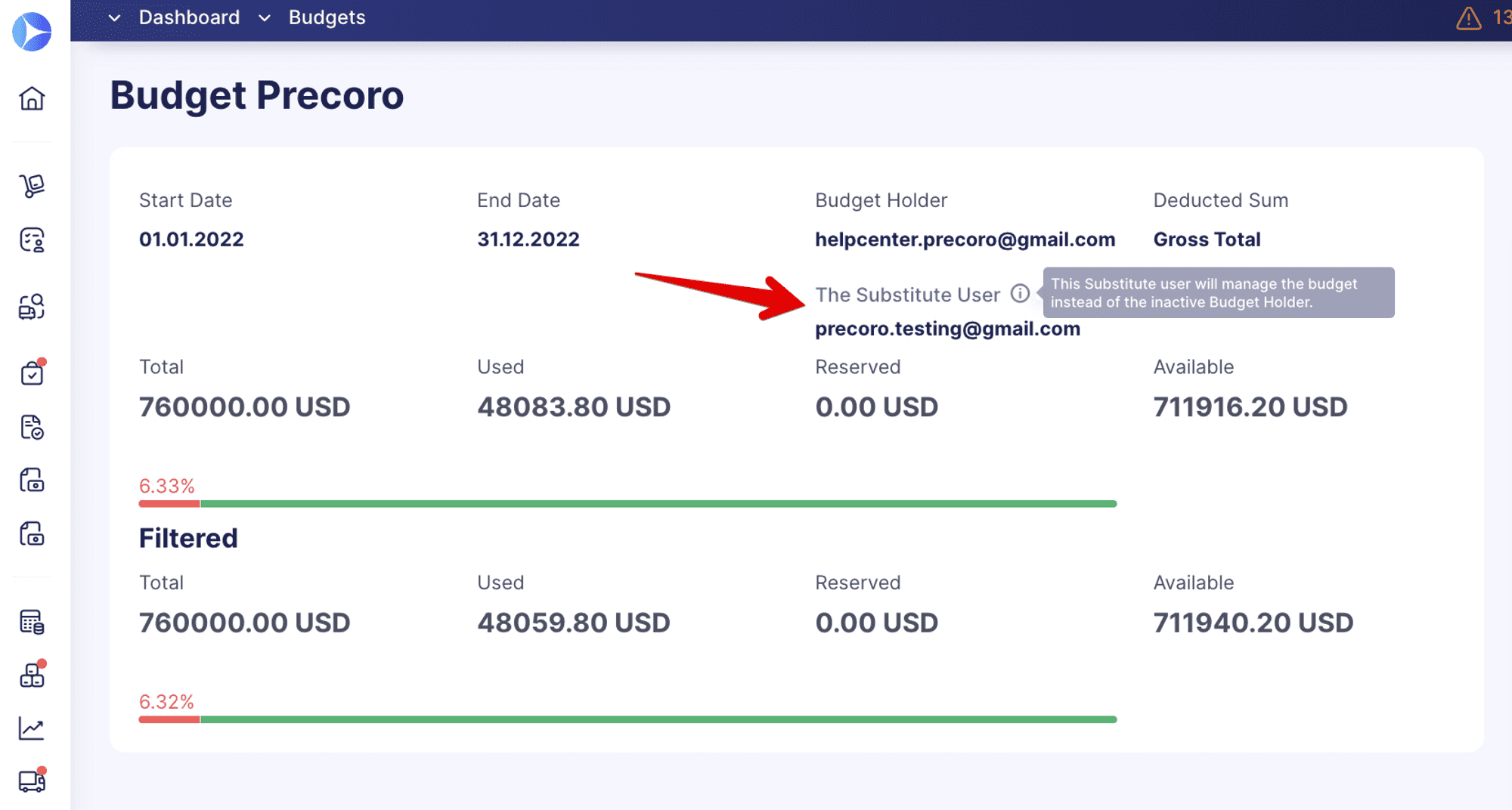
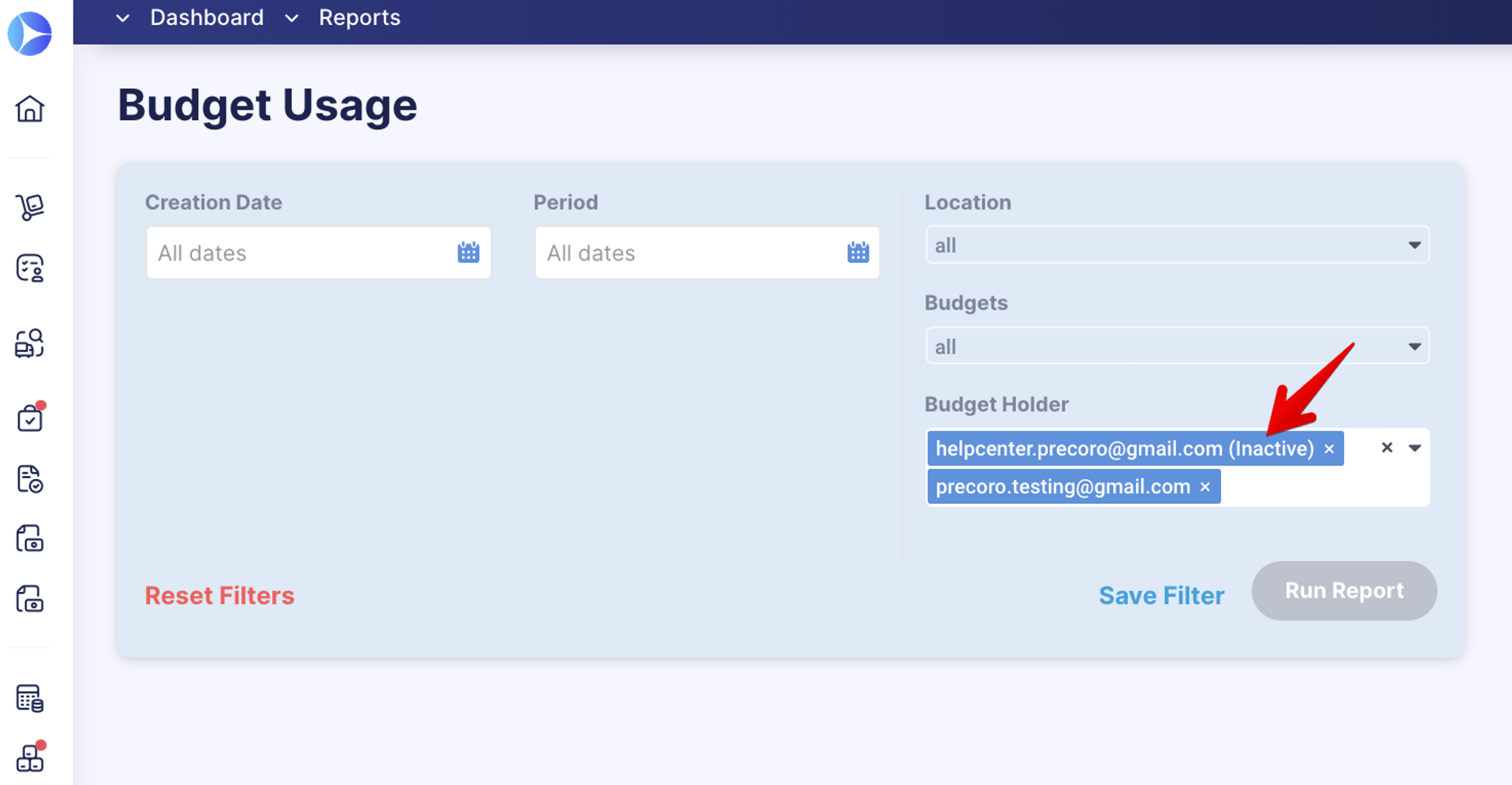
💡 When the Budget Holder is activated again, the substitute will lose access to Budgets and the above-mentioned reports, and they will no longer be shown as an alternative user.
To learn how to set up a Substitute User, follow the link to Precoro's Knowledge Base.
Other updates
Here are some other minor updates in Precoro that are worth your attention.
File format for uploading forms limited to XLSX
From now on, you can only use XLSX file types to update and import the following forms:
- Document items
- Catalog items
- Suppliers
- Budgets
- Users
💡 It's not possible to submit a file in other formats like jpg, png, gif, and pdf.
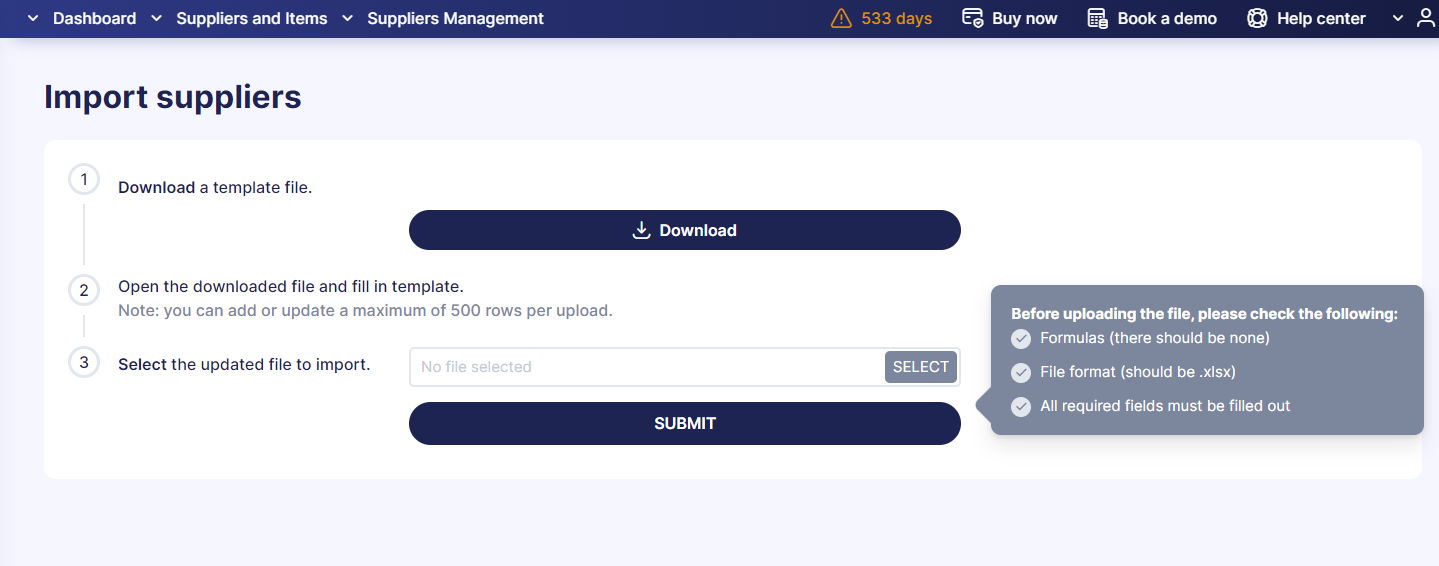
Improved logic of document status visibility
Previously, users could see the Pending and Draft statuses only in documents they created. With the latest update, users with Create and Pay roles who also have access to invoices and expenses can see the ones with Pending or Draft statuses, which will be listed according to their DCF and location access.
Possible to add ICFs to custom reports that are activated for items
In configurations you can now activate Items Custom Fields for Items, which will make it possible to select these fields for custom reports as well. This applies to the following document types only:
- Warehouse Requests
- Purchase Orders
- Purchase Requisitions
- Invoices
- Credit Notes
- Stock Transfers
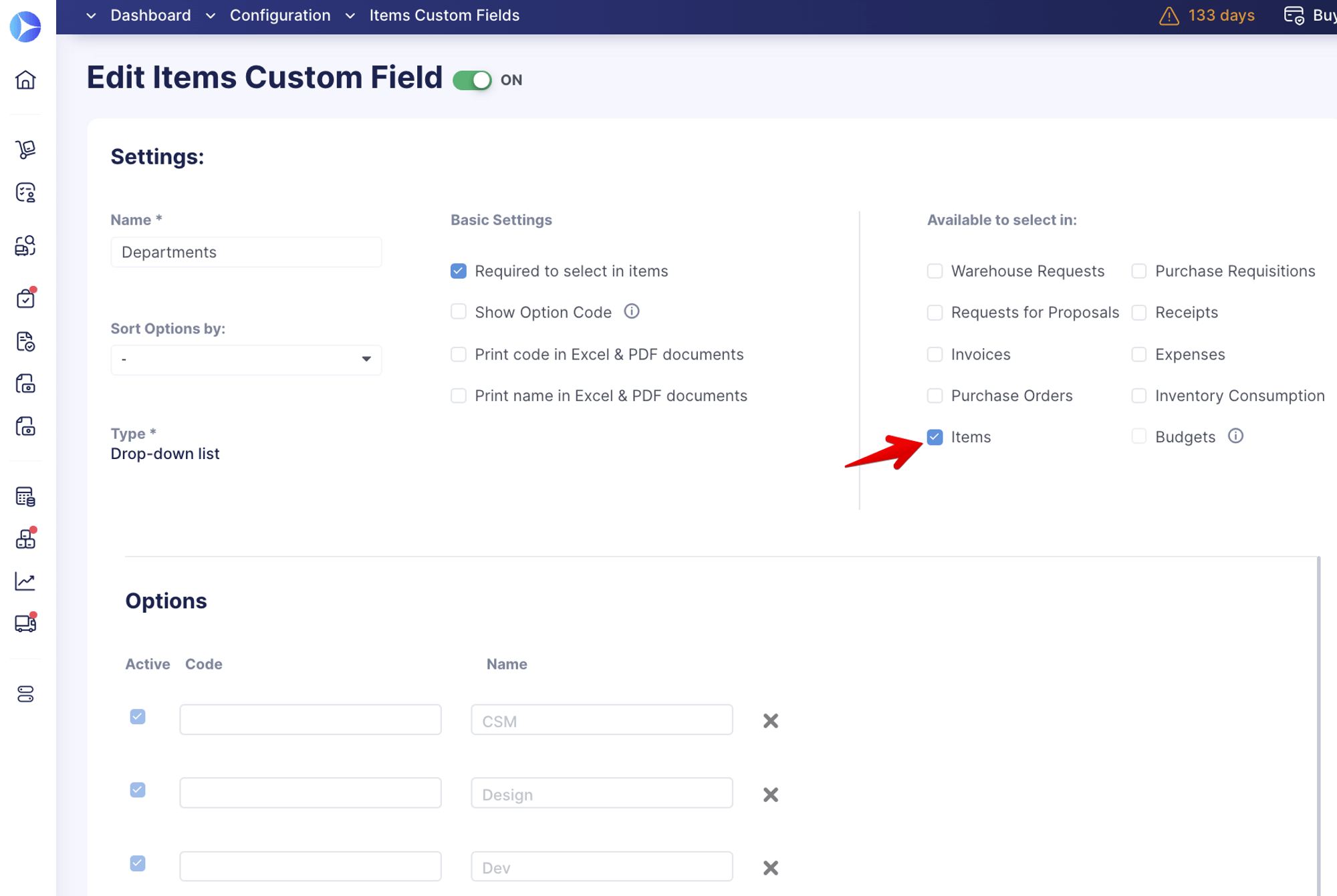
Net Total (selected) renamed to Sum Total (selected)
The Net Total (selected) field at the top of the Payment page has been renamed to Sum Total (selected). The field shows the total amount needed to be paid for the documents that have been selected by the user.
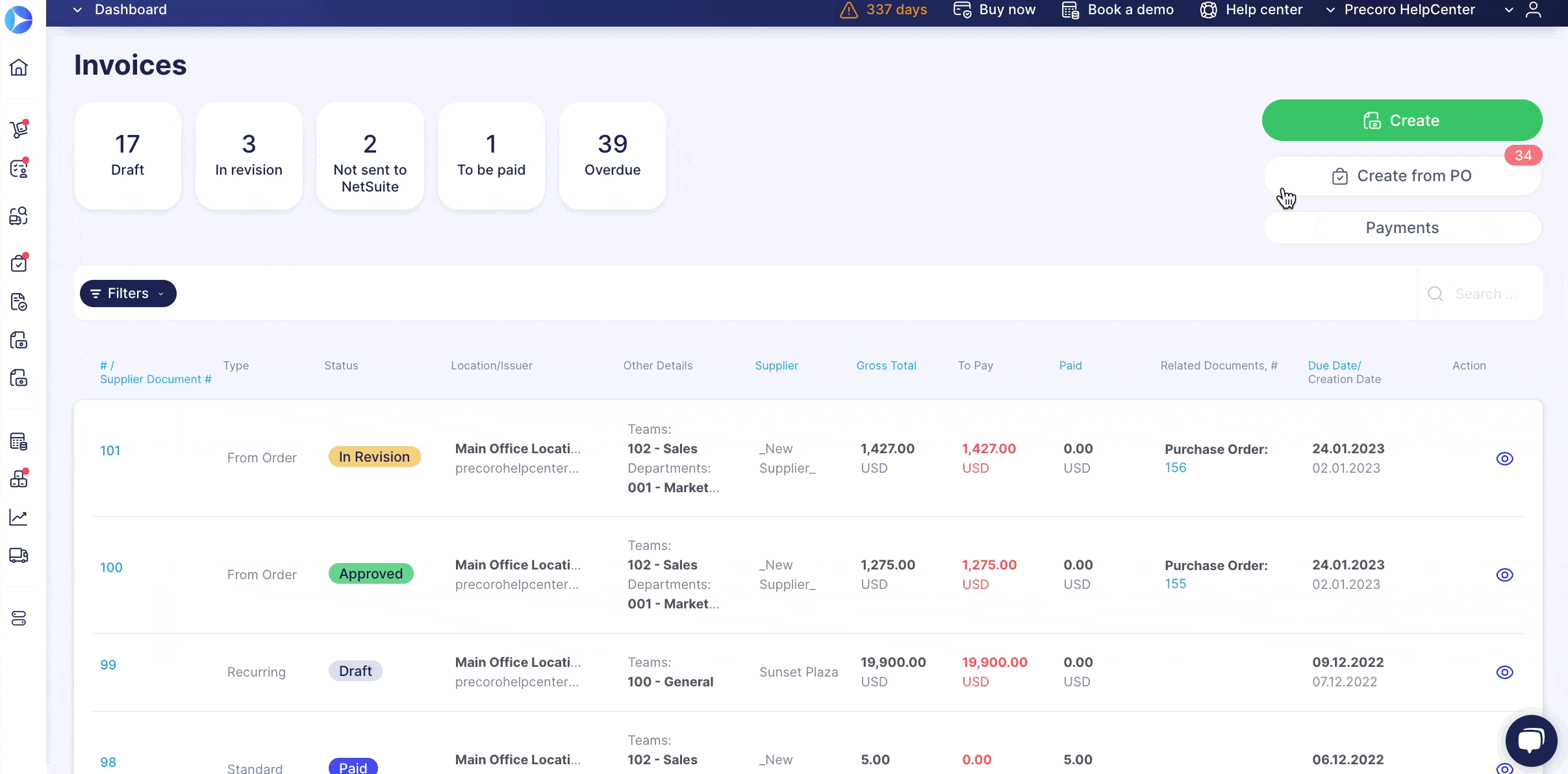
There is no limit to perfection, so stay tuned for more exciting updates coming soon. 🚀