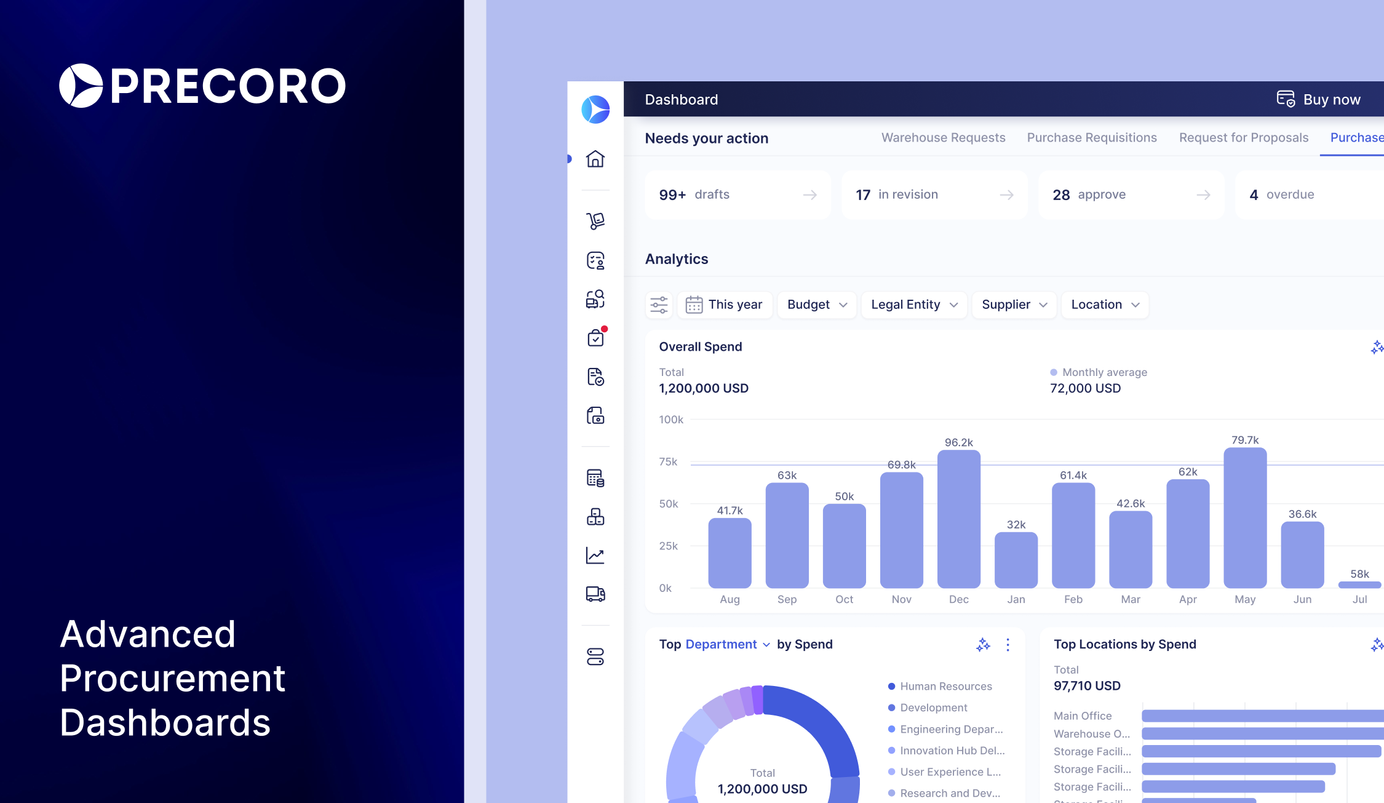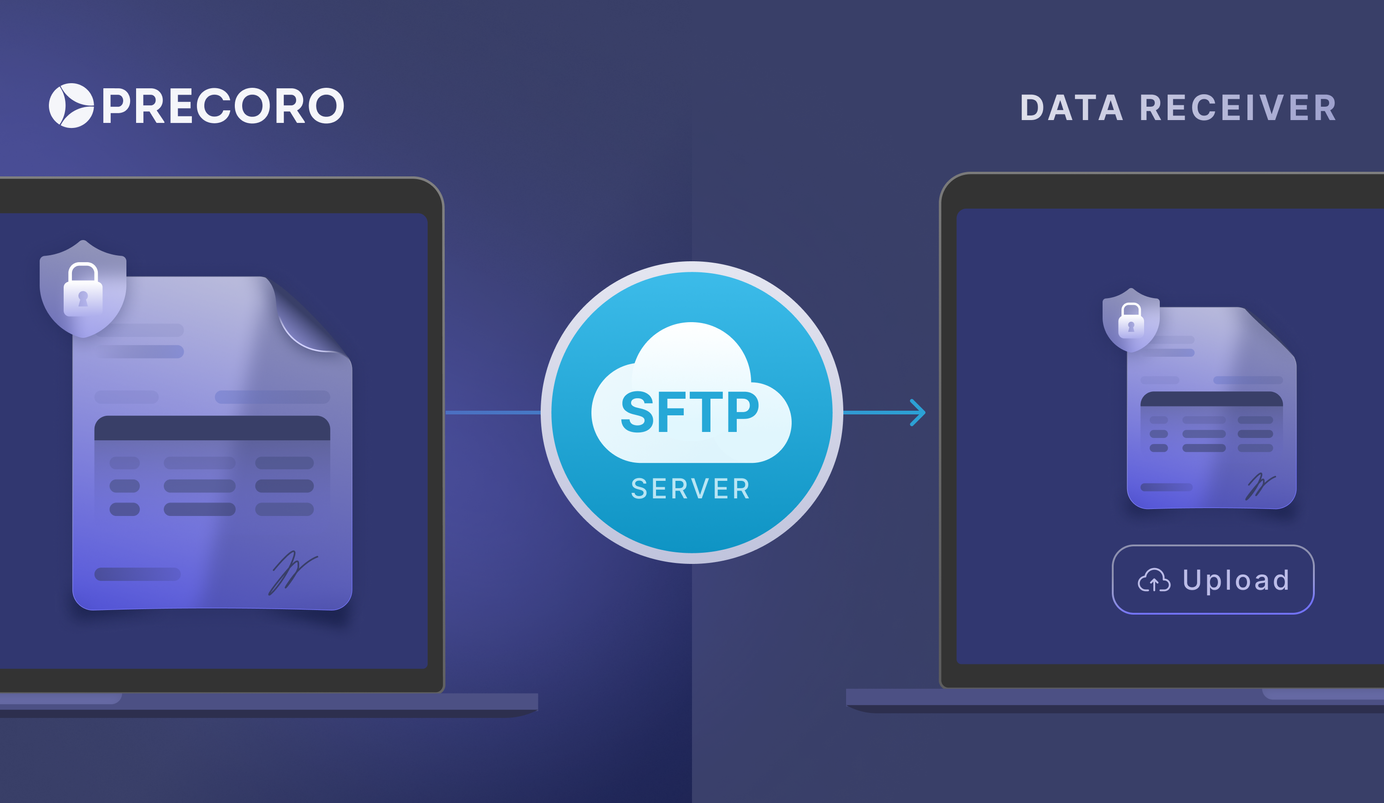
3 min read
Secure and Automate Document Transfers from Precoro with SFTP Connector
Automate and secure document downloads from Precoro using the SFTP connector. Customize the fields, frequency, and document types for seamless uploads to your favorite tools.
Manual data transfers between systems can slow down your procurement workflow and expose sensitive data to security risks. To address these challenges, we're excited to introduce the SFTP connector for streamlined document handling.
With this integration, your AP teams can automatically and securely download approved invoices and expenses from Precoro directly to your SFTP server. You have the flexibility to customize document fields, set download frequencies, and select the specific document types you need, all in one seamless workflow.
Read on to learn how to set up the connection and unlock its full benefits.
How Precoro and SFTP Integration Works
The SFTP integration in Precoro makes it easy to connect your procurement processes with a secure SFTP server. To get started, you need a valid SFTP server and an active Precoro account.
The integration is straightforward. For example, if you need to retrieve approved invoices from Precoro daily and upload them to your accounting tool, the SFTP connection allows you to customize several aspects. You can choose how often to download the documents, specify which fields to include, and select the desired file format.
Each day, the connection automatically pulls data from Precoro and sends it to your secure SFTP server according to your specifications. This setup eliminates the need for manual downloads or adjustments to match your accounting tool. Everything happens smoothly and securely, allowing your team to save time and focus on more important tasks.
In short, here are the benefits you get from this connection:
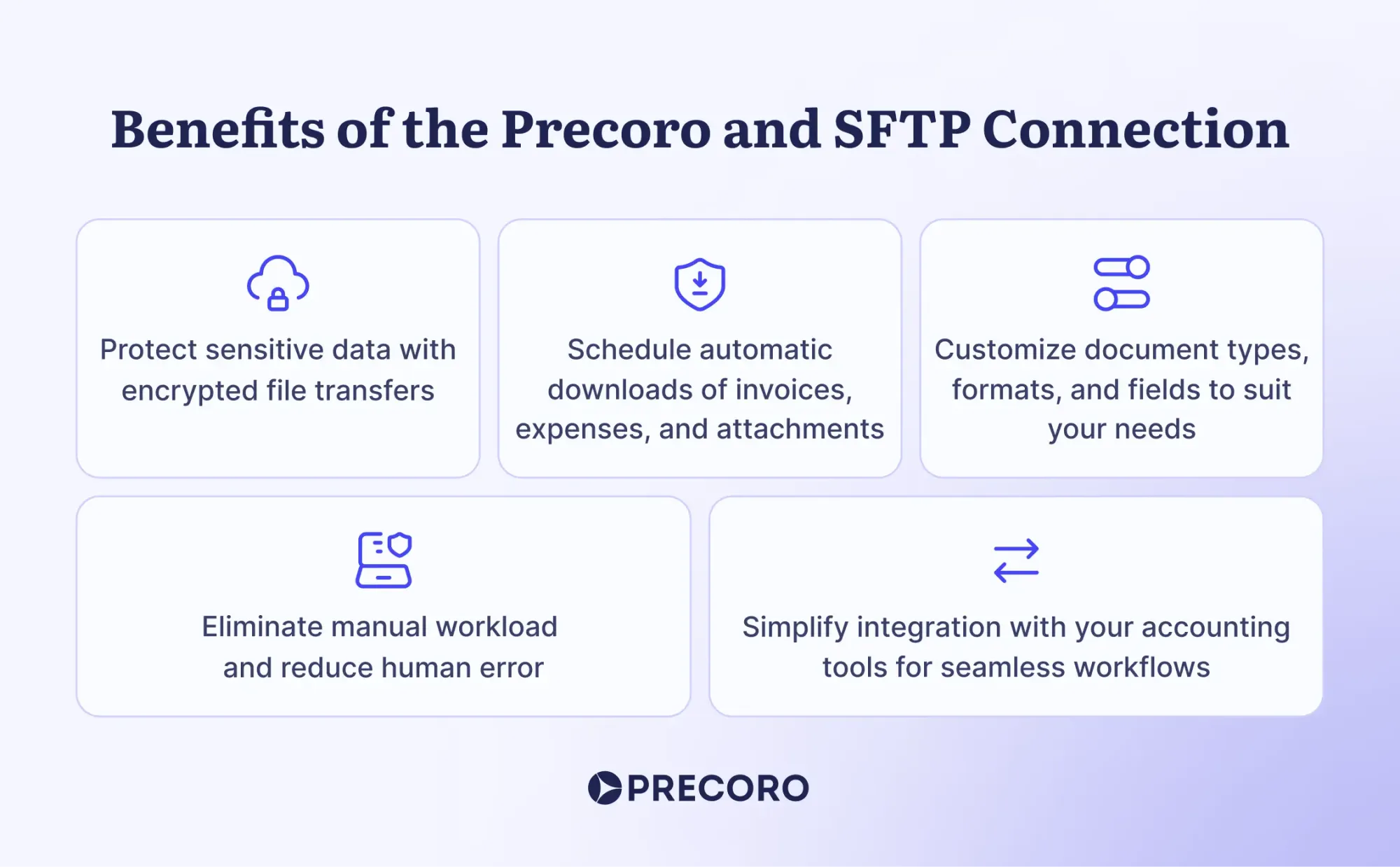
Setting Up the SFTP Connection with Precoro
💡Please note: This integration is a paid add-on and isn’t included in the standard license. For pricing details, please reach out to your Customer Success Manager.
Setting up the SFTP connection with Precoro is straightforward. Follow these steps to get started:
Step 1: Get the API Token
- Navigate to the Configurations > Integrations page in Precoro.
- Click on the API Key section.
- Select the Generate API Key button.
- Save the generated token for future use.
Step 2: Choose Your SFTP Connection Type
Decide how you want to authenticate with your SFTP server. The integration supports two authentication methods: basic authentication (using a username and password) and SSH key authentication.
For basic authentication, gather the following details:
- Host: Enter the IP address or URL of your SFTP server.
- Port: Specify the port your SFTP server is using (commonly, this is port 22).
- Username: Your SFTP username.
- Password: Your SFTP password.
Please note: If your SFTP server has an IP allow list, ensure that you whitelist the following IP addresses for a successful connection:
- 34.228.139.29
- 3.227.99.15
Step 3: Prepare the Setup Details
Before configuring the connection, create a document that outlines the key details for your SFTP integration:
- Specify which documents you want to automatically download. Options include invoices, expenses, and attachments for these document types.
- Choose how often you want the documents to be downloaded (e.g., hourly, daily, weekly, or at another interval that suits your workflow).
- Define the preferred format for the downloaded files. Options include CSV, Excel, or XML.
- List the specific data fields you need in each document, ensuring they fit with your accounting or business tools.
Step 4: Contact the Customer Success Team
Once you have the setup details ready, reach out to Precoro’s Customer Success team. They will help you configure the SFTP integration and ensure everything works smoothly based on your provided preferences.
To learn more about how to work with the SFTP integration, please visit our Knowledge Base.
More Connectors Are on Their Way
At Precoro, we prioritize your ability to manage important documents securely and effortlessly, and the integration with the SFTP connector is just the beginning.
We’re excited about developing additional connectors and encourage you to stay tuned for updates. Your feedback is important to us, so let us know which integrations you’d like to see next!
If you’re not using Precoro yet, schedule a demo on our website to discover how we can simplify and elevate your purchasing process.