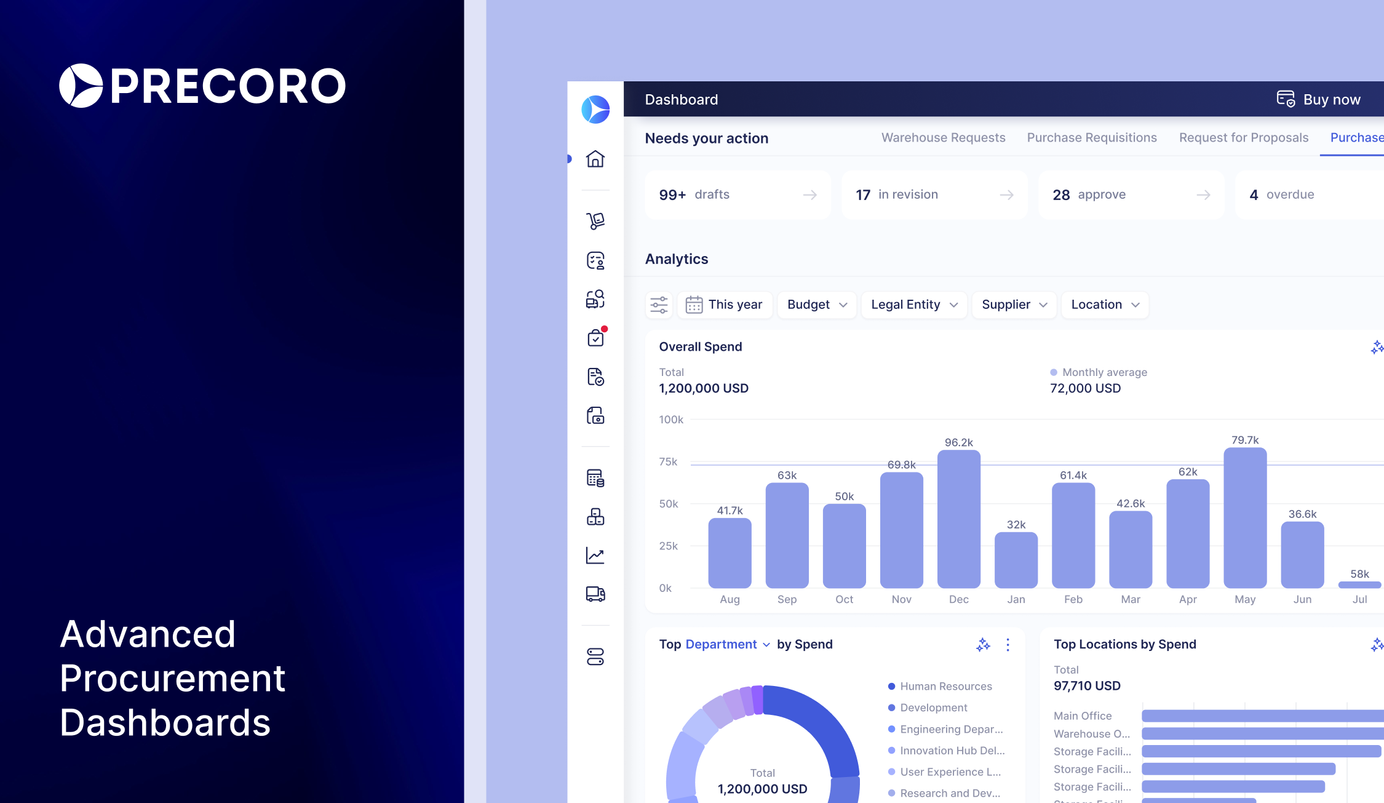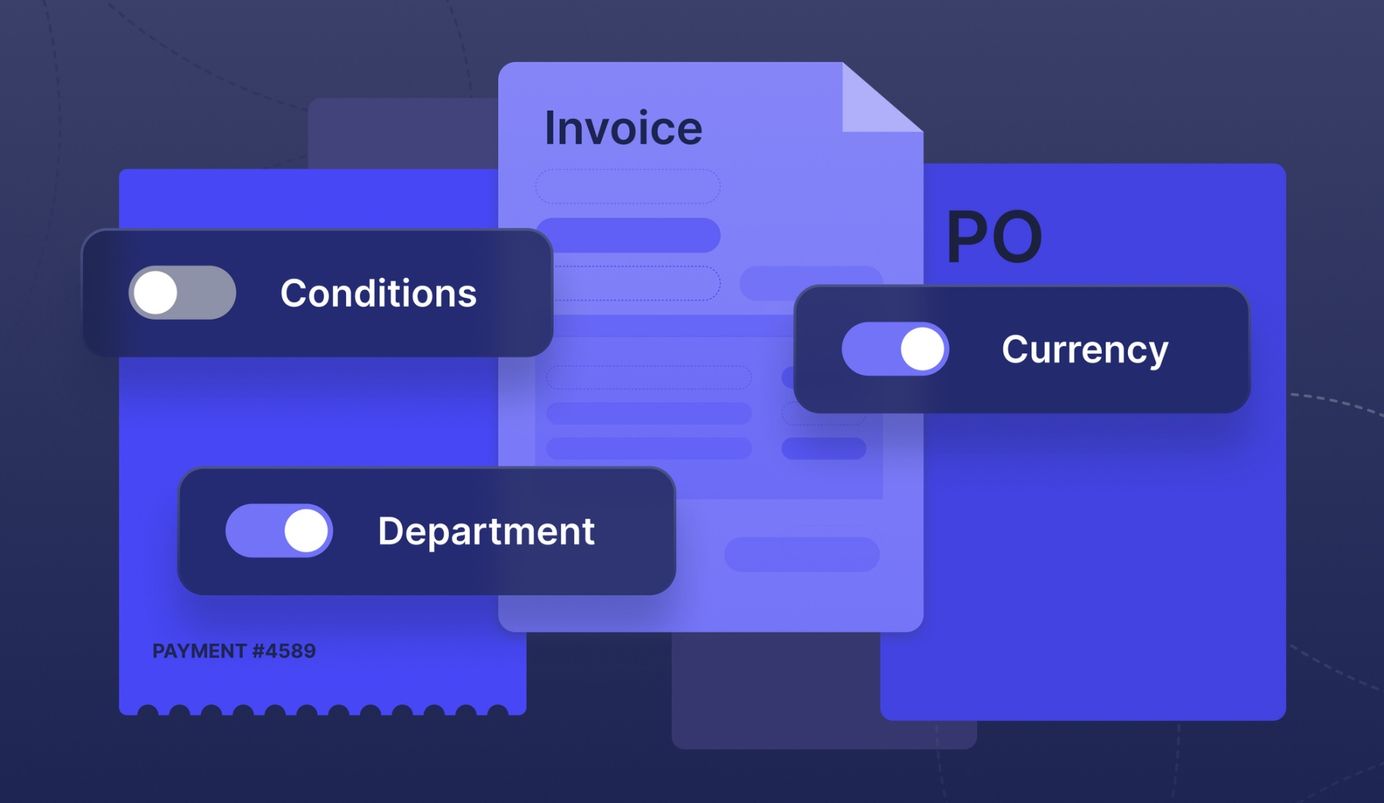
4 min read
New in Precoro: Document Custom Forms For Orders and Invoices
Introducing Document Custom Forms: with this new Precoro feature, users can create personalized structures for different types of documents while eliminating the need to fill in numerous unnecessary fields.
At Precoro, we constantly strive to make the procurement experience simpler – but better. This next update was designed to help companies fasten and streamline order requests and invoice submissions.
We’re pleased to introduce our newest functionality: Document Custom Forms. With them, we aim to change how requests and invoices are submitted and cut document creation time in half. Using this feature, you can create your own document forms for different types of requests and invoices tailored to your specific needs.
Let’s take a closer look at how this feature works and how you can get the most out of it.
How Does the Document Custom Forms Feature Work?
The Document Custom Forms feature allows you to tailor purchase requisitions, purchase orders, invoices, and expenses to your company needs. Moreover, you can decide which fields to add to each form based on what is being requested or ordered, such as a service, product, subscription, etc.
Users who have the admin (configuration) role can create as many custom form variations as they need for the documents mentioned above, select what fields to include in the form, and configure dependencies between the fields if necessary.
Admin users can set up specific scenarios in which a particular field will be triggered only if the requester fills in a connected field. When configuring dependencies, users can choose to implement specific scenarios for particular fields.
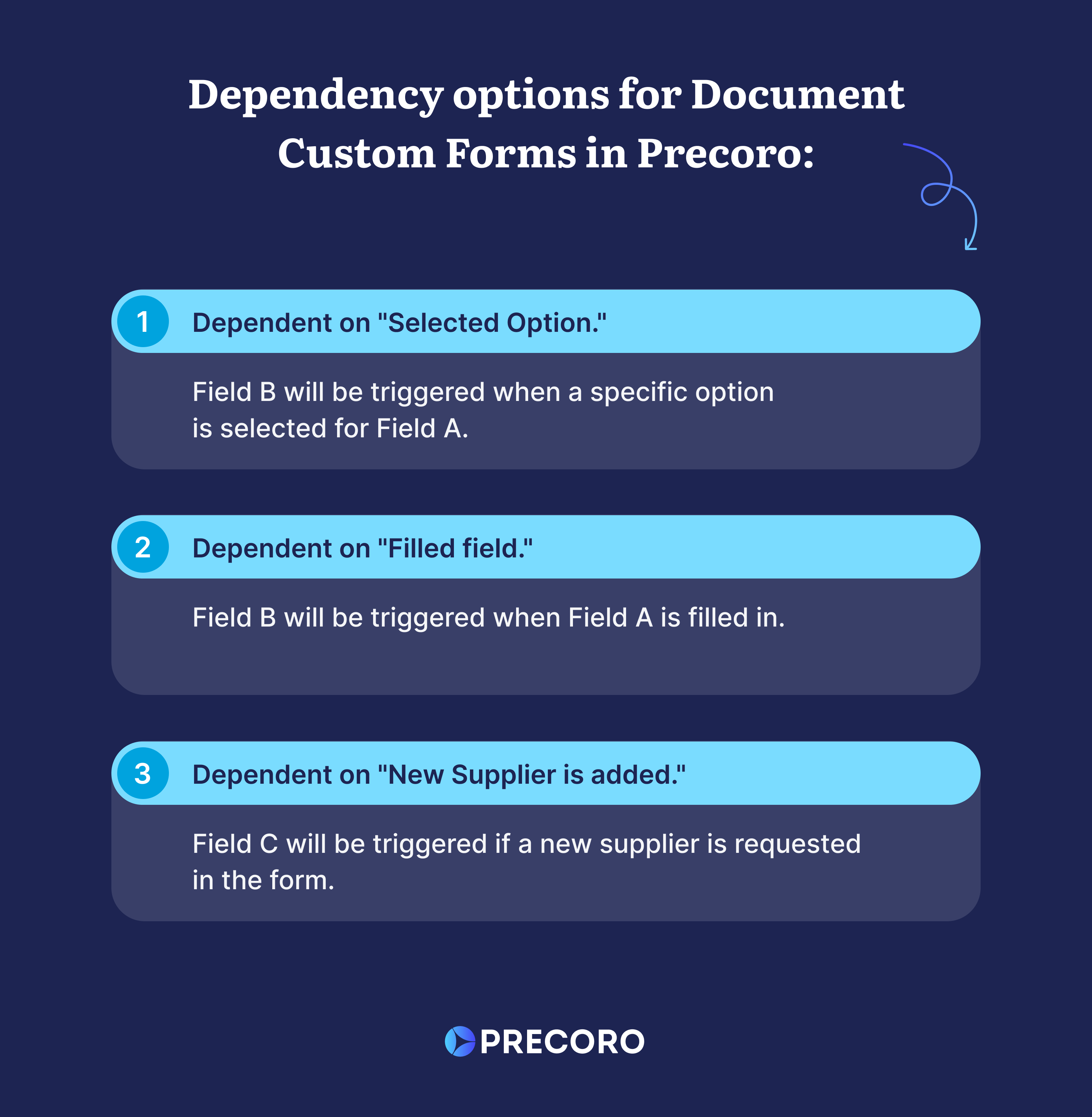
So far, this feature is available for document creation in Precoro, but soon we’ll add the ability to generate custom forms for suppliers. To learn more about supplier registration forms, check out this article.
How You Can Benefit from Document Custom Forms
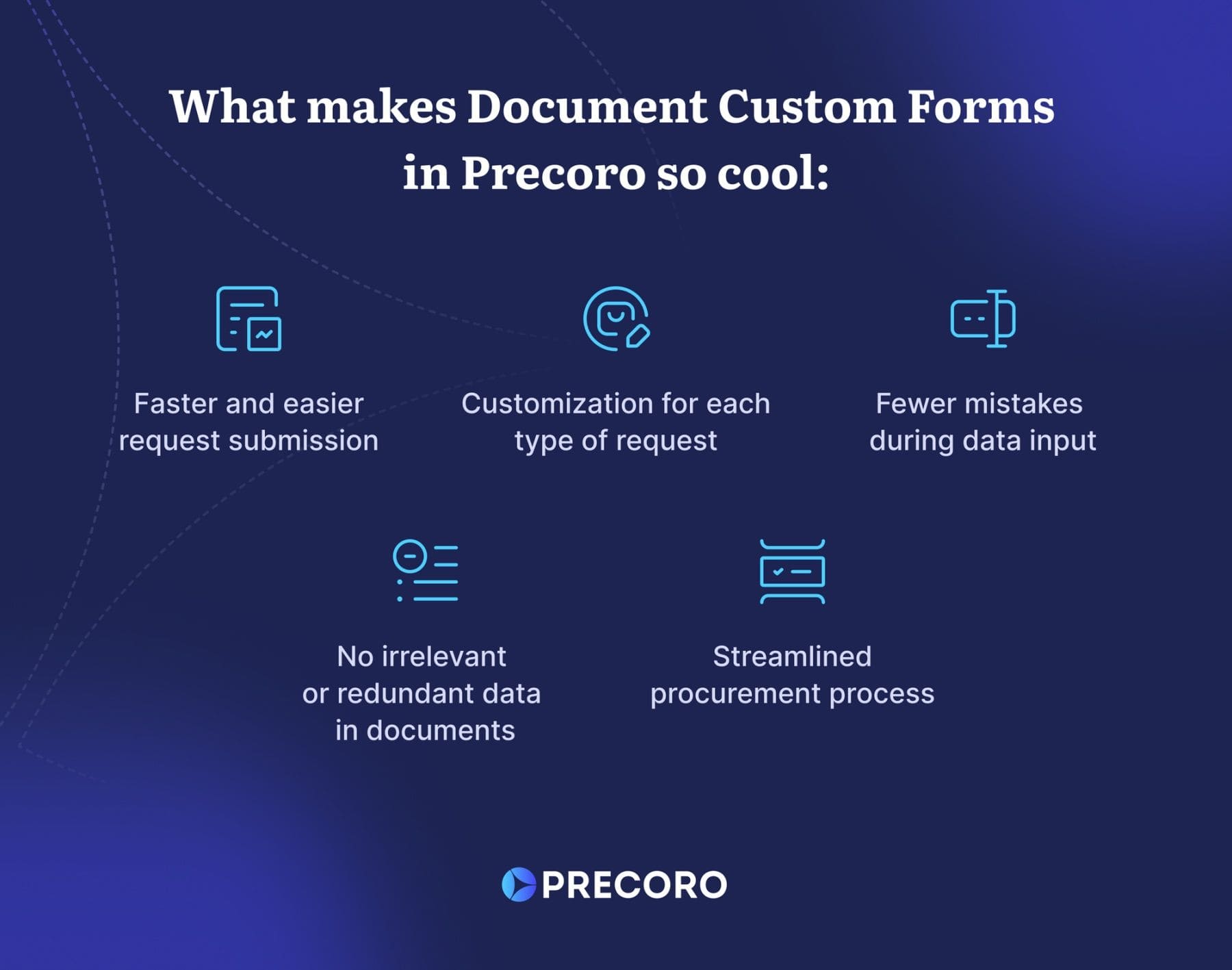
Flexibility and customization
Using Precoro’s Document Custom Forms, you can establish the process of order or invoice submission according to your specific procurement operations. When you need to change your purchasing policy or the way your company manages orders and invoices, you can easily adjust each custom form in a couple of clicks.
Additionally, you can set up different dynamic forms for each type of order or invoice depending on what category it falls under, such as business trips, subscriptions, outsourcing services, and more, and can omit irrelevant fields altogether. This will help your colleagues to better navigate the platform, reduce possible mistakes during data input, and speed up the process of order and invoice submission.
Better compliance
With the ability to add required fields to each Document Custom Form in Precoro, you can make sure that all orders and invoices adhere to established purchasing guidelines and regulatory requirements. This not only reduces the risk of non-compliance but also strengthens the overall integrity and transparency of your procurement process. Moreover, the ability to implement dependent fields improves information accuracy and reduces the likelihood of irrelevant or redundant data.
Time and resource efficiency
Because admin users can establish in advance which fields the forms need, requesters won’t waste time filing out irrelevant fields or wondering what info is needed. Ultimately, this will reduce confusion during invoice and order creation and save companies time and resources.
Before requesters start filling out a document, they need to choose what custom form they want to use and provide only the information required for this specific form based on what the admin has established. This speeds up and simplifies document creation for everyone. The faster your colleagues submit their orders and invoices – the quicker responsible people approve them. Thus, you’ll receive orders on time, and the efficiency of your company operations will grow accordingly.
How to Get Started with Document Custom Forms
For users with the admin (configuration) role
Go to Configurations and click on the Custom Form Setting tab.
Step 1. Press the "Create new custom form" button.
Step 2. Name the form and select its type from the drop-down list.
Step 3. Select the fields that should be included in the form.
Step 4. Set up dependencies between the fields if needed.
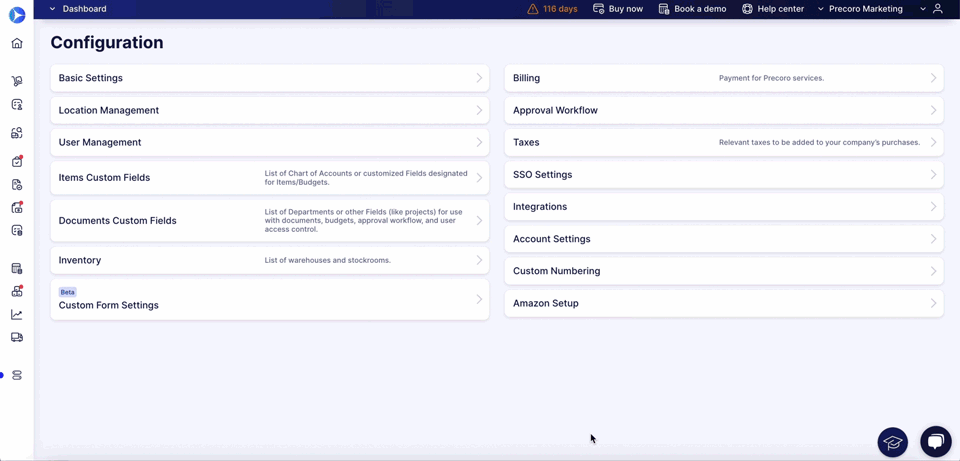
For requesters
Let’s look at a purchase requisition as an example. (The process is the same for filling in custom forms for POss, invoices, and expenses.)
Step 1. Go to the Purchase Requisition module.
Step 2. Hover the "Create" button and wait till the list of all custom forms will appear.
Step 3. Select the appropriate form.
Step 4. Fill in the required information.
Step 5. Add items to your PR.
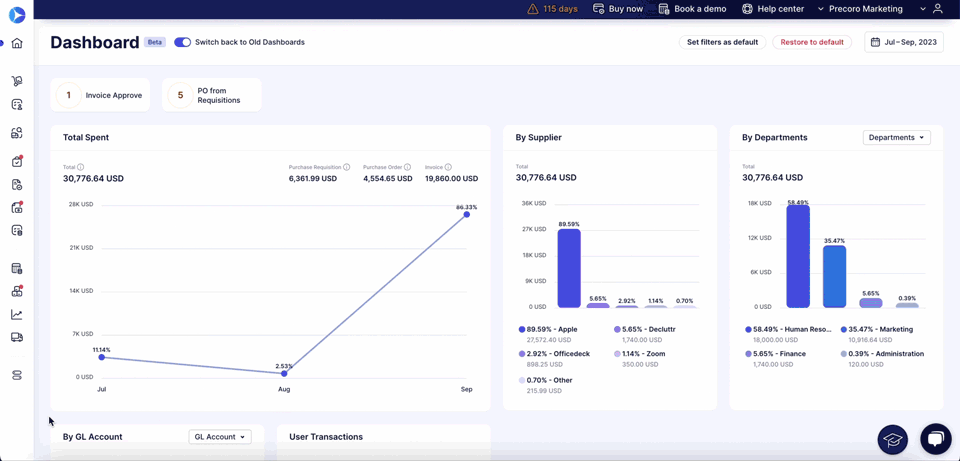
Better customization, simpler requests
The Document Custom Forms feature in Precoro brings simplicity into your order and invoice submission process. With it, you’ll get a smoother procurement process, as your colleagues will have no need to fill in a bunch of unnecessary data to create an order, while approvers will be able to review orders and invoices faster.
By making it easier for your colleagues to submit orders easily, you’ll prevent potential bottlenecks, as employees will have everything they need for efficient work on time.
To start feeling all the benefits of this feature firsthand, book a demo and sign up for a free trial on our website.