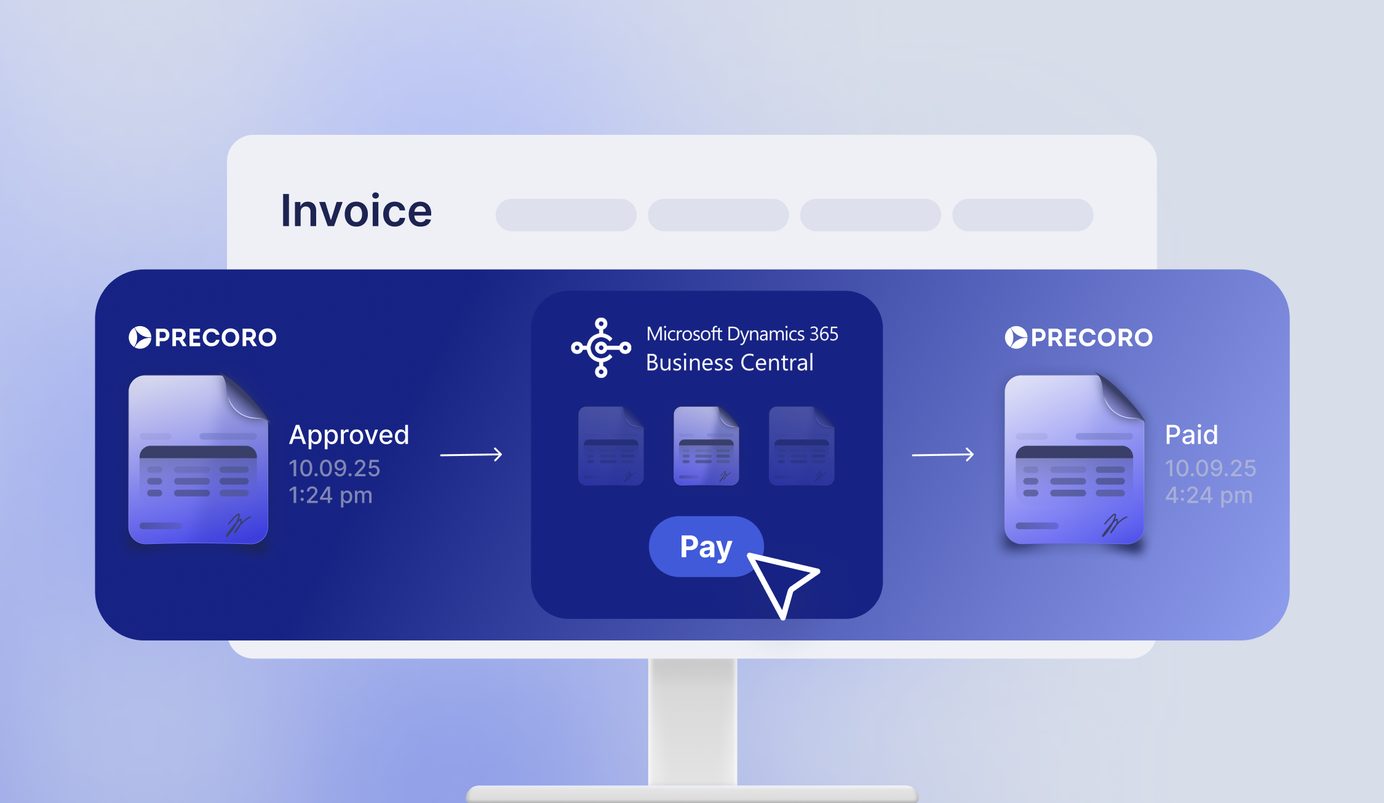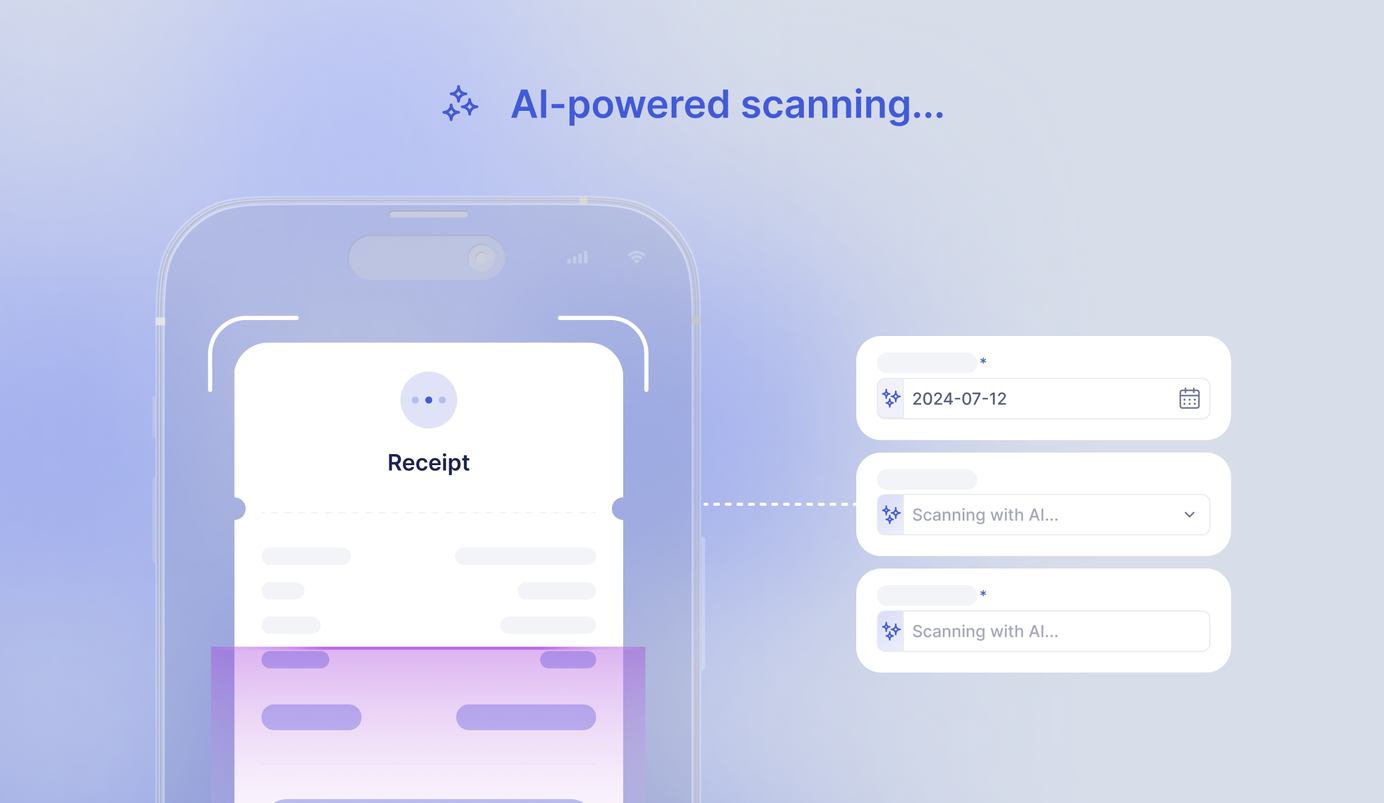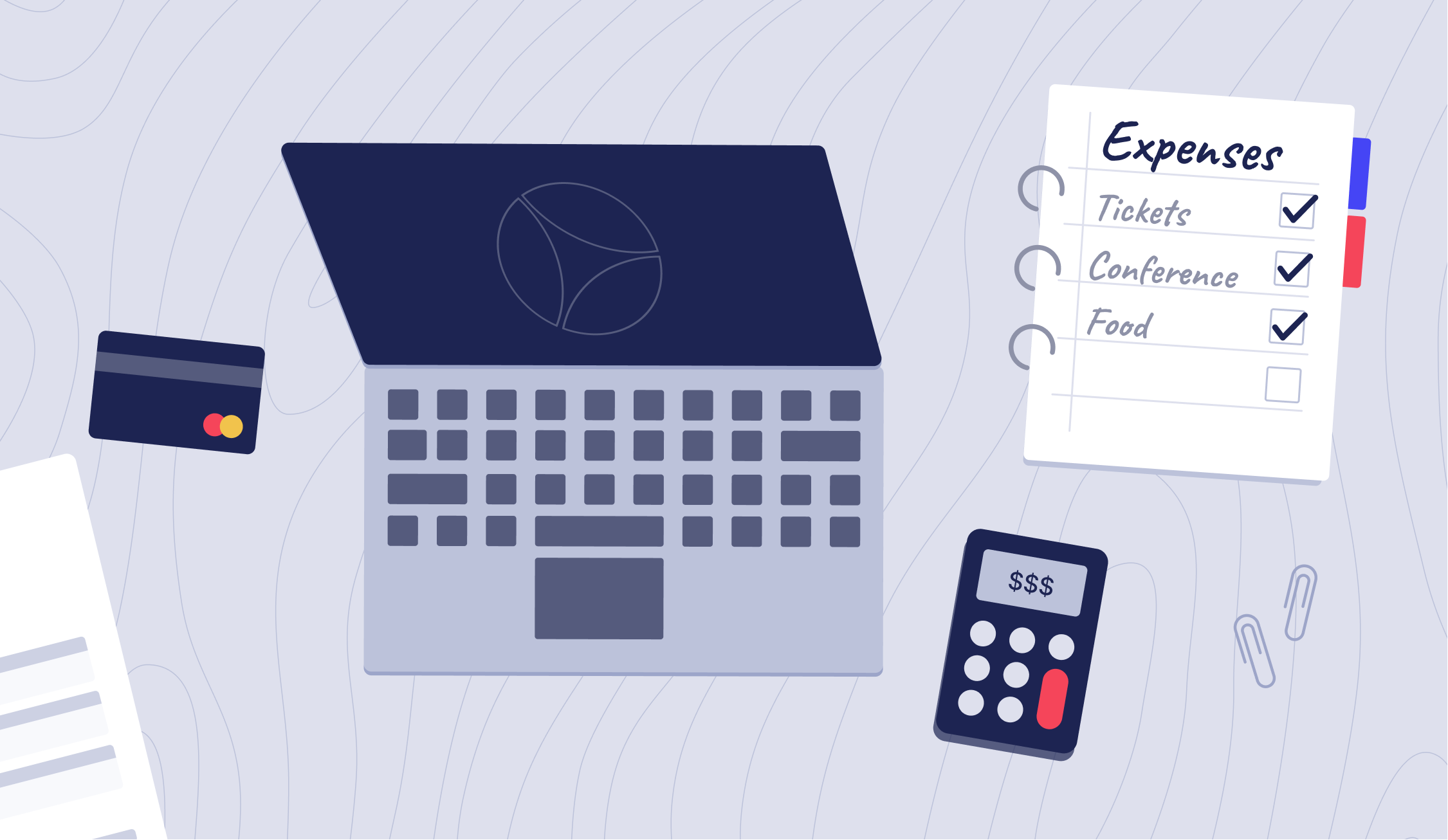
3 min read
New Expense Module in Precoro: Conveniently Track Corporate Spending
The new Expense Module brings spend management to a new level. Now you can track corporate expenditures, hasten billing cycles, and reimburse employees' expenses in a few simple steps.
We're excited to announce the launch of the new Expense Module in Precoro — a feature you'll definitely love.
This module will help you prevent corporate spending chaos, increase expenses visibility, and streamline the reimbursements, ultimately enhancing your spend management. Workarounds will become a thing of the past. Now you can track and compensate employees' expenses in one place.
How does the Expense Module Work?
The Expense Module is designed for more than just handling employee reimbursements. This feature also makes accounting operations more convenient, automated, and transparent.
Precoro Expense Module is applicable both for reimbursements and corporate card tracking.
Reimbursement
This use case is relevant for companies that compensate employees for job-related taxi fares, business trips, office equipment, etc.
Once a colleague makes a business purchase with their own money, they can request reimbursement via Precoro. They only need to create an inquiry and attach additional files – such as receipts – as evidence of the expense.
Managers can approve, reject, or send requests for revision. After approval, each expense report is passed to the accounting department and the employee is refunded.
Simplified Expense Tracking
With the Expense module, users can easily track transactions and make informed decisions on whether to approve expenses.
The process is simple: employees submit receipts and relevant data through expense requests. Managers can then immediately review and approve the information. Once approved, it is automatically sent to the accounting department for reconciliation or reimbursement.
Soon, your employees will be able to attach files with proof of expenses via Precoro using the OCR feature. This option is now available for processing printed or handwritten documents and creating pre-filled invoices or invoices from POs.
What You Get with the Expense Module
Streamlined reimbursement process
The Expense Module in Precoro enables you to optimize the time-consuming reimbursement process, avoid manual data entry, and eliminate human errors. There’s no need to switch between different platforms or use workarounds for reimbursements.
With this feature, you can easily manage the team's expenses, make reimbursements on time, control budgets, and increase spending transparency.
Complete control over corporate spending
With all expenses in one place, you won't worry about possible budget mismatches or lost employee requests. The Expense Module allows you to both improve the quality of bookkeeping operations and reduce the time spent on them.
As each employee's expense is added to Precoro, you can constantly monitor your company's spending and gain confidence in your end-of-month reports.
Higher employee satisfaction
With the Expense Module in Precoro, you can be sure that all employees will be repaid on time. This feature eliminates the risk of losing employees' reimbursement requests, resulting in a higher level of team members' satisfaction.
This module makes all parties happy: your employees receive payments without delays, and your accounting department gains a streamlined process for request approvals.
How to Set Up the Expense Module:
To enable the Expense Module, just follow these instructions:
Step 1. First, switch on the Expense Module in basic settings.
Step 2. Adjust the Approval workflow for the Expense Module.
Step 3. Allow your colleagues to create requests, approve documents, and make payments by setting specific roles.
Step 4. Set up notifications to never miss colleagues' requests.
Step 5. Enjoy a faster and easier reimbursement process.
How to Create Expense Documents:
When it comes to expense documents creations, the process is as easy as pie:
Step 1. Click the "create" button in the Expense Module.
Step 2. Fill in all required fields.
Step 3. Add supplementary items or services by clicking the "Add Empty Row" button.
Step 4. Add additional attachments if needed.
Step 5. Confirm your request and wait for its approval.
To Sum Up
The Expense Module in Precoro is an easy way to automate the time-consuming reimbursement process, manage corporate spending, and improve document organization.
By having all financial information in one place, you can analyze the company's expenses and gain essential insights to plan your spending strategy more thoughtfully.