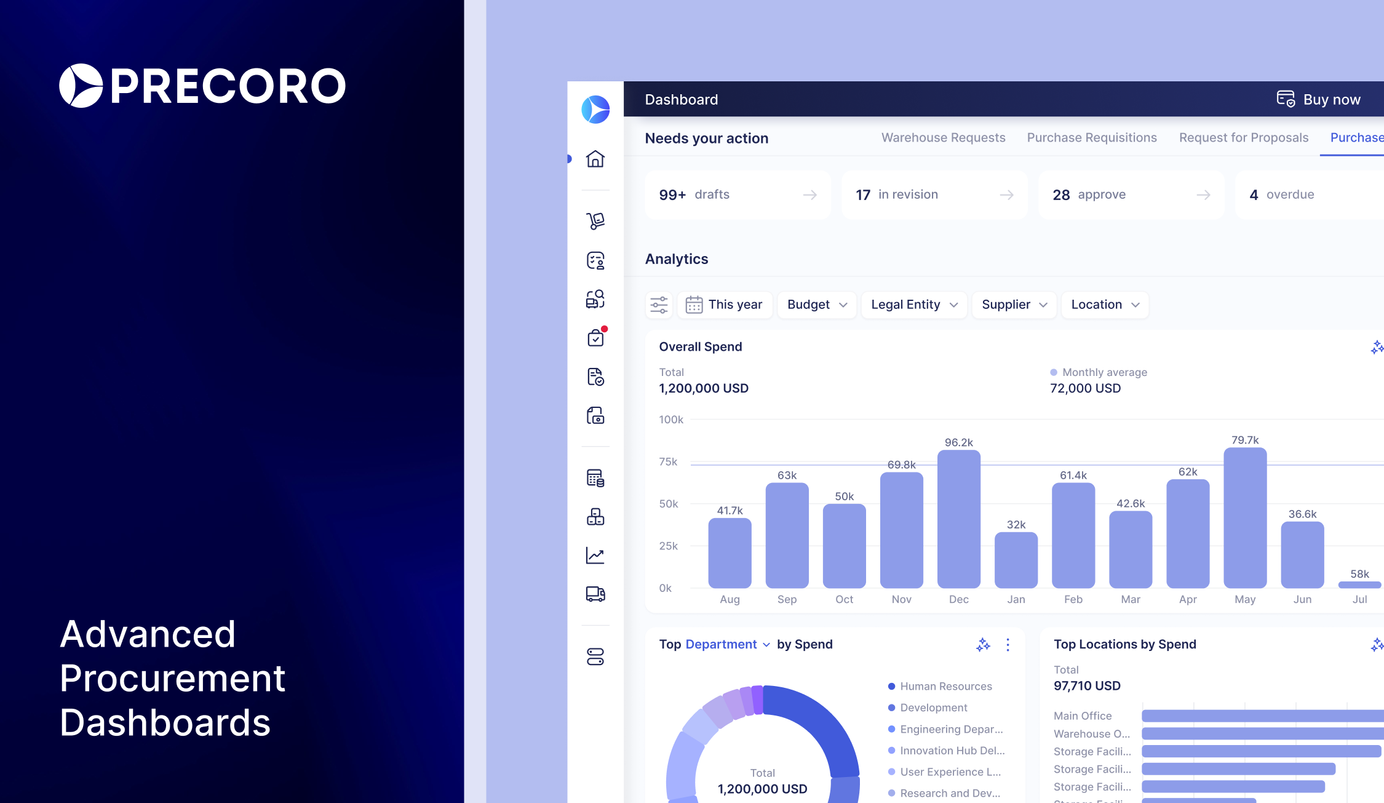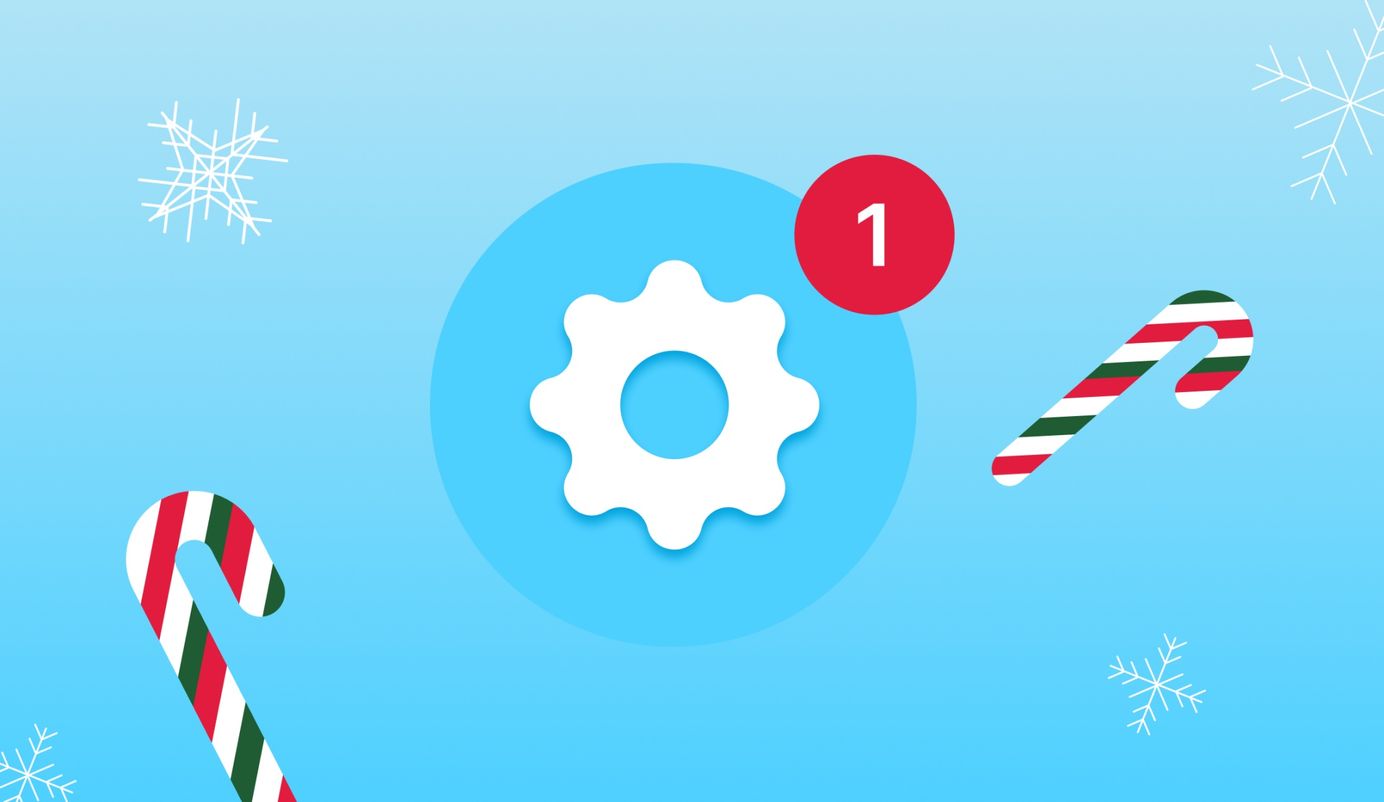
10 min read
Product Update, November 2023
🎁 Unwrap the latest Precoro updates: revamped dashboard, new Billing page, and the ability to create custom forms for PRs.
With the festive season upon us, Precoro is unwrapping a bundle of meaningful product updates just for you. Keep scrolling or tap on the update that captures your interest the most:
- New Dashboard page
- New dynamic custom forms for PRs
- Brand new Billing page
- New in document management
- New in item handling
- New in reporting
- New in integrations
- User management improvements
- Other upgrades
New Dashboard page
We're thrilled to unveil the BETA phase of our revamped Dashboard page. You can now use pre-configured graphs and charts to effortlessly track expenditures over a specified period, pinpoint selected suppliers, delve into custom fields, and identify users involved in transactions.
What's more, you now have the flexibility to set a default filter on the page that will remain active even after you leave the page or refresh it.
To access the beta version, simply activate the Try the Newest Dashboard Version toggle located at the top of the page.
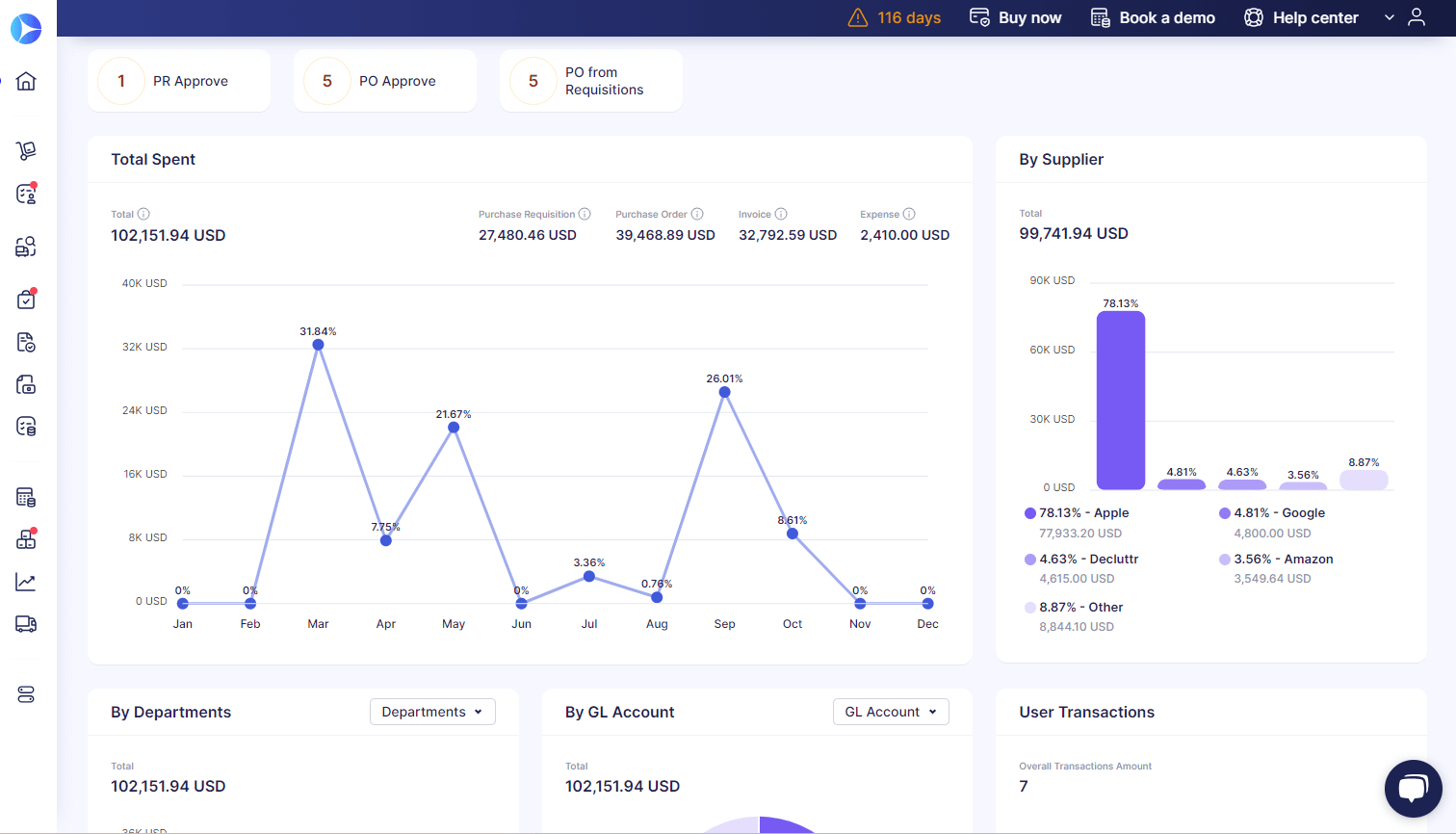
📖 For an in-depth look at the new Dashboard and its features, check out our dedicated article here.
New document custom forms for PRs
You can now utilize the new personalized document layouts within Precoro. Currently, this feature is available exclusively for purchase requisition documents. However, we have exciting plans to extend its functionality to POs, invoices, and expenses in future updates.
With the new forms, you can establish dependencies between fields in the documents and guide users through the entire document creation stage. Please note that this functionality is currently in the beta stage. To gain access now, simply reach out to your Customer Success Manager, who will be delighted to activate it for you.
📖 To learn how to work with custom forms, please refer to this article on our Knowledge Base.
Introducing the Billing page
Last month, we introduced the new Billing page in Precoro, accessible in the Configuration section. This page was created to simplify financial and add-on management. Here's what it brings to the table:
- Effortlessly monitor and manage the validity of all your subscriptions, and handle payments for multiple services seamlessly from a single page.
- Enjoy a clear, consolidated overview of all your paid service statuses in one accessible location.
- Gain full control over your add-ons, with the flexibility to connect new add-ons or modify existing ones by either disconnecting them or extending their service.
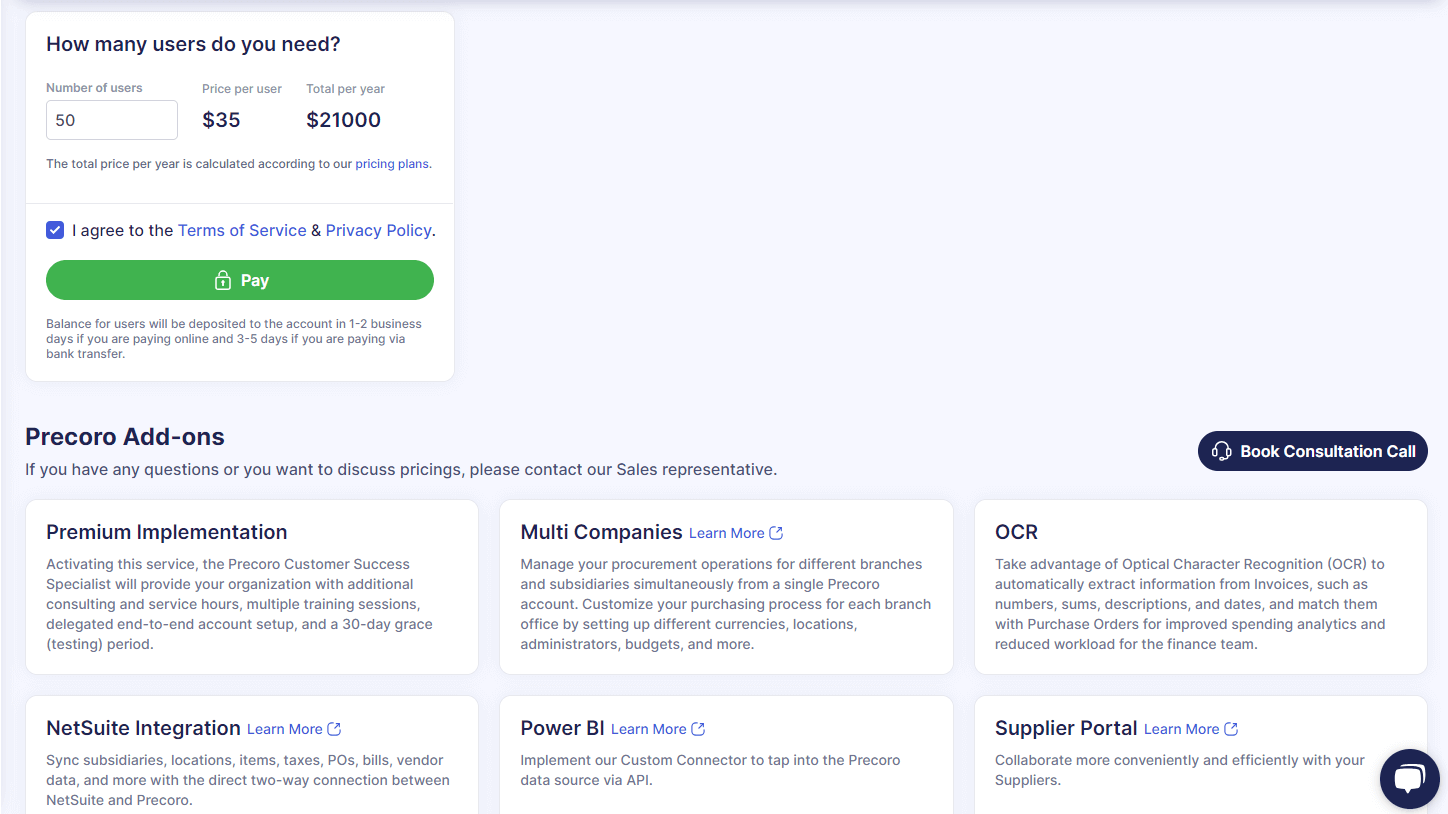
📖 To learn about the Billing page, please read this article.
New in document management
Automatic PO creation from purchase requisitions
We're excited to introduce a new feature in Precoro that automates the creation of purchase orders from purchase requisitions, streamlining your document workflow and reducing routine tasks. Here's a quick guide to setting it up:
- Navigate to Configuration → Basic Settings → Documents Setup → Purchase Requisitions.
- Activate the Enable automatic PO from PR creation checkbox. Once it’s enabled, you'll have the option to select a Default purchaser for creating PO from PR. Note that only users with the Create Purchase Order role and access to all locations and custom fields for documents will be visible for selection.
When creating a new PR, ensure all necessary fields are filled, including assigning a supplier to each item. The system will automatically create a PO for items with an assigned supplier. If a PR item doesn’t have a supplier specified, the corresponding PO will be generated once this information is added.
Fully completed PRs will lead to POs being automatically forwarded for the approval process, if applicable in your organization. In cases where some required fields are missing, the PO will be marked with the Draft status. The assigned purchaser will receive an email notification to complete the PO.
The option to repeat service orders
You now have the option to repeat Service Orders, which will save you lots of time if you regularly re-order the same services. This function auto-fills all fields and accurately duplicates the items from the original order. To repeat a service order, simply click the Repeat button on the document that has either Pending or Approved status.
Improved document preview
We're excited to announce enhancements to our document preview functionality, making it more user-friendly. In the receipt document preview mode, you can now instantly view the actual quantity of received items without the need to open the document. Additionally, when previewing a purchase requisition document, you'll now find the actual quantity of received items, calculated based on the related Receipt document.
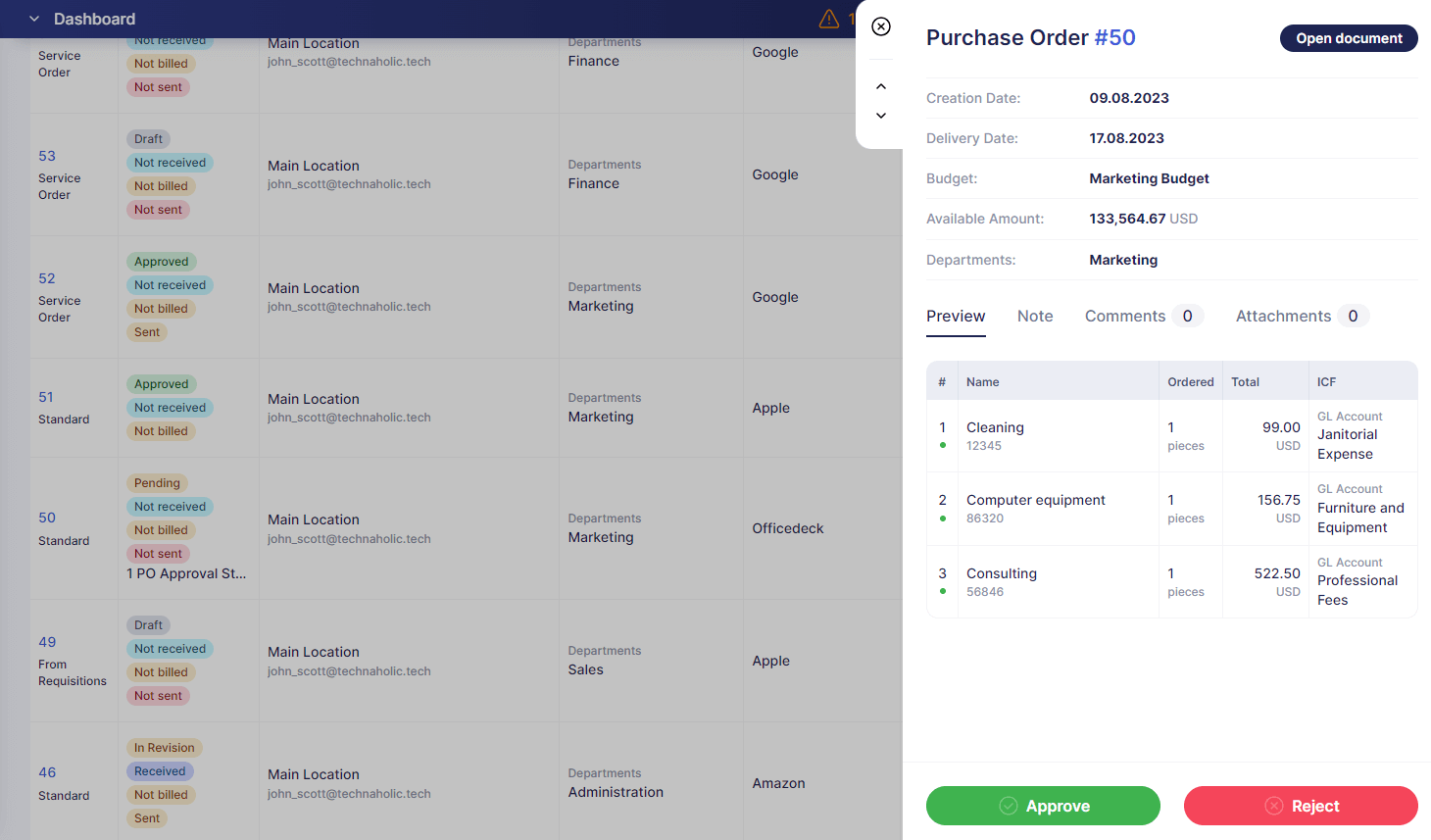
Added the prepaid amount display for pending invoices
Last month, we added a field that provides a clear display of the Prepaid amount from the purchase order directly in the invoice document, both in the Pending and Approved statuses.
What’s more:
- The prepaid amount from the purchase order will be showcased in the Paid field of the Pending invoice. This will reduce the To Pay value accordingly.
- If you utilize the Block Invoice Confirmation without Receipt functionality, the Prepaid amount will also be visible on the Pending Receipt status.
- As an added convenience, you'll find the Previous Payments button right within the Pending invoice, providing quick access to your payment history.
New in item handling
Negative item values in service orders
We've updated our system to allow the entry of negative item values in service orders. Here's what you can now do:
- Add taxes for negative-value items.
- View the negative item values in reports.
- Import and update item details in your files by including negative values.
💡Please note that while negative values can now be entered for individual items, the total amount of the entire document must remain positive in order for it to be confirmed. If you create an invoice from a purchase order or service order document, make sure the document’s Total is greater than 0. Additionally, you cannot enter negative values in credit notes.
The ability to enter free-of-charge items in service orders
Now you have the flexibility to add free-of-charge items to service orders. This feature proves valuable in various scenarios:
- Ordering or receiving free samples from suppliers or partners.
- Handling of invoices where the service holds no monetary value ($0), yet there's a tax obligation (GST on customs).
- Receiving packaging that does not need additional payment but must still be displayed in the order.
To activate this function, simply mark the Free of Charge checkbox. A quick note: the document’s Total must still be greater than 0 for confirmation. Additionally, you have the flexibility to seamlessly add free-of-charge items from the Service Order to both invoices and receipts.
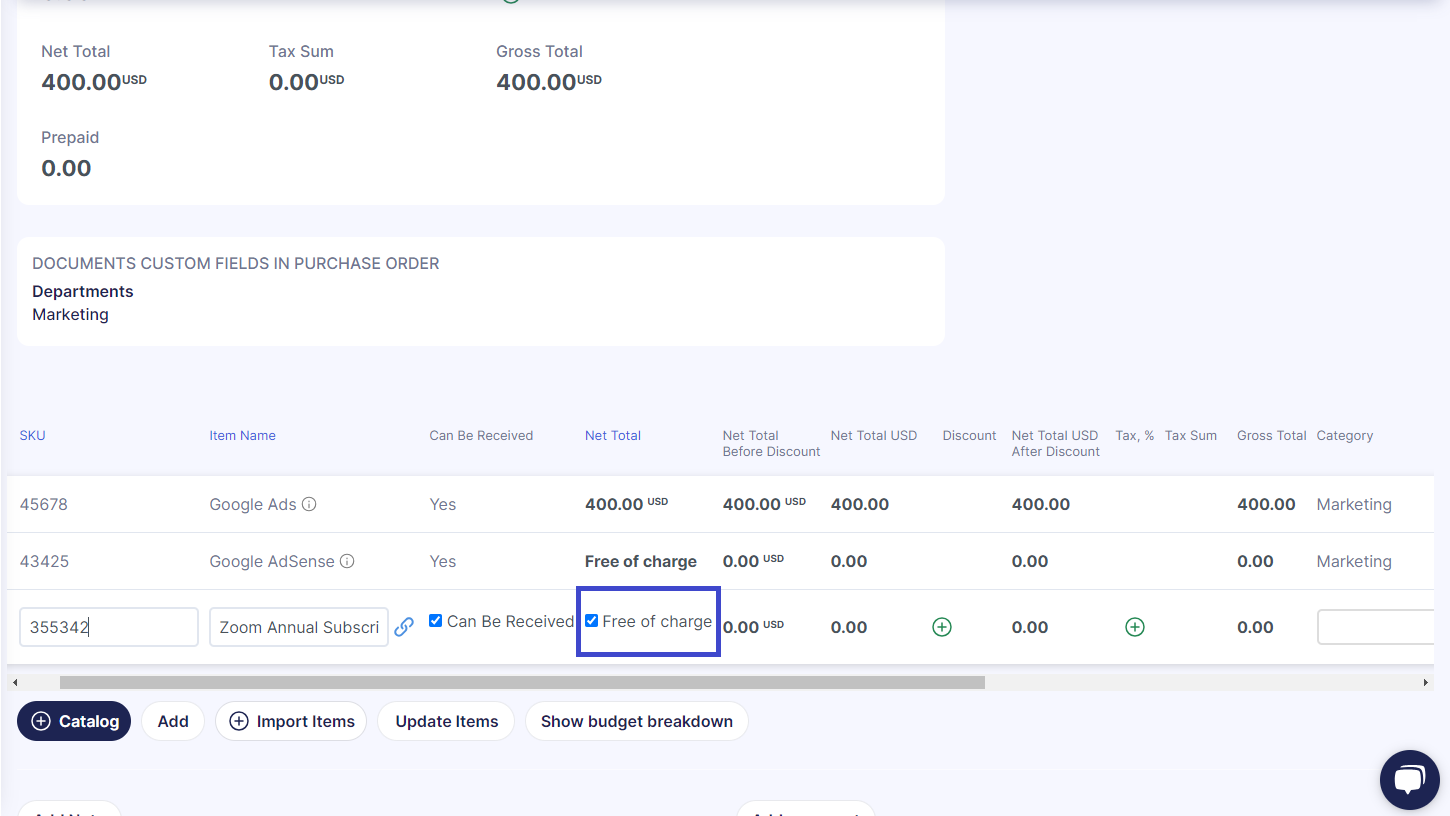
Improved Net, Gross, and Tax Total calculations for items
We've enhanced the calculations for various financial documents, including purchase requisitions, purchase orders, invoices, credit notes, and expenses. Now, when you adjust the Net Total of an item, the system will automatically recalculate the Gross Total, Tax Amount, and Price, aligning them with the set tax rate to ensure accuracy. Furthermore, if you modify the Tax Amount of an item, Precoro will automatically update the Gross Total to reflect this change. However, this adjustment won't affect the Tax rate, Price, or Quantity.
New in reporting
Budget vs. Actual report
Introducing a new reporting option: Budget vs. Actual. This report provides an in-depth itemization of expenses by document type and insights into your budget allocations. Key details you can now view include total expenditure, reserved funds, remaining budget, and the percentage of your budget utilized.
In addition, you can select multiple budgets simultaneously and download them as a single file. This eliminates the need to download each budget individually and then manually consolidate them, saving you valuable time.
To use the new report:
- Go to the Reports page, and under the Reports by Precoro section, click the Budget vs. Actual.
- Select the budgets and date range.
- Click Run Report to generate a detailed listing. You can then export this data and continue analyzing it in the XLSX format.
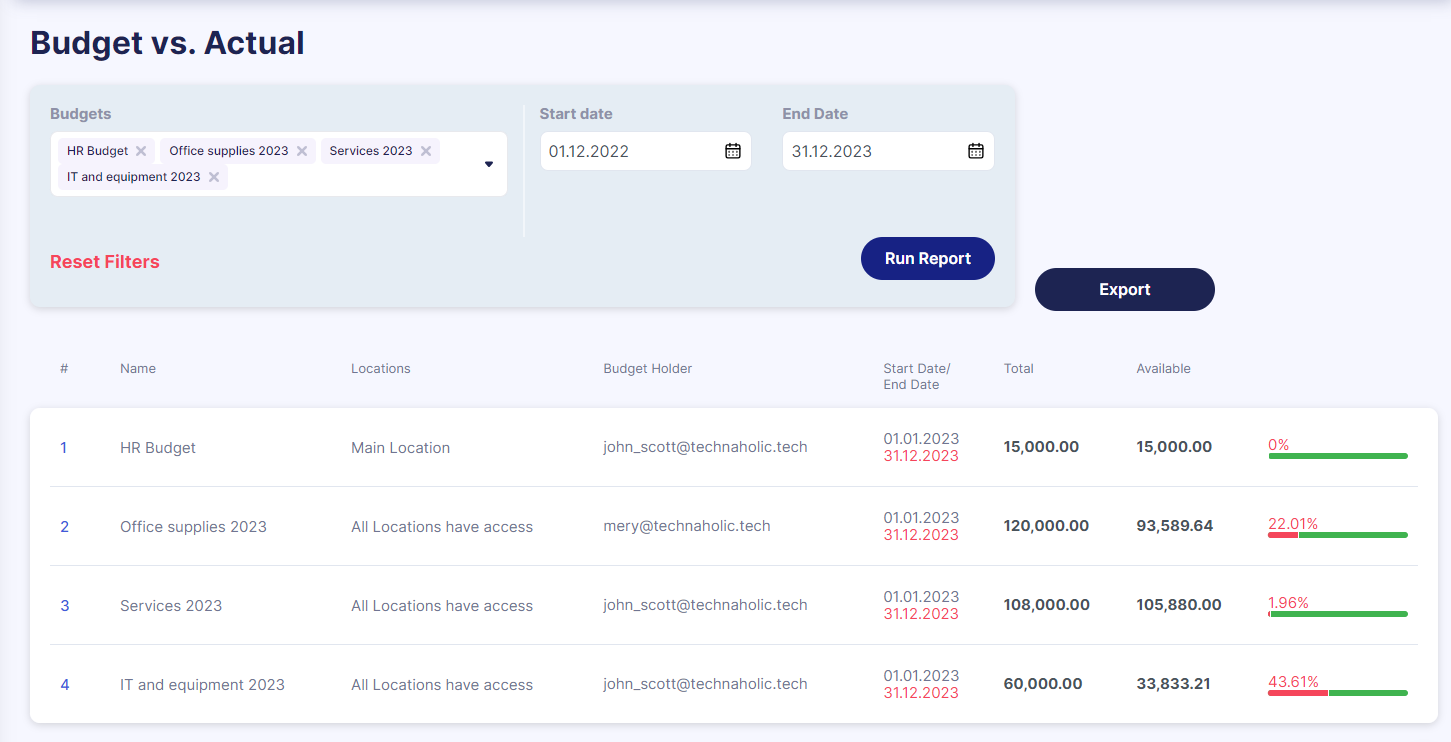
📖 To learn more about this new type of report, please visit our Knowledge Base.
The ability to create user reports
We have developed the new Users Report feature that offers a customizable and detailed view of user data in Precoro.
Here’s how to create the report:
- Go to the Reports page and select the Users Report.
- Apply filters to customize the report to your requirements.
- Click Run Report to generate a user information list, which can be exported for further analysis in XLSX format.
💡Please note that to create this report, you need to have the Configurations role activated.
New in integrations
More control over Google integration
Now you have the ability to decide if users can connect their Google accounts to export report data to Google Sheets. In the Configuration section, under Basic Settings → Documents Setup → General Settings, you'll find a new checkbox: Allow the users to connect Google accounts for reports. This setting is enabled by default, so all users can initially connect their Google accounts and export data. If you turn off this setting, the option to connect to Google Sheets won’t be shown in user profile settings, and the export feature in Precoro will be unavailable.
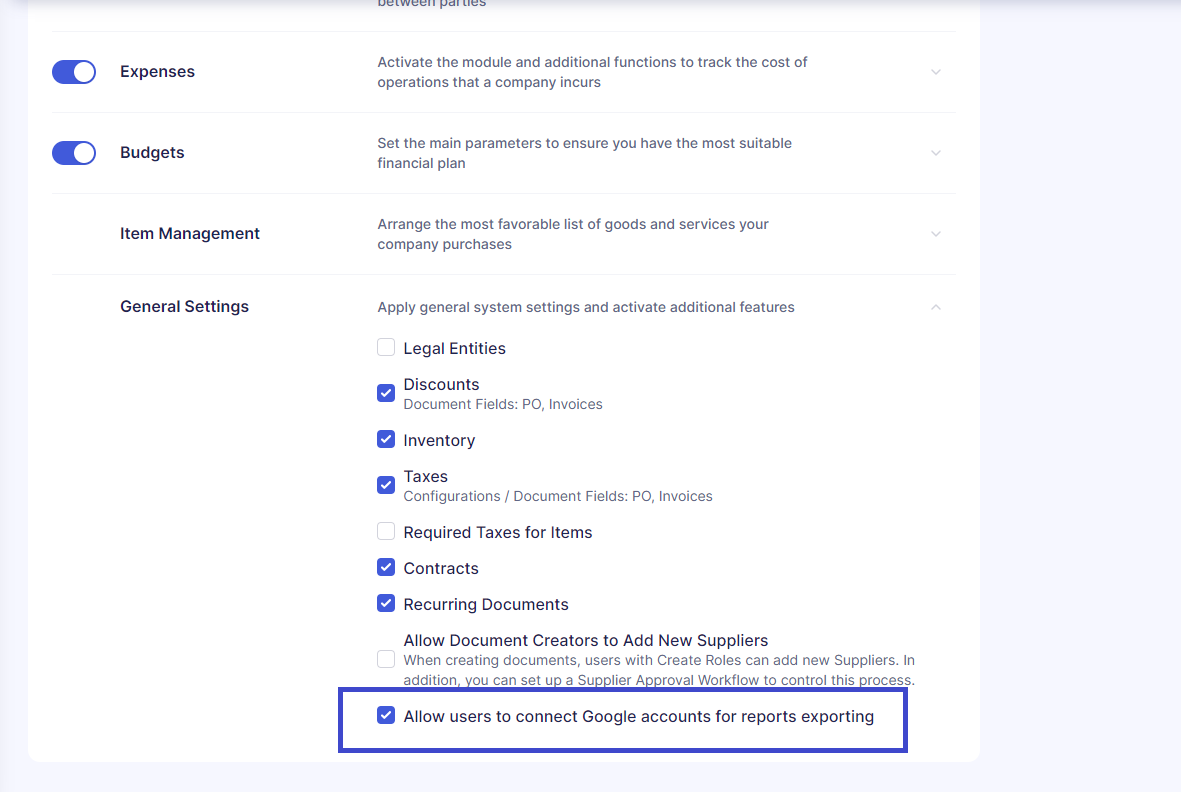
📖 For more information on how to use the Google Sheets integration, please refer to this article.
Enhanced OCR capabilities
As part of our dedication to enhancing OCR capabilities, we've introduced several updates to improve document processing in Precoro. Here’s what’s new:
- Now when you process a document using OCR, Precoro memorizes your selected tax rate, applying it automatically to future documents.
- The system now better aligns with your existing location options, selecting the most appropriate location for a document. Priority is given to the Ship to Address field, followed by the Receiver Address field as a secondary reference.
- If the single-line functionality is enabled for your company, it will now be automatically available for all your suppliers.
- You can now use OCR to recognize Credit Note documents. Please note that this feature is available only to users who have enabled the Invoice as One Line option.
Xero improvements
Now, when your purchase order or invoice document gains approval status in Xero, it seamlessly reflects the same approved status in Precoro.
Additionally, we added the Xero Document Status field on the Xero integration page. It allows you to choose the status that will be applied to the documents sent to Xero.
Expanded webhooks with custom field support
We've broadened the scope of our webhooks functionality to include custom fields for documents and items. This means you can now harness the power of webhooks to work seamlessly with these entities.
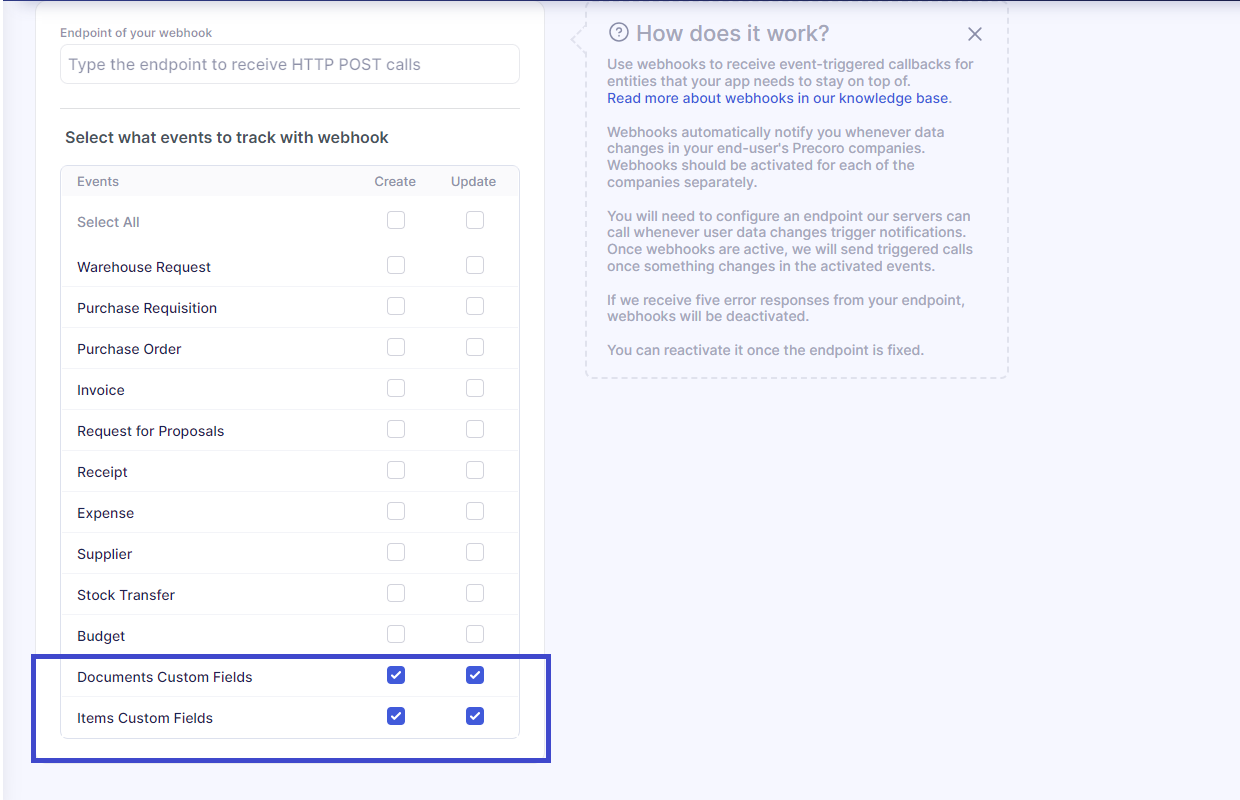
📖 For a detailed example of how to synchronize new invoices with associated custom fields for items using webhooks, please refer to this article.
User management improvements
Added new filter
Starting from this update, you can find a new filter that allows you to quickly see what access each user has. The filter is located within user profiles under the tabs for Documents Custom Fields, Locations, and Product Groups. It's set to Show All Options by default, but you can easily switch to Checked Only or Unchecked Only for more targeted user sorting.
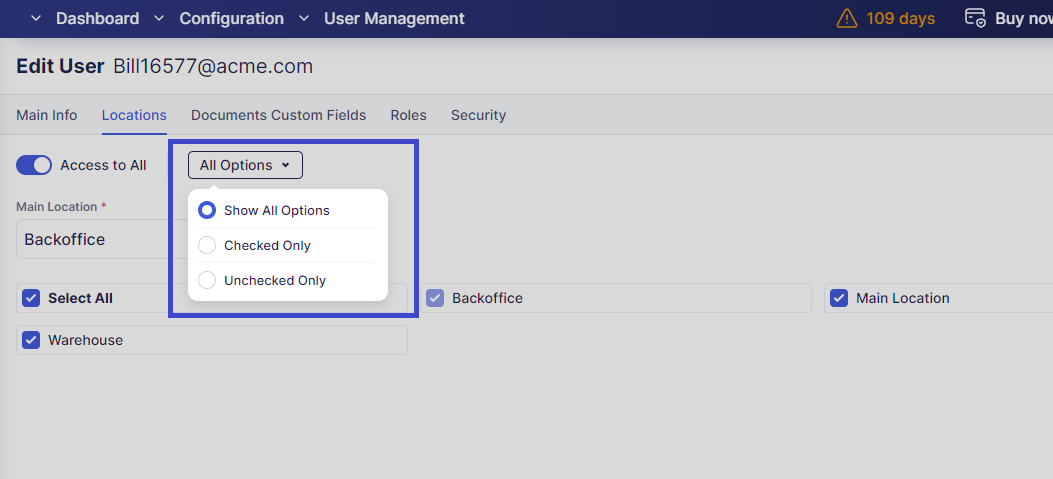
Enhanced Apply to All Companies Mass Action Feature
Our recent update has broadened the scope of the Apply to All Companies feature, enabling users with limited option access to make full use of it. This means that even without the Access to All role, you can now seamlessly clone and implement actions across all companies.
Other Upgrades
Quantity in Pending Invoices displayed in the Add to Receipt column
We've enhanced the Add to Receipt column functionality. Now, when selecting items from a purchase order with the Invoice Without Receipt Blocking functionality enabled, the column includes values from the Quantity in Pending Invoices.
In cases where there are no Quantity values in Pending invoices, the working logic remains unchanged: Add to Receipt = Quantity - Received.
New email configuration in Email Preferences
You can now configure the Purchase Order is waiting for Receipt email in Email Preferences. It's activated by default and accessible to users with Create Receipt roles. If your company has the Invoice Without Receipt Blocking functionality active, and configured to send the email to all involved, users can see and disable this email in their personal Email Preferences.
📖 Please read this article to learn more about the Blanket Purchase Order functionality.
More informative receipt printed form
We've upgraded the Excel printed format of our receipt documents to provide you with more comprehensive information. Now the associated purchase order and invoice numbers are included on the printed form. If your company utilizes the Custom Numbering feature, the form will showcase these customized numbers instead of the standard system-generated ones.
Exchange rates in the document revision history
You can now keep tabs on fluctuations in exchange rates within your documents by utilizing the Revision History. 📖 To learn more about the Revision History feature, click the link to our Knowledge Base.
Improved handling of duplicate numbers in invoices and credit notes
We have updated the working logic of the Warn if Supplier Invoice # or Supplier Credit Note # is duplicated checkbox under Basic Settings. You will no longer be able to enable this setting if duplicates of invoice or credit note numbers already exist within your company's records. To enable this feature, you will need to first address any existing duplicates by manually editing and changing the duplicate document numbers.
Enhanced Show Invoices feature in receipts
Now, when you click the Show Invoices button within receipt documents, you'll instantly view the current items associated with the invoice. For a comprehensive overview of all invoiced items linked to the corresponding purchase order, simply click the Show All Invoices button below.
Block Invoice Confirmation notification
We've updated the Block Invoice Confirmation without Receipt option under Basic Settings to provide more control over notifications. You can now choose from the following options:
- Notify All Users with Invoice Roles When New Receipt Is Created: After activating this checkbox, every user with the Invoice role will receive an email notification whenever a new receipt is created.
- Not to Send Mail Notifications on Prompting Receipt Creation: By marking this checkbox, you prevent the automatic sending of email notifications related to the creation of a document for pending receipt invoices across your company.
💡 Please note that if you have previously set up specific users to be prompted to create receipts and then activate the Not to Send Mail Notifications on Prompting Receipt Creation setting, those users will not receive email notifications.
Added purchaser data to the custom invoice reports
We've upgraded custom invoice reports to include more purchaser information. Now you can easily access the Purchaser Email and Purchaser Name fields from the General Data section in the invoice custom report.
New filter for the receipt documents
We've added a helpful feature to the Receipts page. Now, you can use the Purchase Requisition Requester filter to quickly find receipts linked to specific colleagues who acted as requesters in related PR documents. This filter is available in the Advanced filter set and allows you to select multiple colleagues at once for a more efficient search.