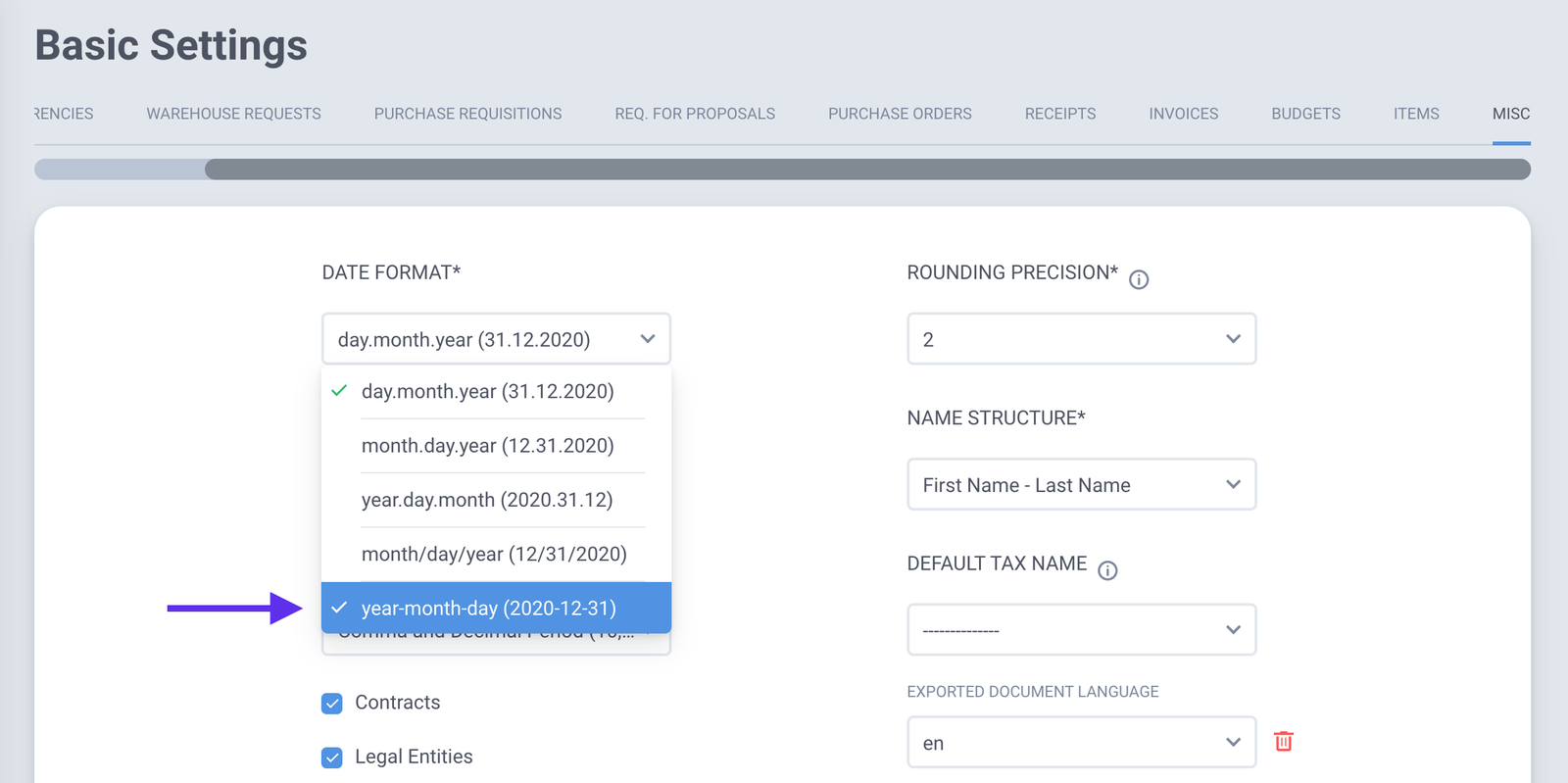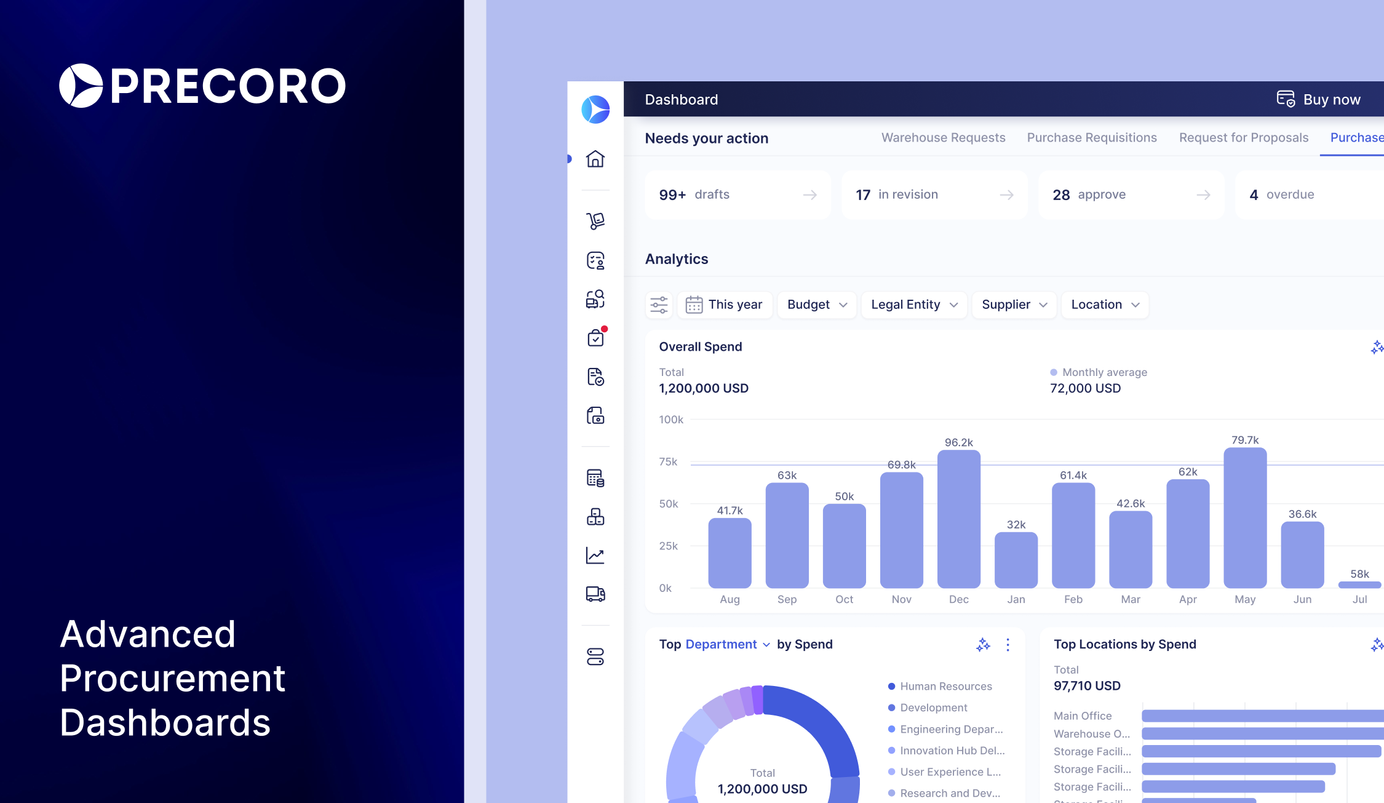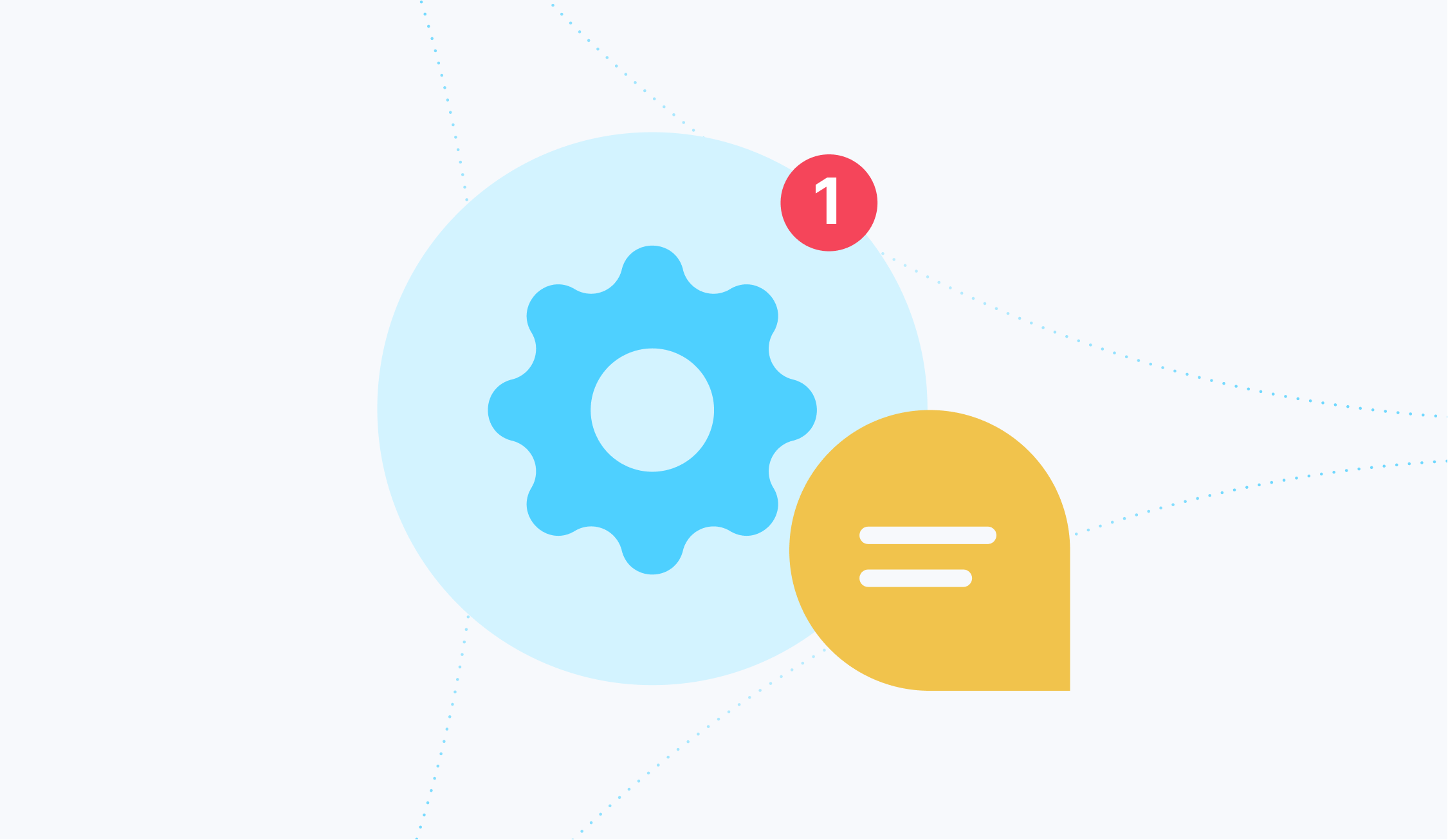
6 min read
Product Update, February 2022
From new import functionality for integrations to mobile app push notifications — this release is all-encompassing. Check out almost 20 new and updated features.
New & Updated Integration Features
Improved manual update of QuickBooks payments
We've updated the ability to manually synchronize payments with QBO if the automatic one didn’t work out with some Invoices:
- Now, instead of the Payment Date, the user selects the Invoice Issue Date;
- All payments associated with Invoices whose issue date is in the selected range will be updated or added to Precoro.
To use this feature, please complete the following steps:
- First, open the Integrations page and ensure that the Import payments from QuickBooks checkbox is active.
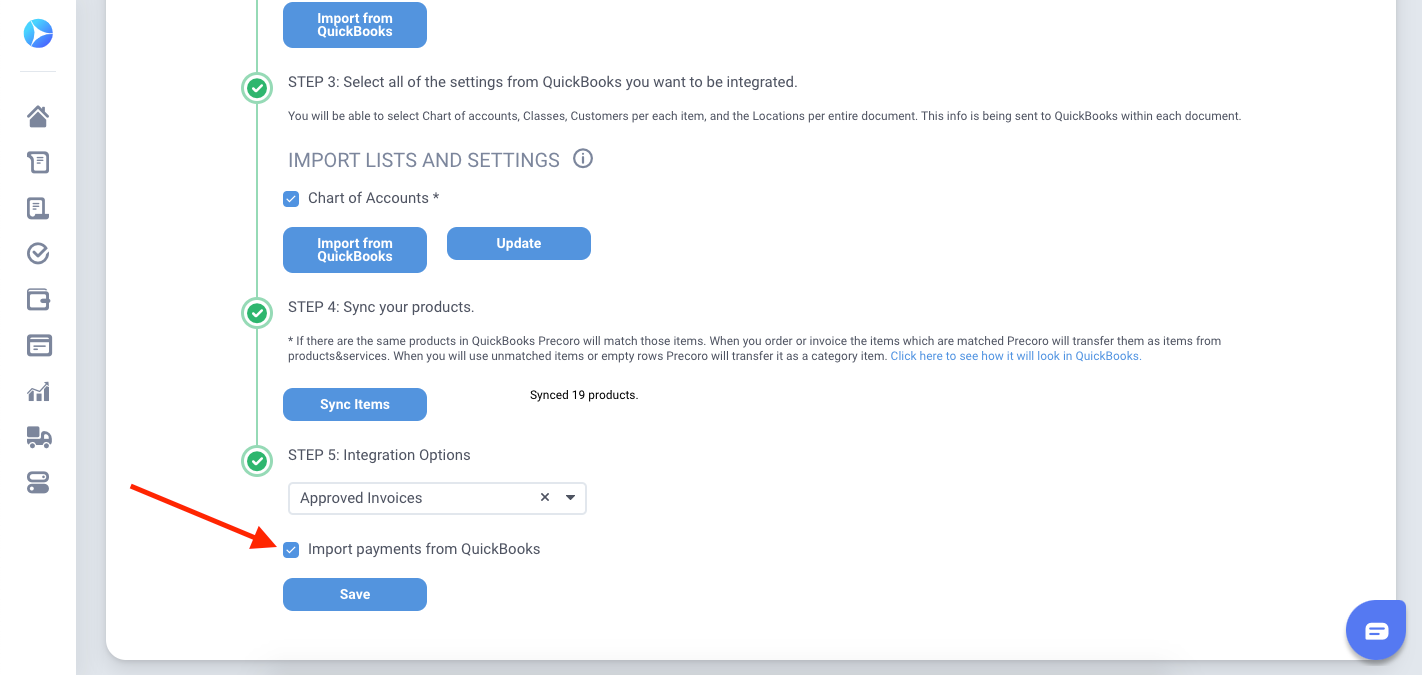
2. Go to the Payments page.
Note: if you can't see it, check if the Payment role is available for you on the User Management page.
3. Select a range of Invoice issue dates associated with new payments or actions that weren't automatically imported from QuickBooks.
4. Click the Import from QuickBooks button.
New import options from NetSuite to Precoro
The process of importing Accounts, Departments, Classes, and Customers was improved — now, you can choose which options should be imported from NetSuite to Precoro and which not.
How it works:
- Press the Import Chart of Accounts/Classes/Departments/Customers button on the integration page;
- Select options that need to be imported from NetSuite to Precoro (or select all of them);
- Click the Import button.
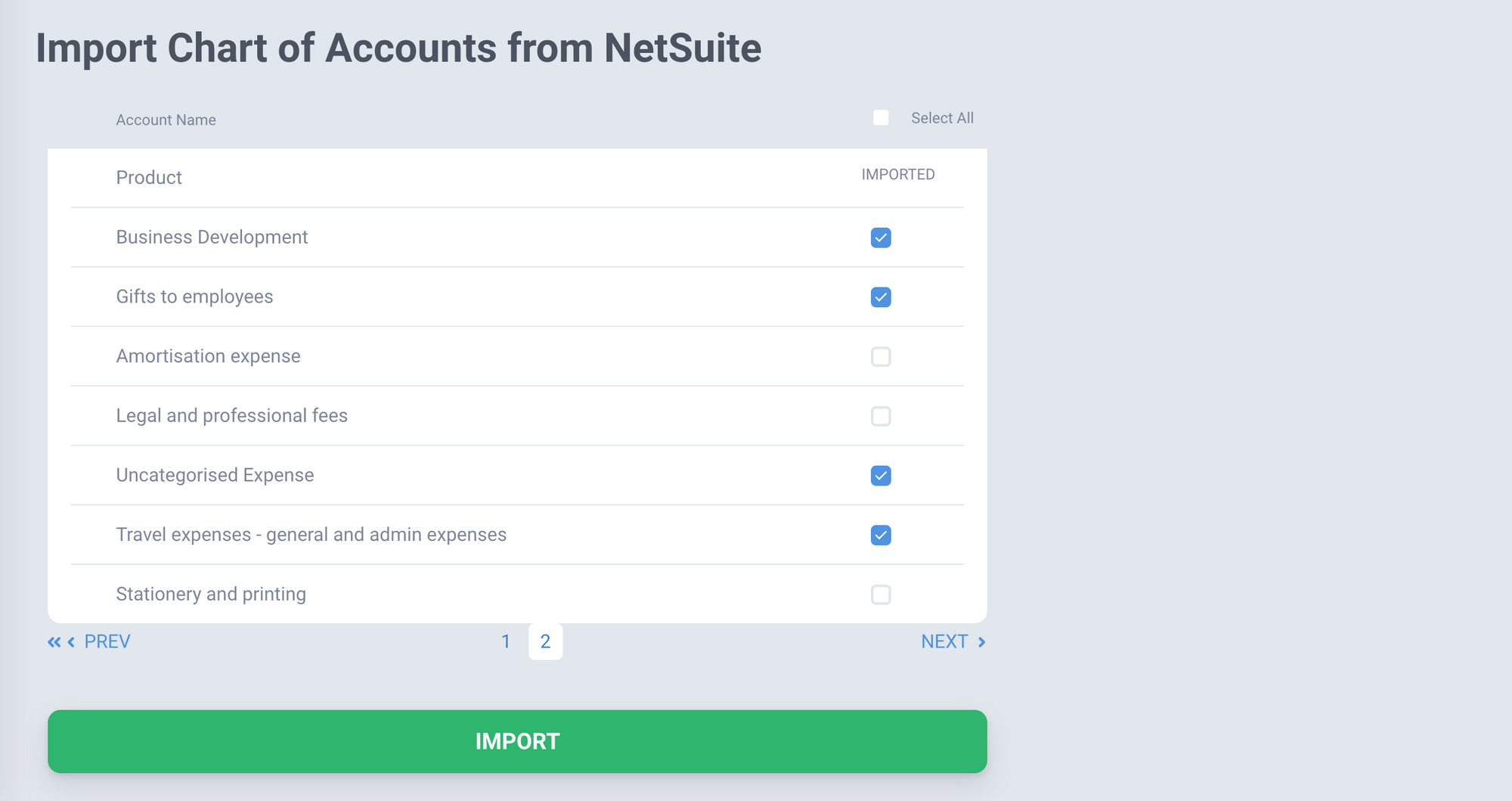
Search by name in the NetSuite supplier import
There's now no need to use Cmd+F (or Ctrl+F) to find Vendors that need to be imported from NetSuite to your Precoro company.
Just use the search on the import page:
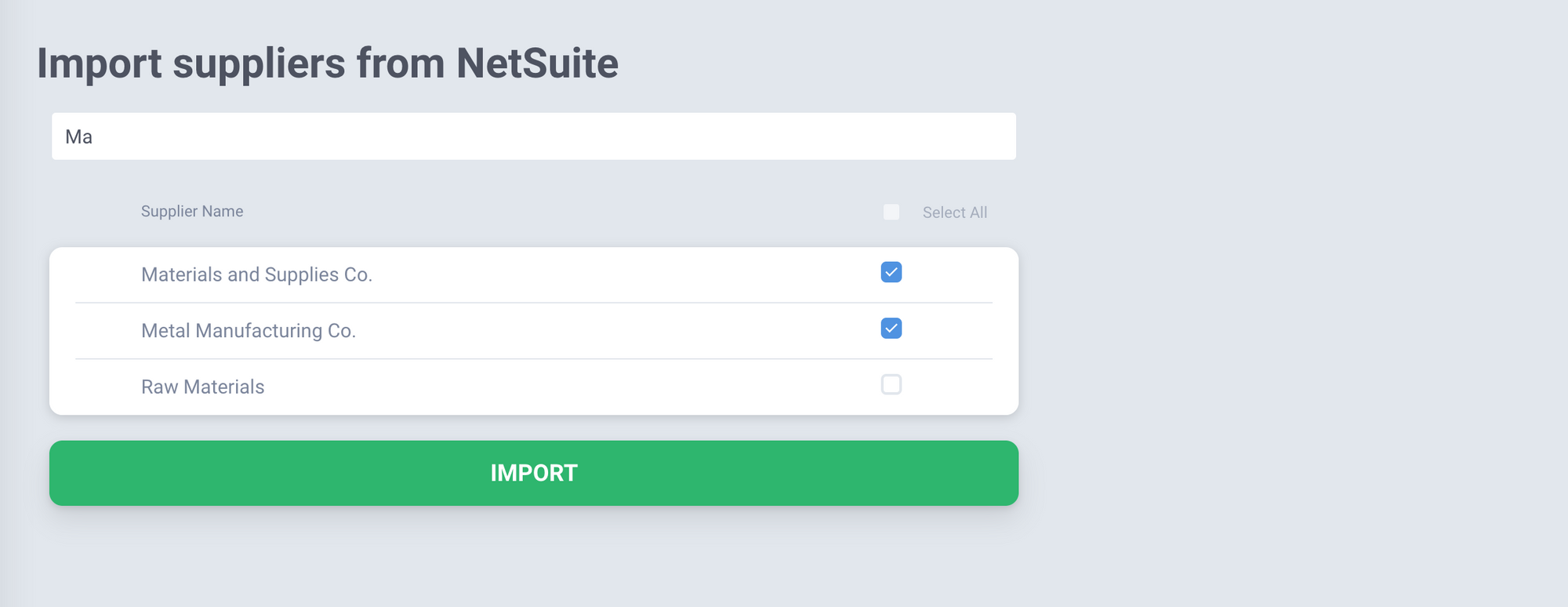
Please note: when you clear the search field — all selected suppliers will become unmarked. It prevents importing suppliers that you don't see while searching.
Inventory Module Upgrades
Editing Stock Balance directly in the warehouse
You'll be able to edit Stock Balance quicker. All you need to do is just click the Edit button:
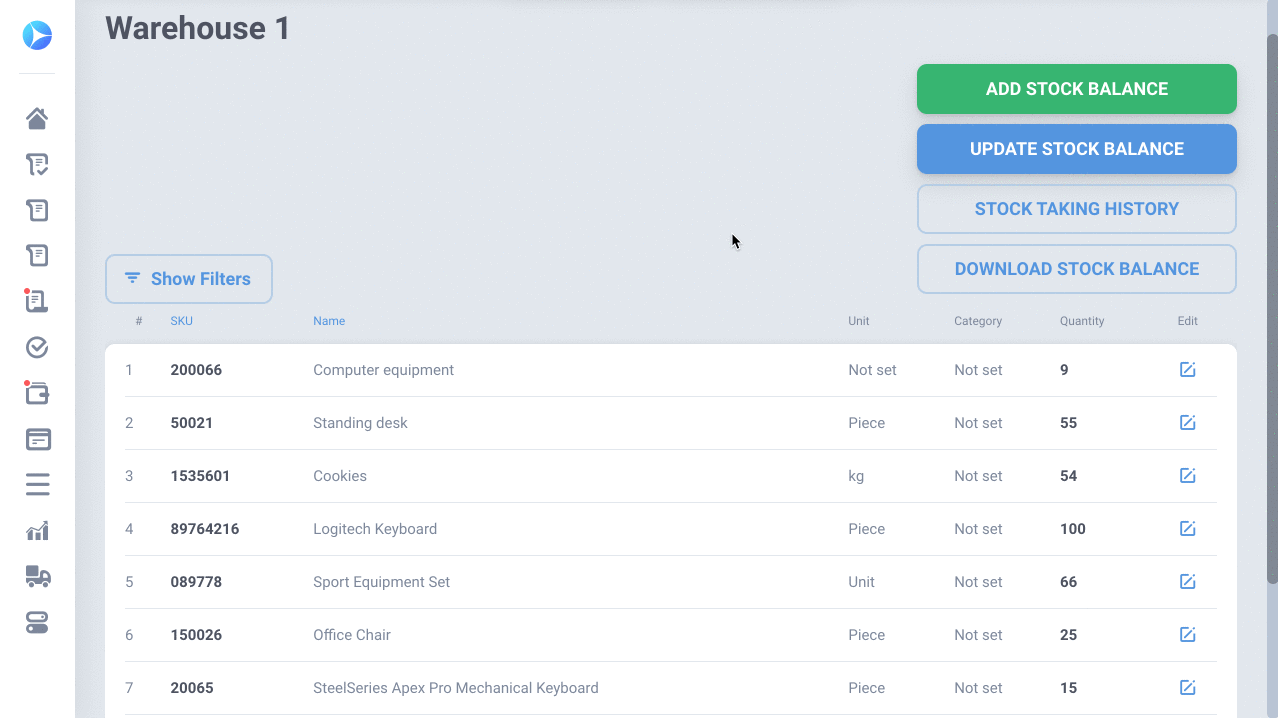
After a new balance is saved — you can see the Stock Details associated with this transfer:
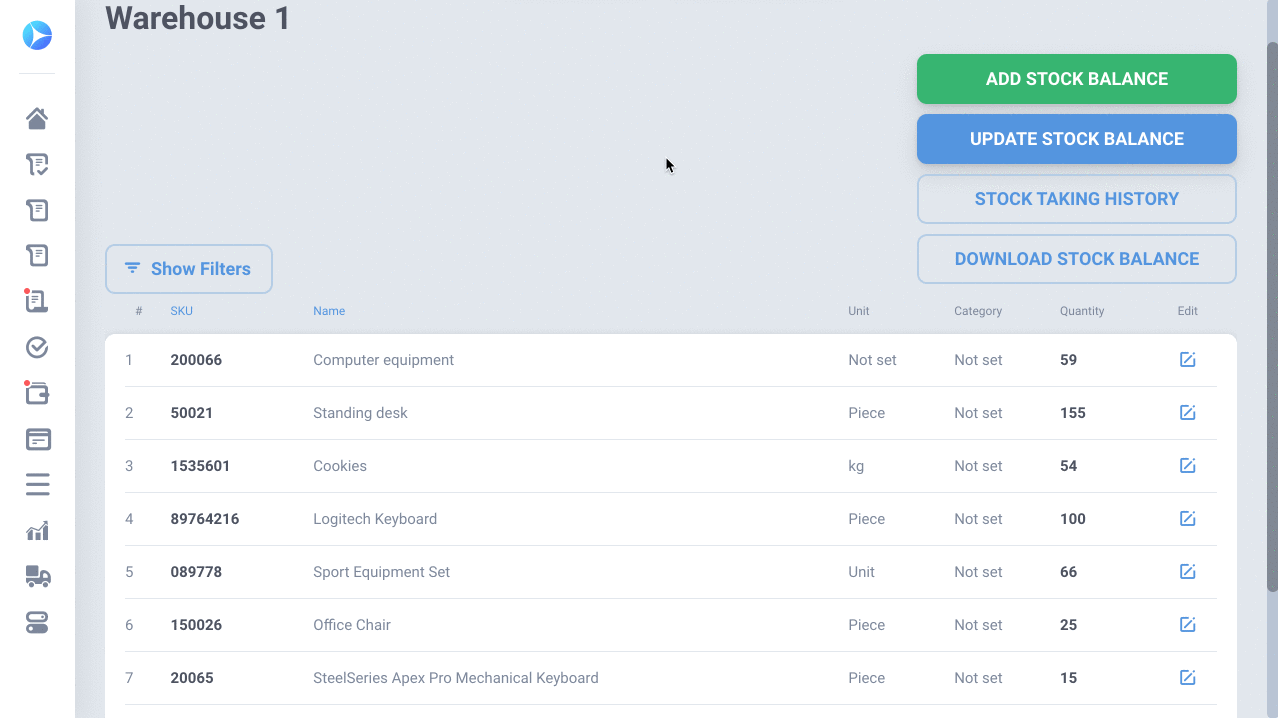
Stock Valuation
We added the calculation of the item sums in the Warehouse.
Here's what it means in practice:
- You can see the item price right in the Warehouse;
- The total for the Warehouse is displayed as well;
- The total item sum is calculated by the price in the Company Items;
- You can edit taxes and item quantity manually in your Warehouse.
What it looks like:
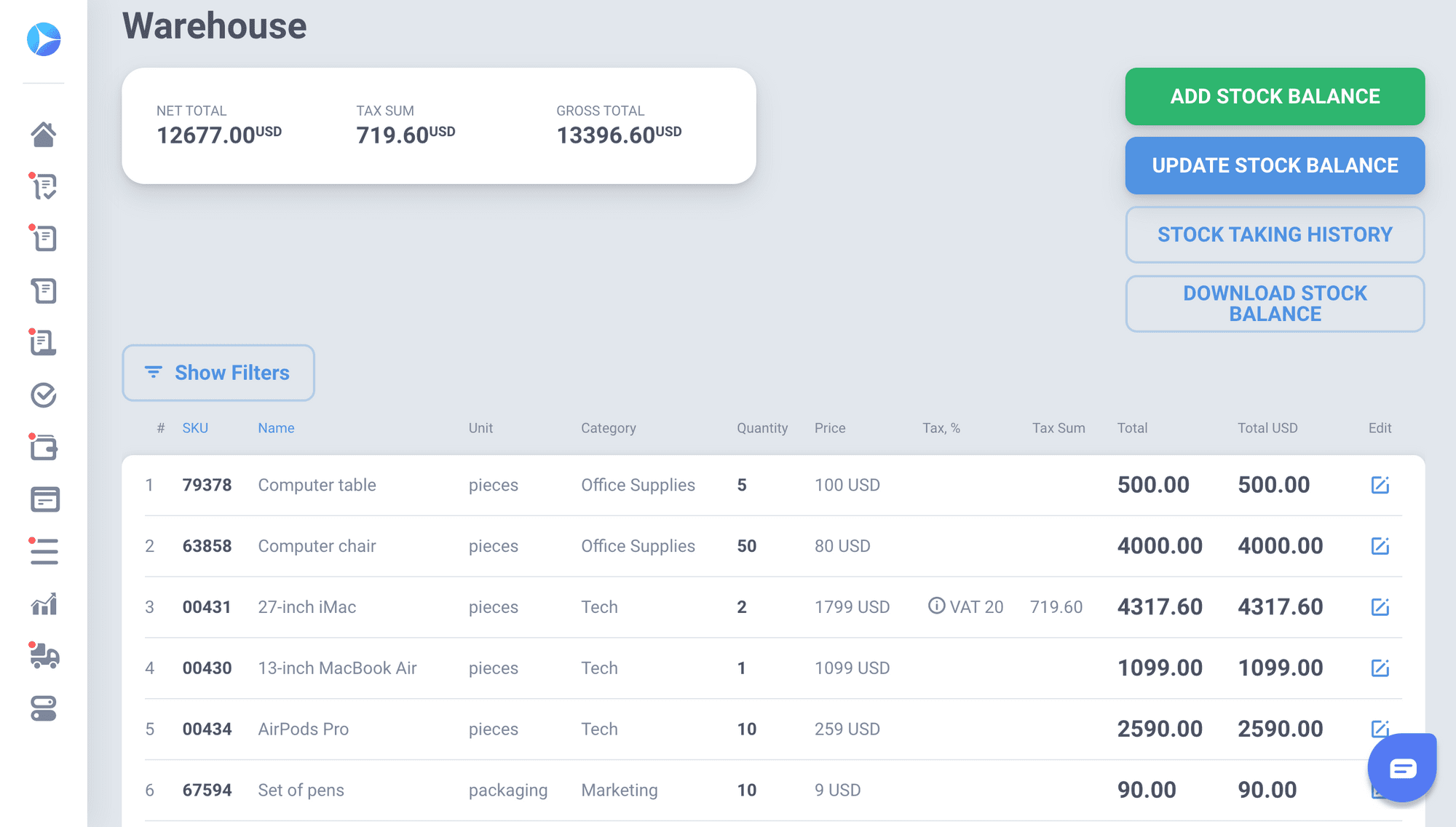
Supplier Management Updates
Attachments in the Supplier Portal
Due to this release, you’ll be able to add attachments (e.g., the W9 form or other tax documents, bank statement or other info) both to the existing Supplier card and while creating a new supplier in the Supplier Portal.
How it works:
- The supplier can add attachments to their card in the Portal (Supplier Settings —> Basic Settings);
- Attachments added in the Portal will be visible for users in the supplier card:
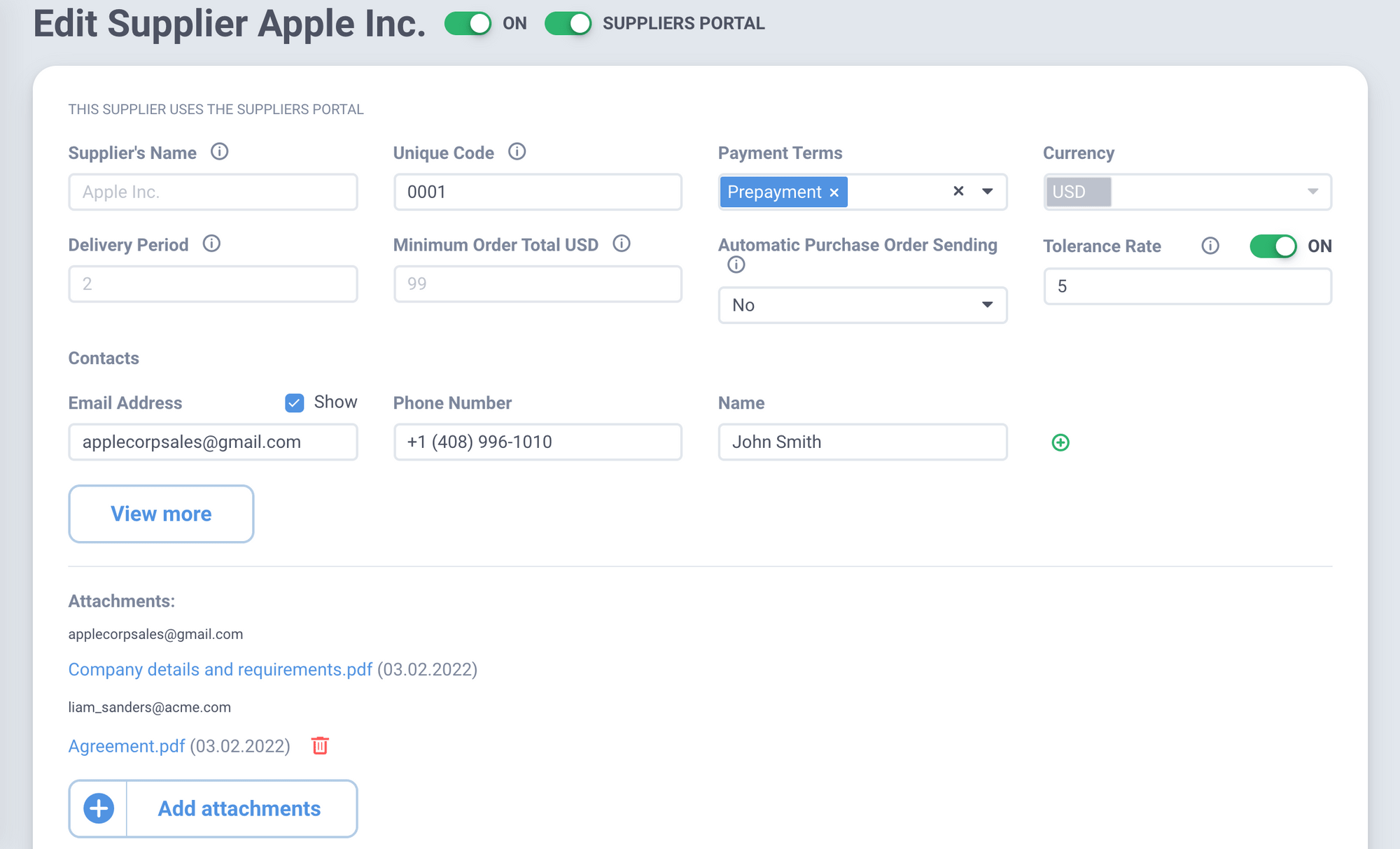
Please note:
- The user cannot delete attachments from the Portal. They can only be deleted by the supplier in the Portal;
- Documents attached by the user won't be displayed in the Supplier Portal;
- When creating a new supplier and adding an attachment, you won't be able to preview or download attachments at this stage.
Supplier document number display
Supplier document # will now be displayed while running reports.
We added Supplier Invoice # to the following reports:
- Invoice Export by Items
- Custom Invoice Report
The Supplier Credit Note # is now displayed in these reports:
- Credit Note Export by Items
- Custom Credit Note Report
You can see the Supplier Receipt # in:
- Custom Receipt Report
An example of what it looks like:
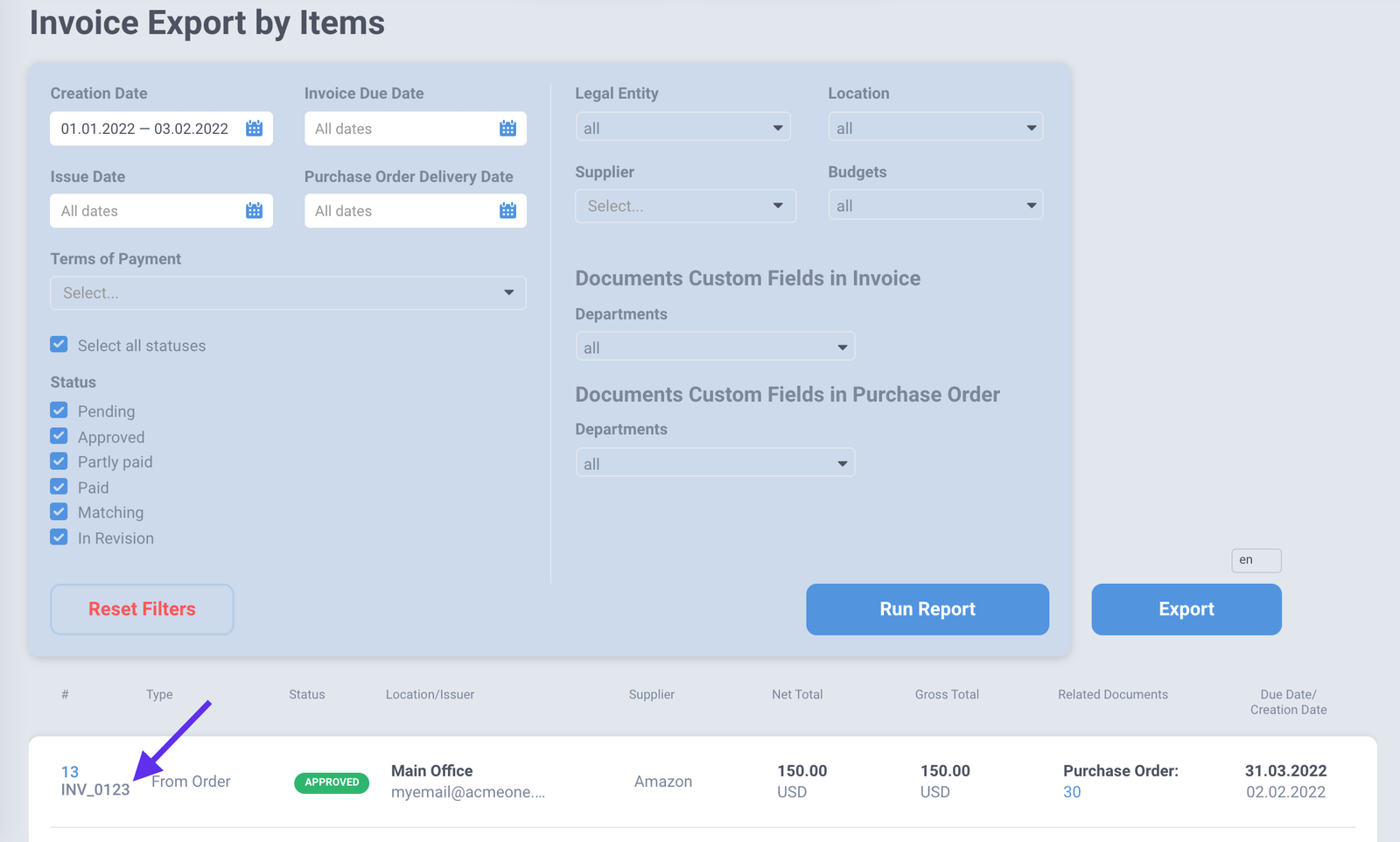
Sending Purchase Order attachments to Suppliers
We added one more section with attachments on the Purchase Order show page.
Now, a Purchase Order can have both Internal Attachments (available for company users only) and External Attachments — the latter will be sent to the Supplier along with the Purchase Order.
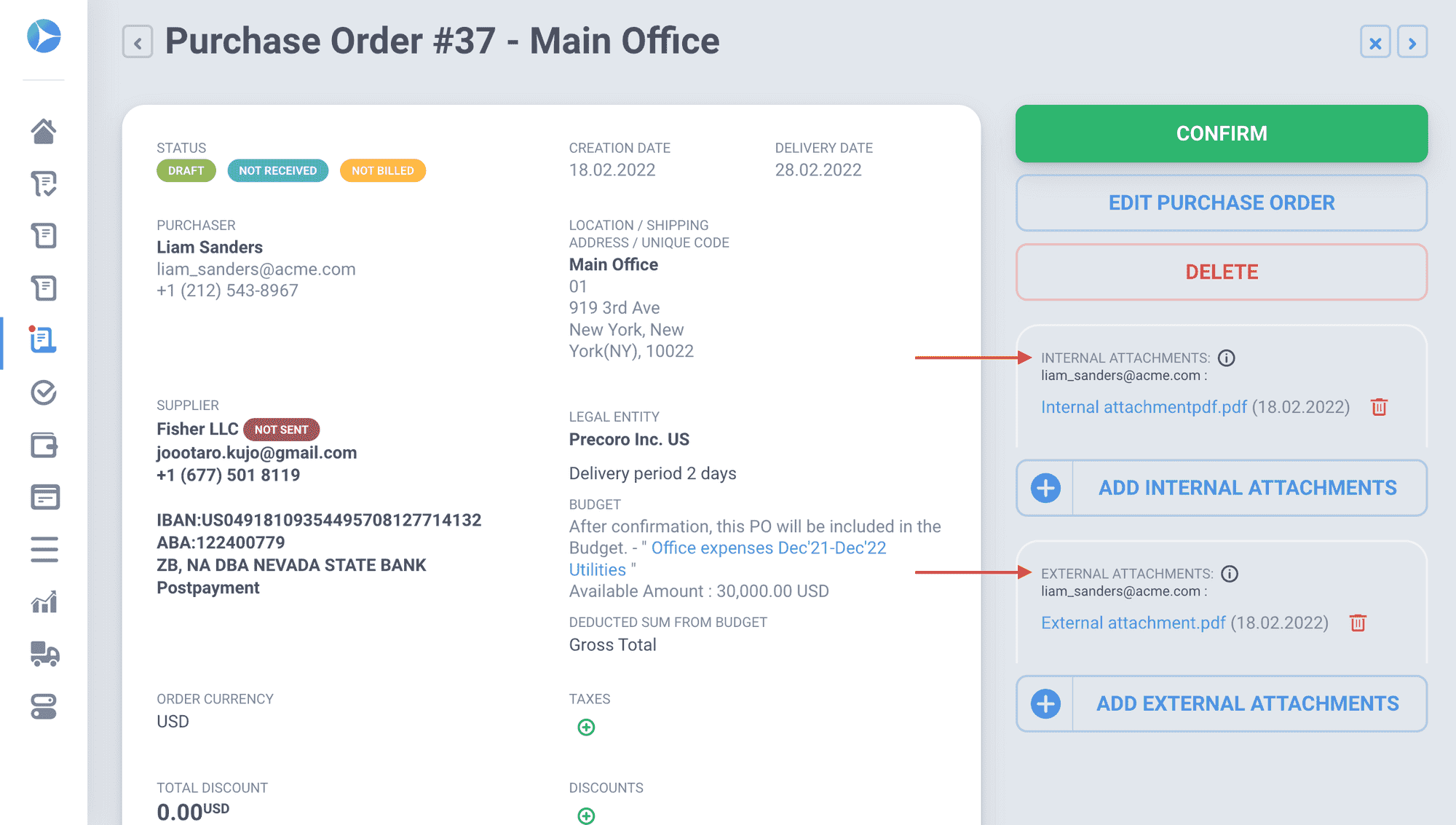
Attachments will be added to the emails as links:
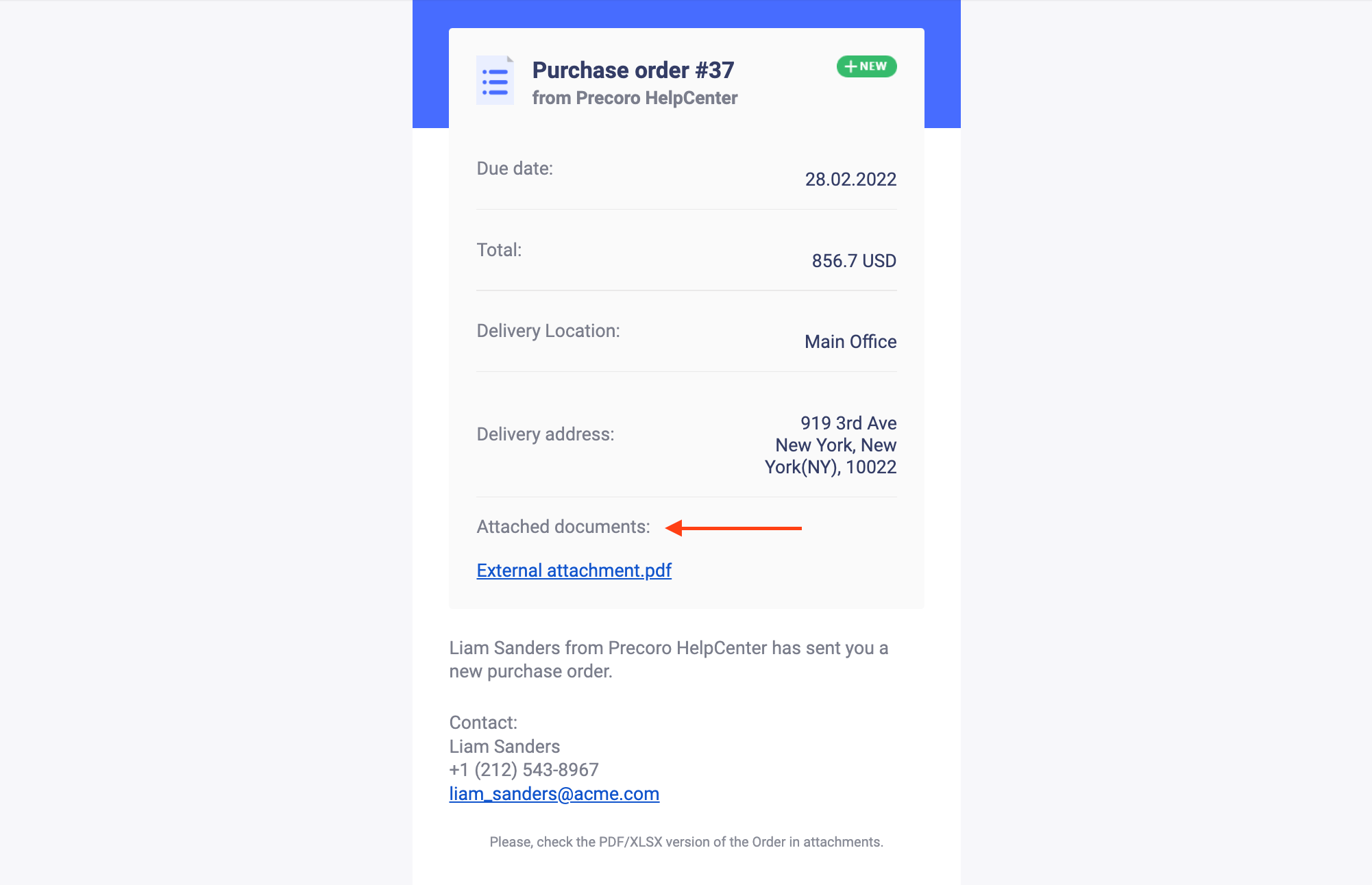
Please note: only attachments from the External Attachments section will be sent to the Supplier.
Improved Documentation
Custom Numbering for all document types
A new feature is already available for users with the Configuration role.
Custom Numbering is available for the following documents:
- Purchase Requisition
- Warehouse Request
- Purchase Order
- Receipt
- Invoice
You can access Custom Numbering settings by going to Configuration —> Custom Numbering:
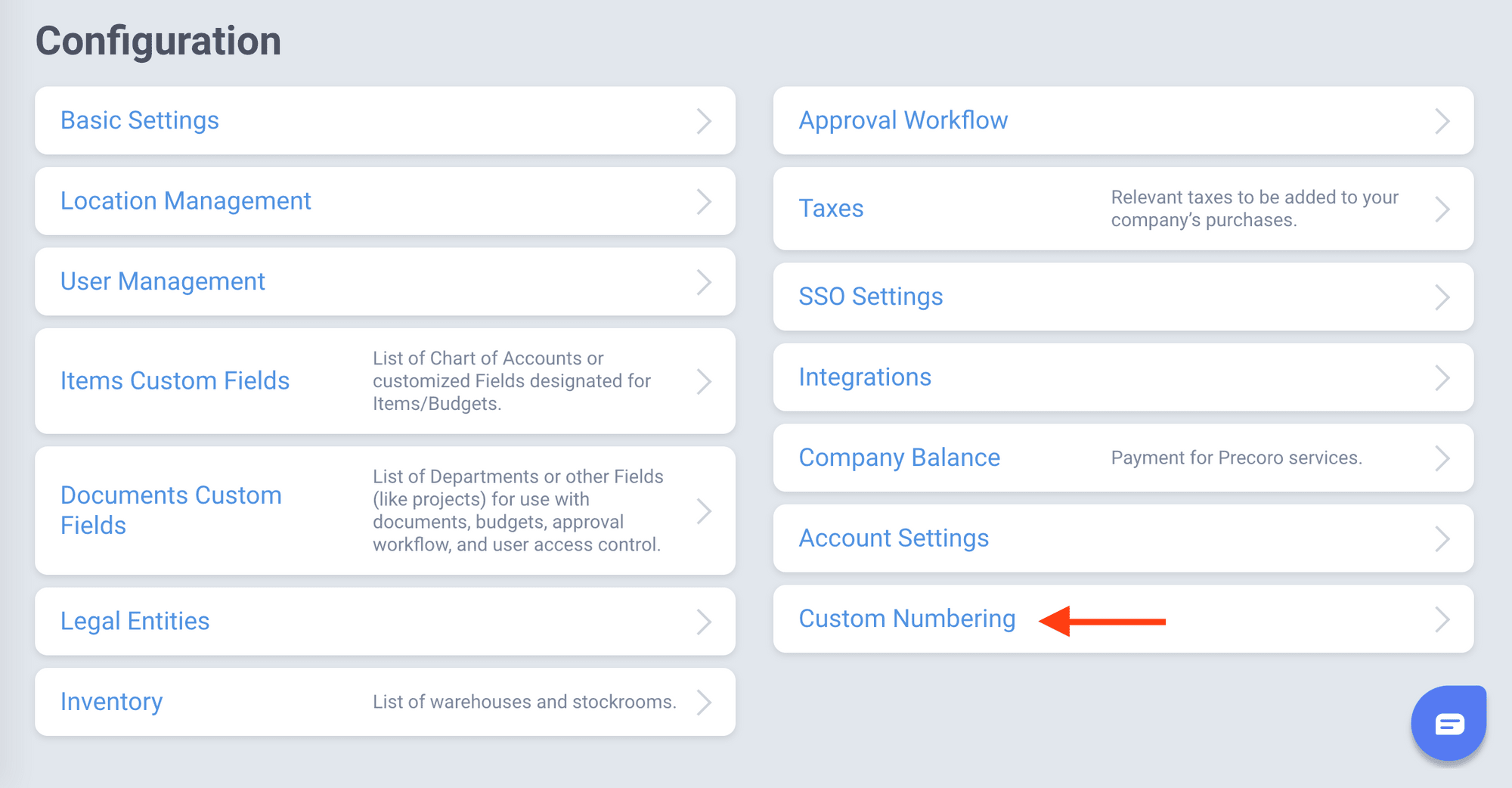
Follow this article to learn more about Custom Numbering.
Required file attachments in Purchase Orders
A new function was added — the ability to set file attachment in Purchase Orders as required.
How it works:
- If file attachments are required — the user won't be able to confirm or approve a Purchase Order without attached documents;
- You can activate this feature by going to Configuration —> Basic Settings —> Purchase Orders tab.
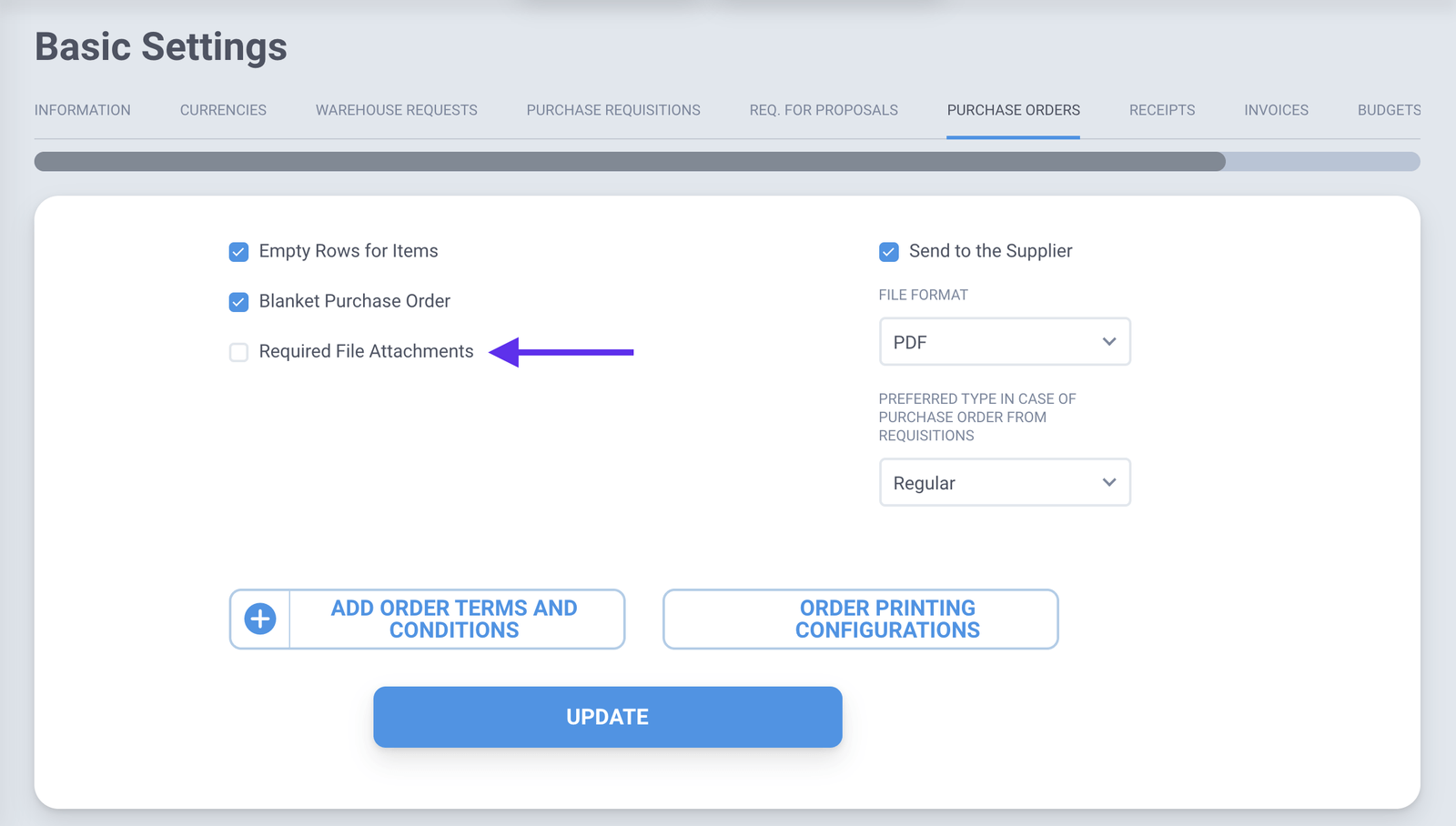
Sending Purchase Order and Invoice attachments to Approvers
Now, approvers will see all attached documents (both external and internal ones) in the approval emails. Attachments will be added to the emails as links.
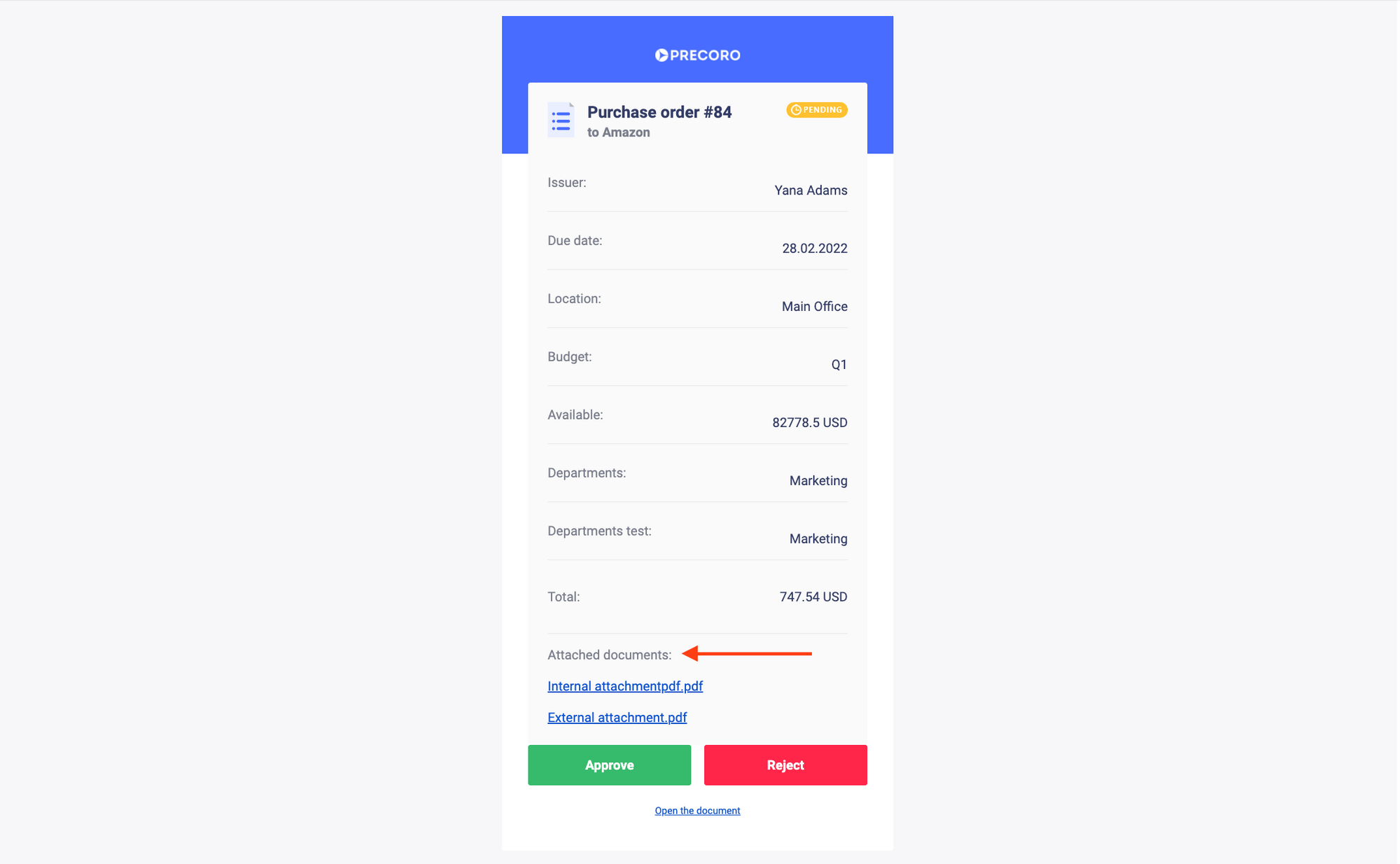
Changes to Documents Custom Fields
‘Text’ and ‘date’ Documents Custom Fields on the documents list page
You can see a checkbox Display in the lists of documents — it allows displaying Custom Fields in the Other details column:
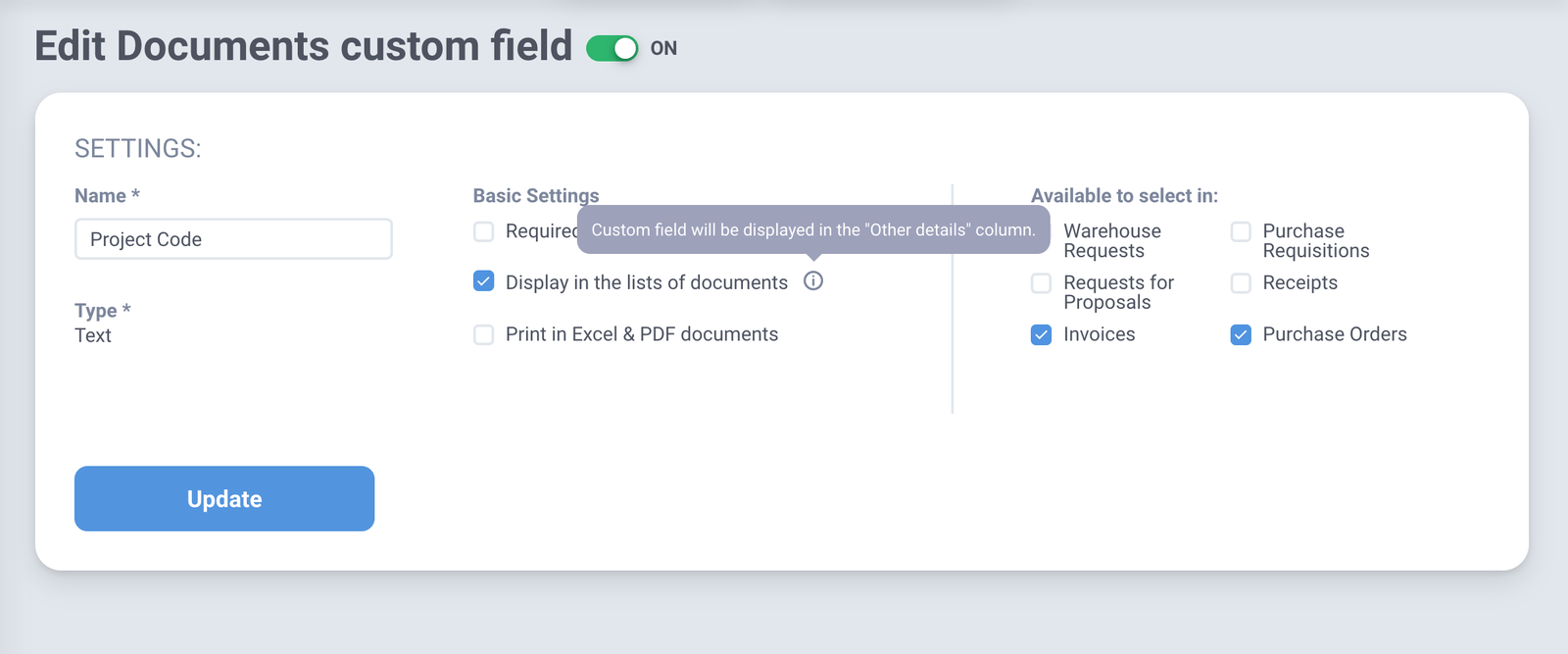
This function works the same as for the ‘select’ type of Documents Custom Field:
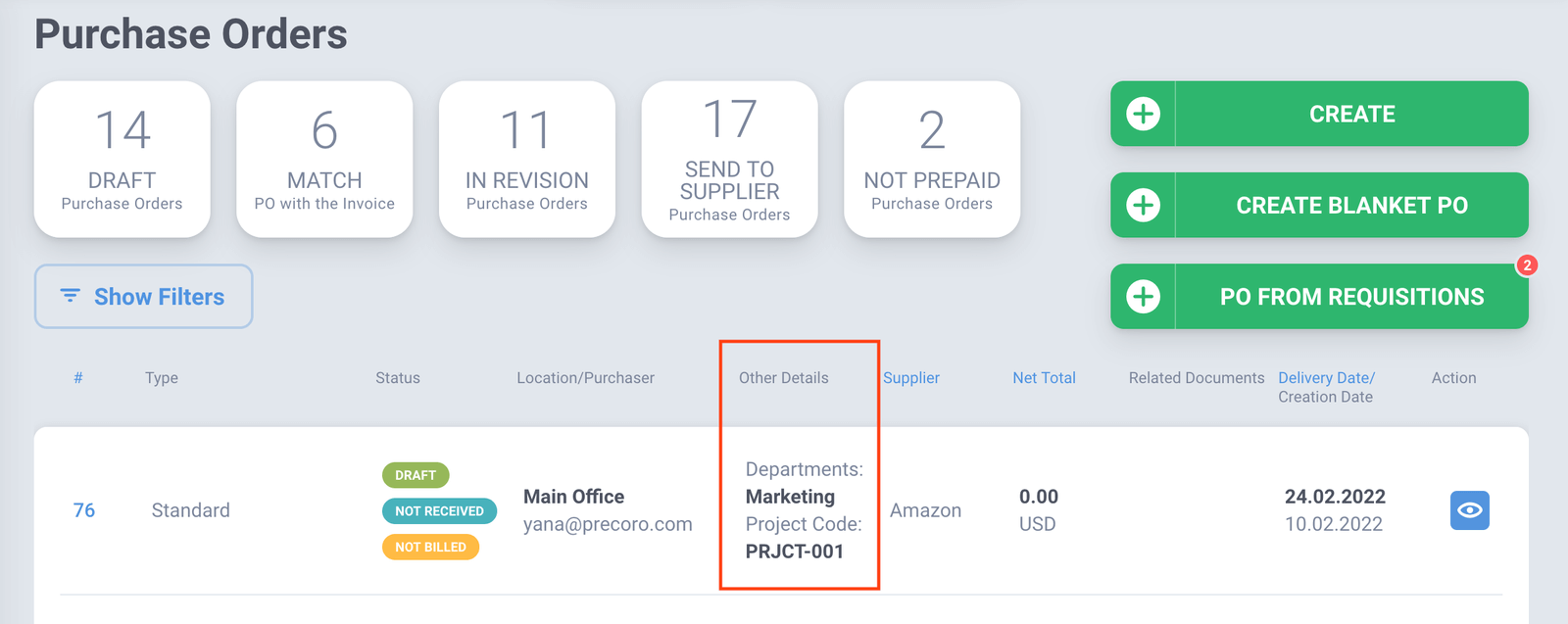
Budget access limitations by Documents Custom Fields and Locations
Your users will see the budgets depending on their access to the Documents Custom Fields, Departments and Locations.
To activate this feature you need:
- To have budgets assigned to different Locations;
- Or activate the tick-box Limit access to documents for one of the custom fields assigned to the budget and user.
How it works:
Imagine that we have two users, e.g., Product and Dev. The product team has access to all departments and the dev team has access to just one department — Dev.
These users will see budget lines in the general budget depending on their access. The user dev will see two budget lines and the user product will see all budget lines.
Following this release, users will see the budgets depending on their access to the Departments/Projects/Budget Groups:
- The user will see the budget line in case there is access to at least one department from the budget line;
- The user will see the budget if at least one available budget line is in the budget.
Other Novelties
Android app push notifications
Starting from this release, Android OS users will get push notifications from the Precoro application.
Additional password validation
Now, users’ passwords will be checked for insecurities. For example, if the password that the user is trying to use has appeared in the database of leaked passwords — Precoro will prevent them from using it.
Such passwords may jeopardize your account. Therefore, we strongly recommend you avoid using leaked passwords anywhere.
New date format in the company settings
You requested it — we did it! A new date format YYYY-MM-DD is already available in Configuration —> Basic Settings —> MISC: