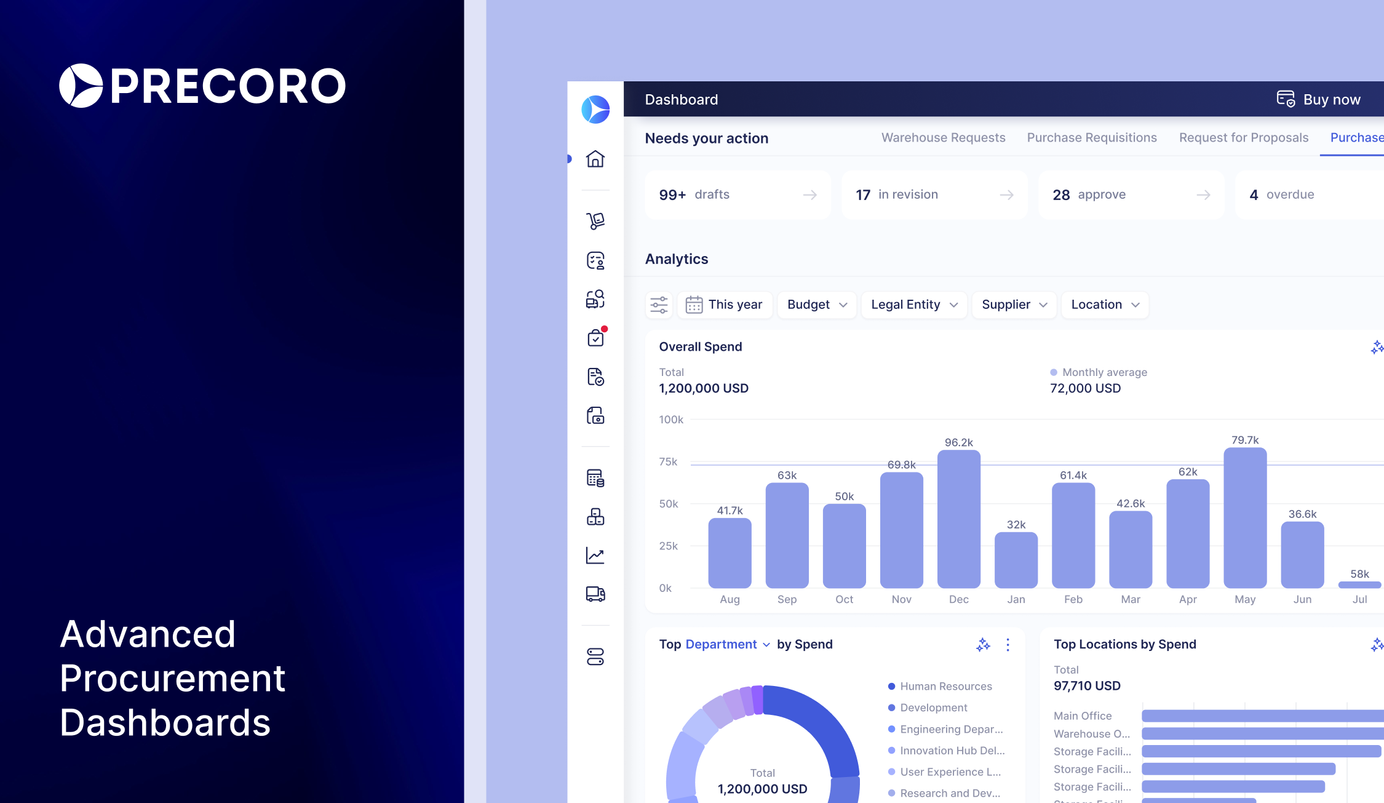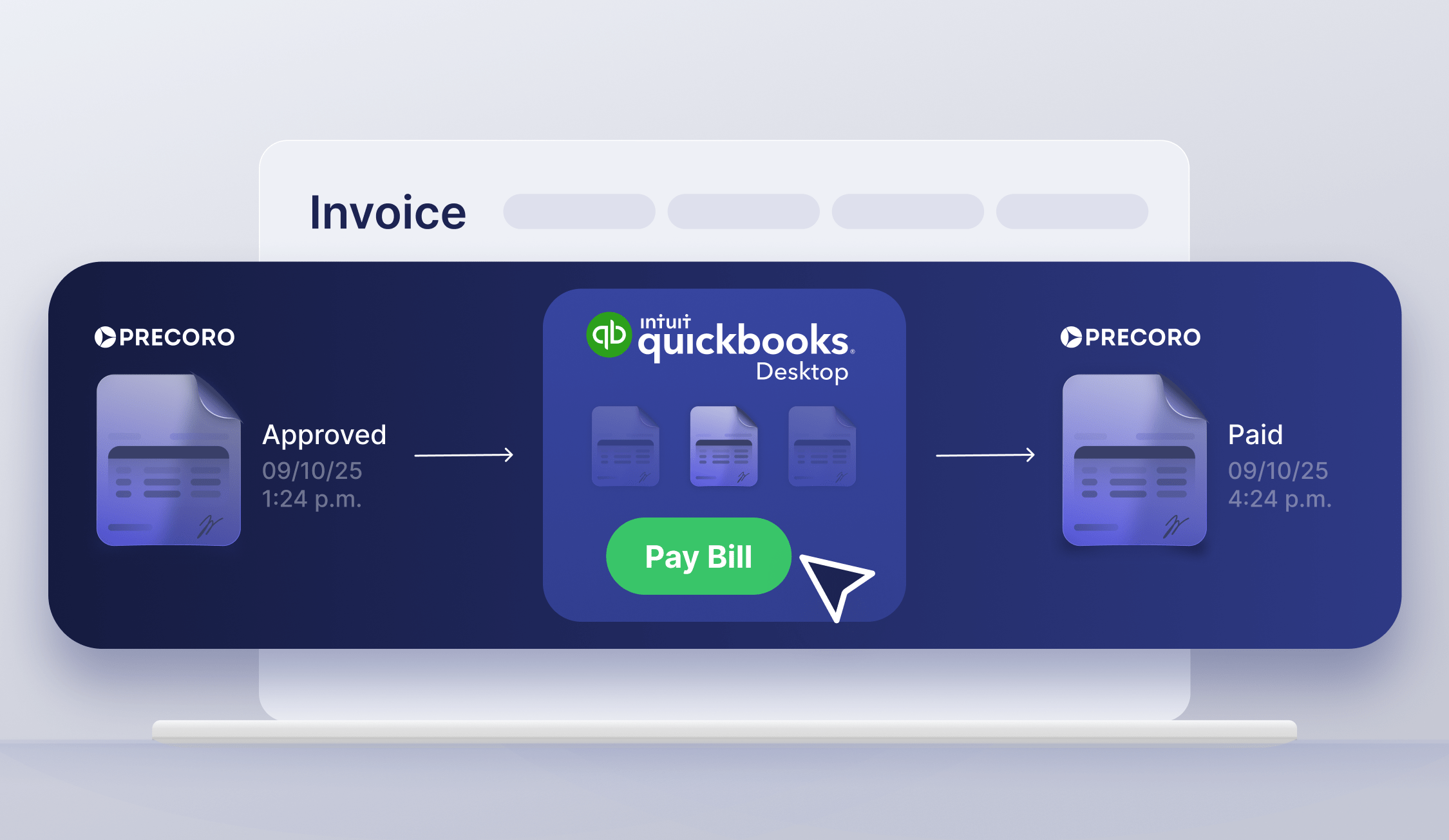
3 min read
Pay Bills Confidently with Precoro and QuickBooks Desktop Integration
Automate your purchasing-to-payment workflow with Precoro and QuickBooks Desktop integration. Enjoy accurate, real-time financial data in both systems for cost-effective decisions.
Manage your invoices with precision and confidence by connecting Precoro to QuickBooks Desktop. With this integration, approved invoices automatically flow from Precoro to QuickBooks Desktop, while payments made in QuickBooks update Precoro at your chosen frequency. This means less manual entry, fewer errors, and complete transparency across systems.
Additionally, gain better control over your financial data while keeping purchasing and accounting processes in sync, so your team can focus on strategic work—not admin tasks.
Read on to learn more about setting up this integration.
How Does the Precoro and QuickBooks Desktop Integration Work?
The integration process is simple: connect your GL accounts and tax codes from QuickBooks Desktop to Precoro to ensure accurate invoicing. Then, enjoy a more efficient purchasing experience:
- Create POs with a few clicks using custom forms and punchout catalogs in Precoro.
- Easily approve orders on the go with the native mobile app.
- Cut on manual data entry by using OCR in Precoro to generate accurate pre-filled invoices.
- Automatically transfer approved invoices from Precoro to QuickBooks Desktop for timely payments.
- Sync payments processed in QuickBooks with Precoro to get a complete financial overview.
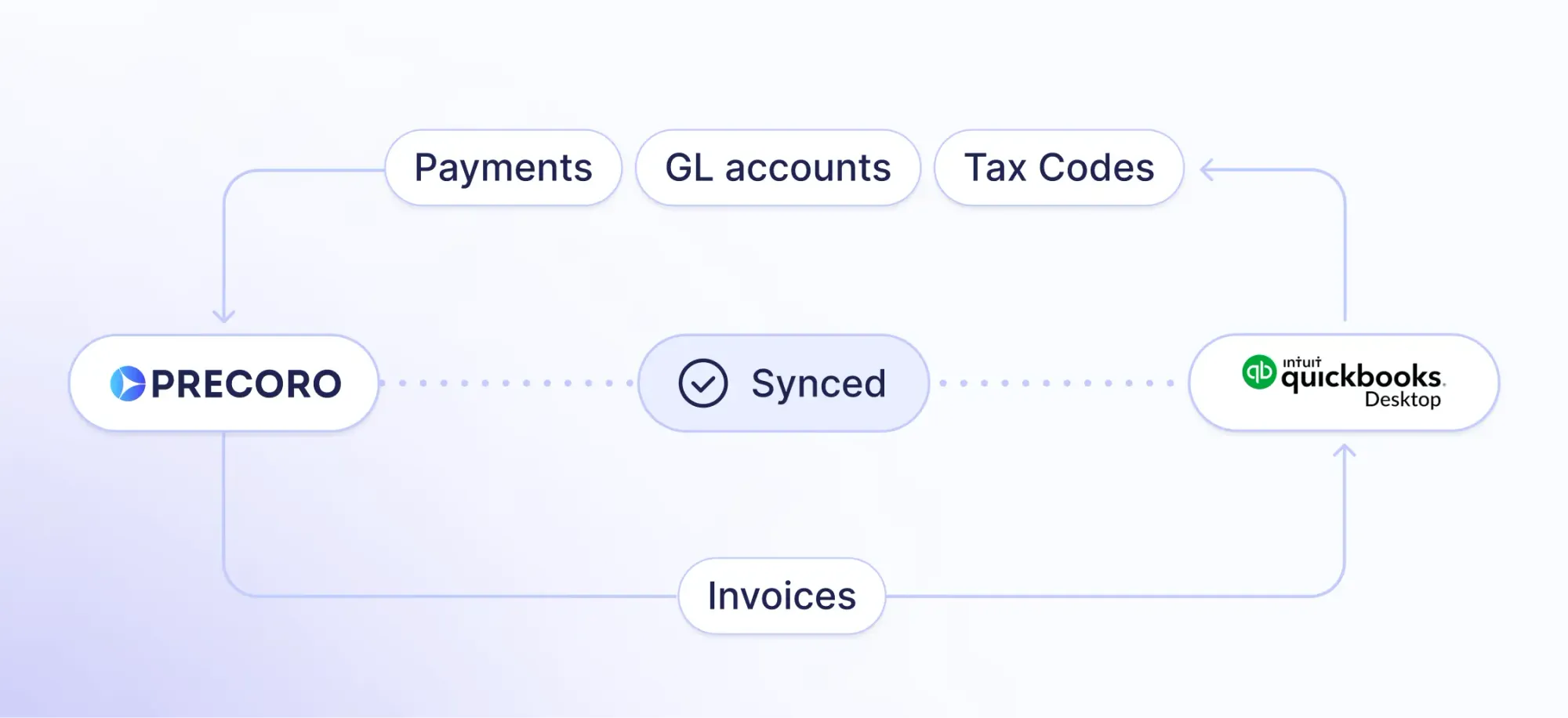
This integration provides a clear view of all accounting and purchasing data in one place, allowing teams to manage operations confidently and effectively.
Additionally, with the integration, you can:
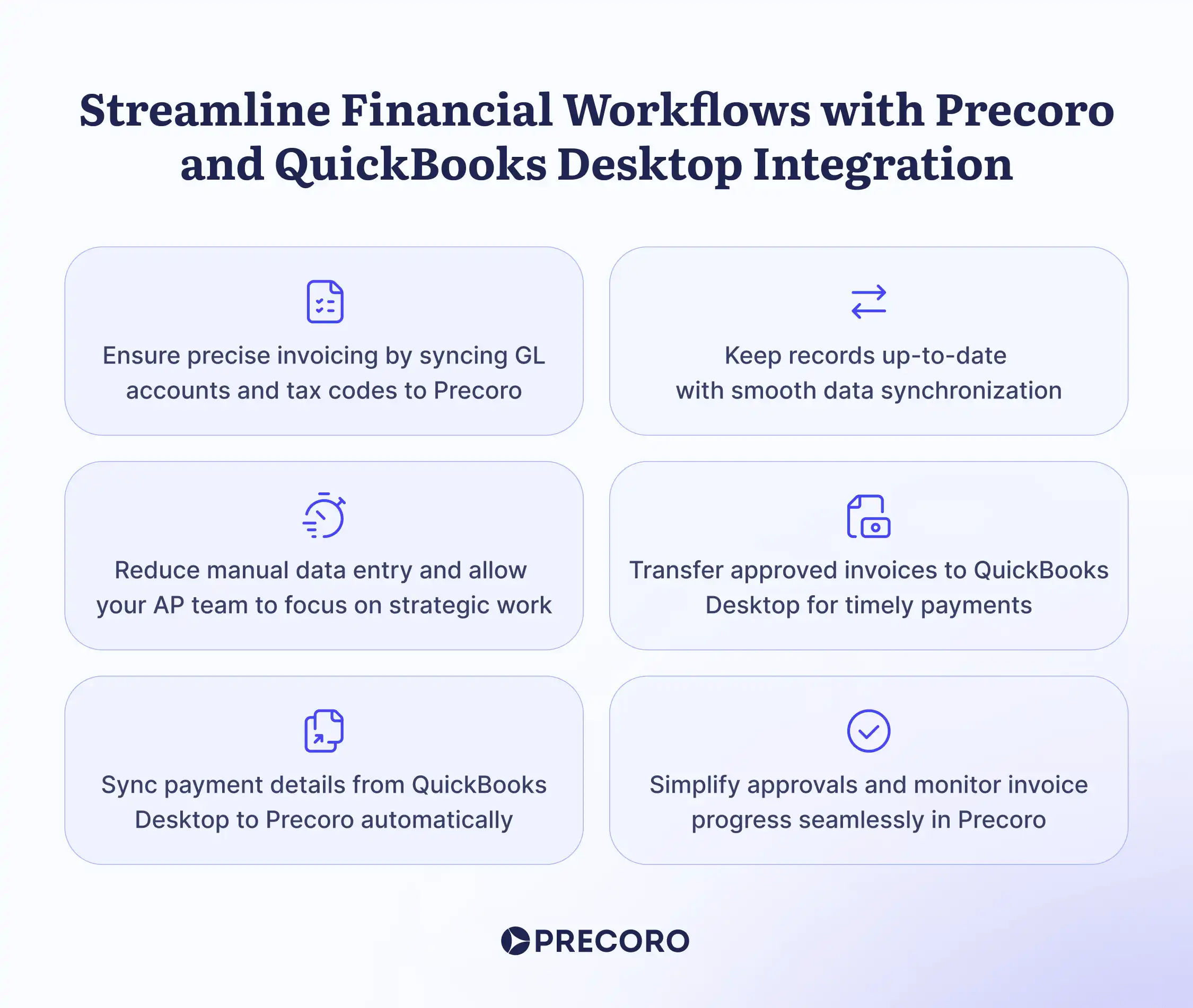
How to Set Up the QuickBooks Desktop Integration
💡Please note: This integration is a paid add-on and isn’t included in the standard license. For pricing details, please reach out to your Customer Success Manager.
Additionally, to integrate Precoro with QuickBooks Desktop, you need to download the .exe connector. Before proceeding, verify that your company policies allow .exe installations and check if your virtual servers permit external app installations. If .exe installation isn’t possible, consider using the QuickBooks Desktop integration via SFTP as an alternative.
Once you verify that your policies allow for exe. installation, you’ll need to follow just a few steps to get the integration working:
- Decide on the data to sync: Determine which data to sync between Precoro and QuickBooks Desktop.
- Get the API key: Go to Configurations > Integrations in Precoro. Click on the API section and select "Generate API Key". Save the token for future use.
- Contact the Precoro support team: Reach out for the .exe connector download link and authorization password.
- Install the .exe connector: Download the connector file. For automatic startup, right-click the Windows icon, select "Run", type shell:startup, and drag the connector file into the startup folder.
- Run the connector: Right-click the connector file, select “Run as administrator,” enter the password, and click OK.
For more information on how to set up the QuickBooks Desktop integration, follow this link.
Looking Ahead
The integration between Precoro and QuickBooks Desktop simplifies your accounting processes, but we’re not stopping here! Exciting new features and integrations are in the pipeline, so stay tuned for more updates.
If you haven’t yet experienced the benefits of Precoro, now is the perfect opportunity to discover how we can automate your procurement processes and keep your data synchronized with the tools you rely on.