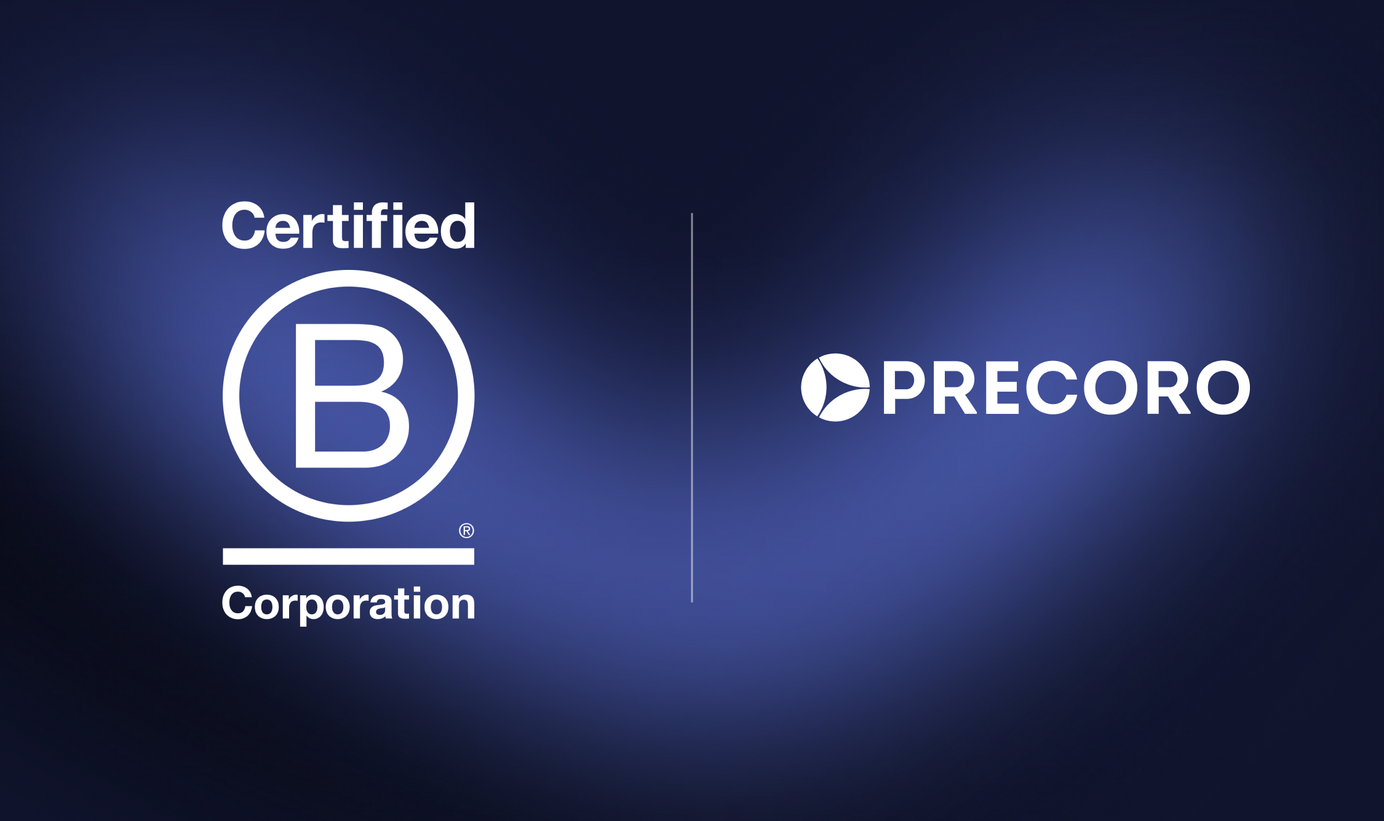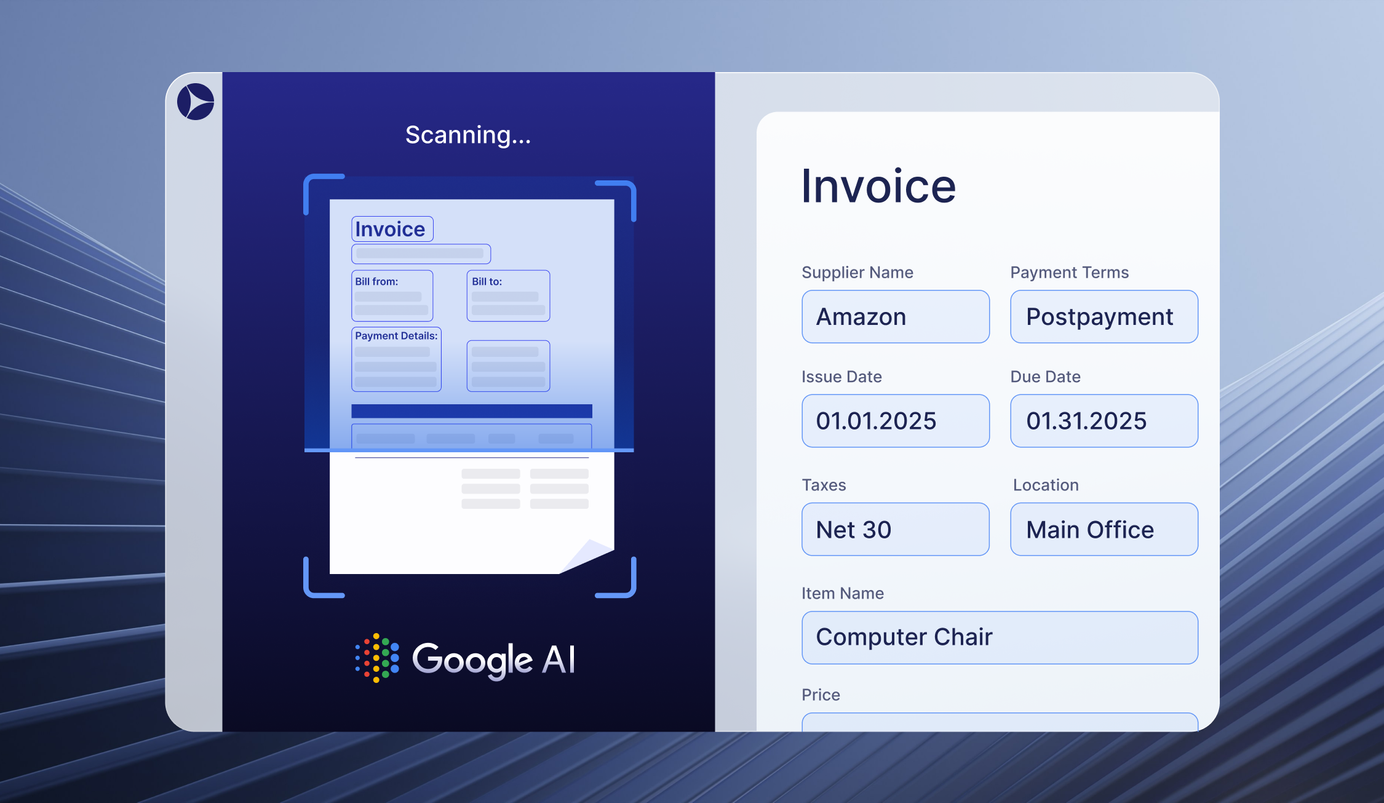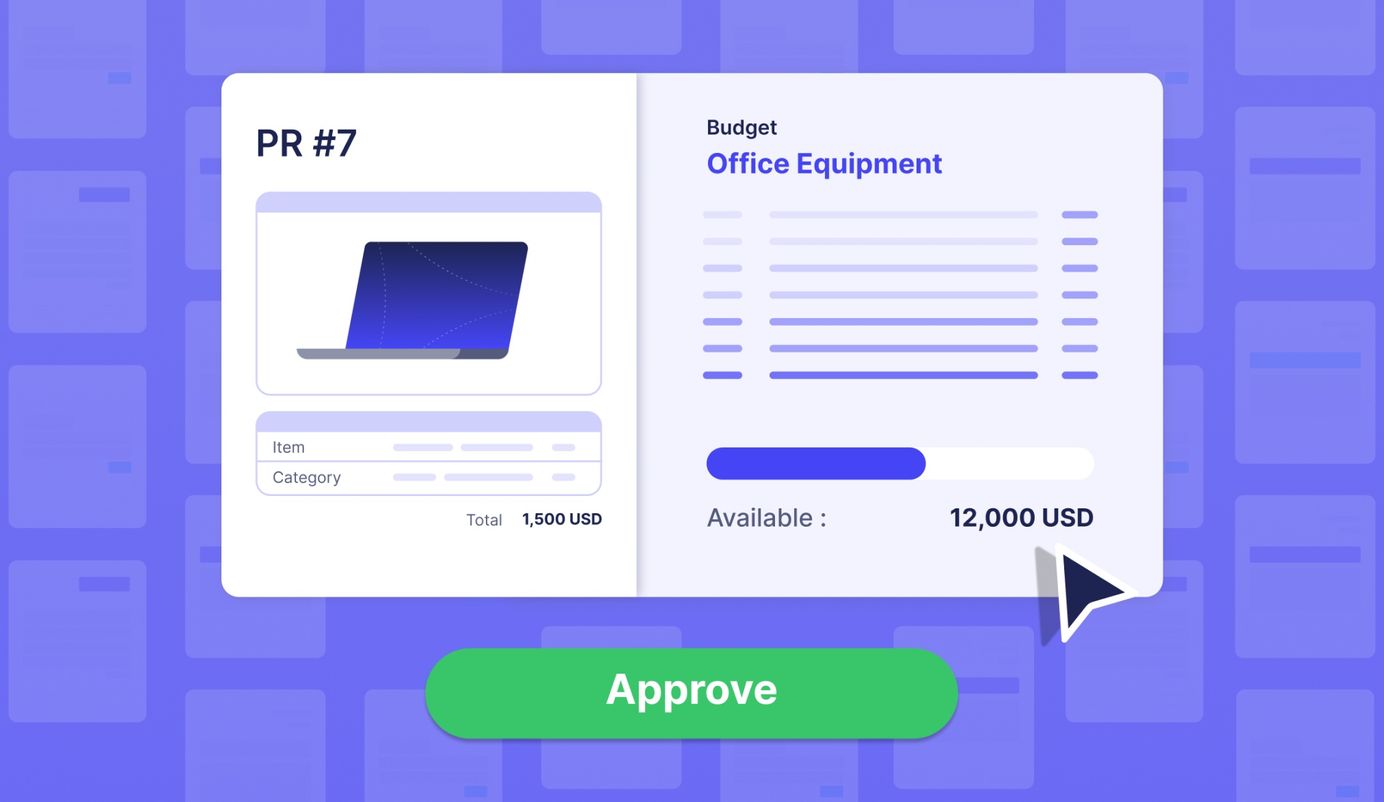
3 min read
Introducing Budget for Purchase Requisitions — Approve Faster
The eagerly awaited feature has arrived! View real-time budget information in purchase requisitions and make informed decisions on whether to approve spending.
The struggle to align purchase intentions with available budgets has been a long-standing pain point in procurement. Too often, teams find themselves retracing steps, recalculating costs, and wrestling with approvals, all because of budgetary blind spots in the early stages.
It's this very challenge that inspired us to find a better way. We're excited to introduce a new feature that allows users to add a budget to purchase requisition documents. Approvers can also easily see the allocated budget for the purchase and the available funds within the PR document itself. This feature eliminates the hassle of manual budget verifications, paving the way for swift and informed decision-making.
Read on to discover how this feature works and how you can harness it to make purchasing smarter and faster.
Benefits of Using Budget for Purchase Requisitions
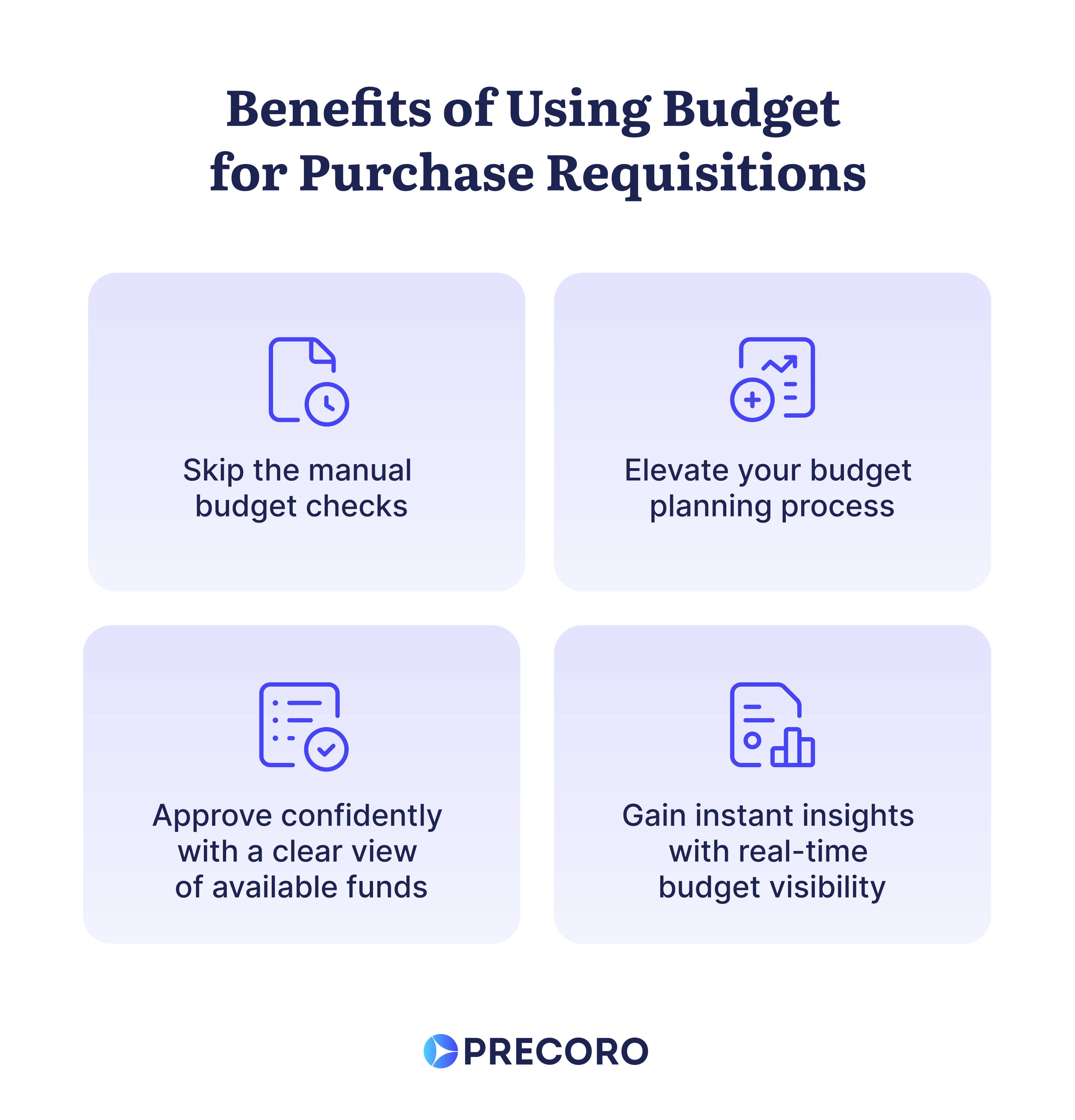
Immediate Financial Insight
No more operating in the dark when a purchase is initiated. Adding a budget for requisitions allows teams to immediately view how a potential purchase aligns with existing funds without worrying about overshooting the budget. This empowers requesters to submit requisitions confidently, bypassing the need to constantly check with managers about fund availability.
Well-Informed Approval Decisions
Decision-makers no longer need to scramble for budgetary data during the approval process. With integrated budget insights available right alongside PR details, approvals become quicker, more informed, and free from unnecessary back-and-forths.
Proactive Expense Management
With each new requisition initiated, the corresponding funds are automatically moved to the “Used budget” category. Having real-time knowledge of how much of the budget is left helps managers prioritize essential expenses and ensures they are addressed first. It also enables efficient resource allocation, as it gives users an up-to-date view of the remaining budget. This transparency aids in anticipating future spending by giving insights into how quickly the budget is being used.
How to Enable Budget for Purchase Requisitions
Activating this feature is a straightforward process that takes minimal time and effort. Here's how to get started:
Step 1. Go to the Configuration page and press the Basic Settings button.
Step 2. Click on Document Setup → Budgets.
Step 3. Enable the Budgets for Purchase Requisitions checkbox.
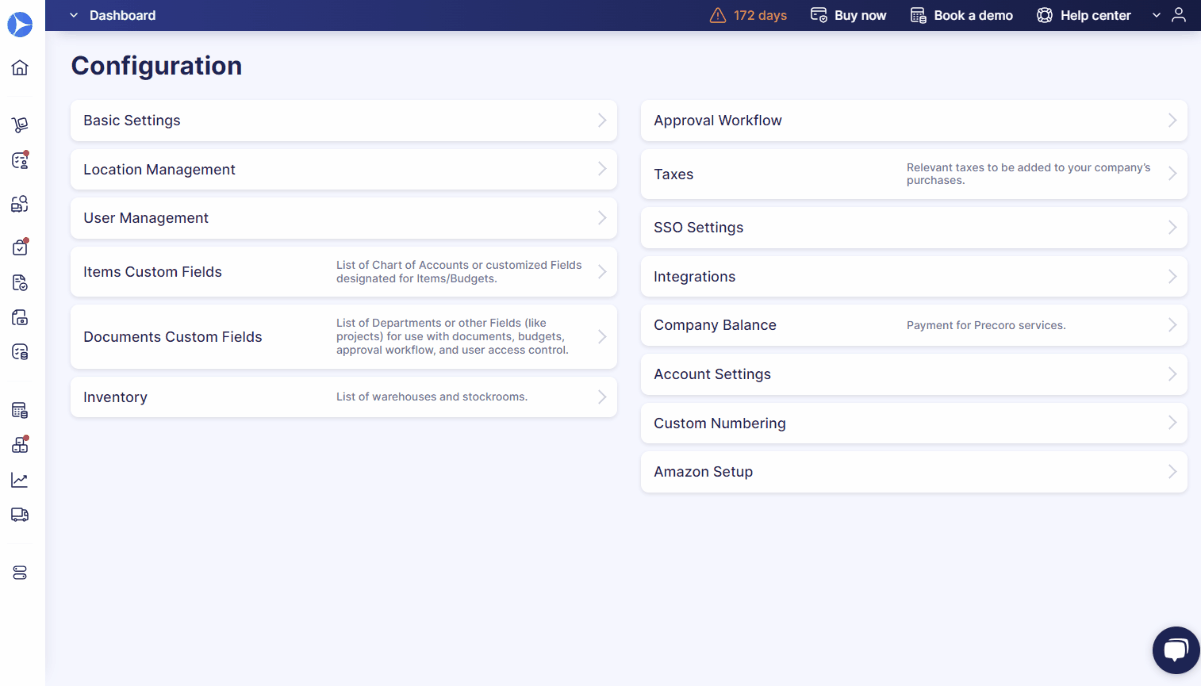
How Does Budget for Purchase Requisitions Work?
Once you enable the feature in Basic Settings, including a budget in your purchase requisition is as simple as it is for a purchase order. Navigate to the Purchase Requisition page and hit the Create button on the left. As you transition into the Create Purchase Requisition page, select one of the available budgets. And just like that, you're set!
Here’s what else is possible with the feature:
- Budget viewing: On the Purchase Requisition page, utilize the Budgets filter to get a quick overview of budgets allocated for each PR.
- Mixed budget options: In a single PO, include purchase requisitions both with and without a budget.
- Automatic budget transition: When you create a PO from a PR, the system intuitively carries over the attached budget. But we know that sometimes things change, so we've incorporated the flexibility to edit it if needed.
Quick Take
With our new Budget for Purchase Requisitions feature, approving the team’s requests becomes easier.
Approvers now immediately see the budget information and available amount when reviewing a PR, enabling faster and better informed decisions.
New to Precoro? Discover how this update, along with hundreds of other Precoro features, makes purchasing a breeze. Schedule a demo for a hands-on presentation of the software features.